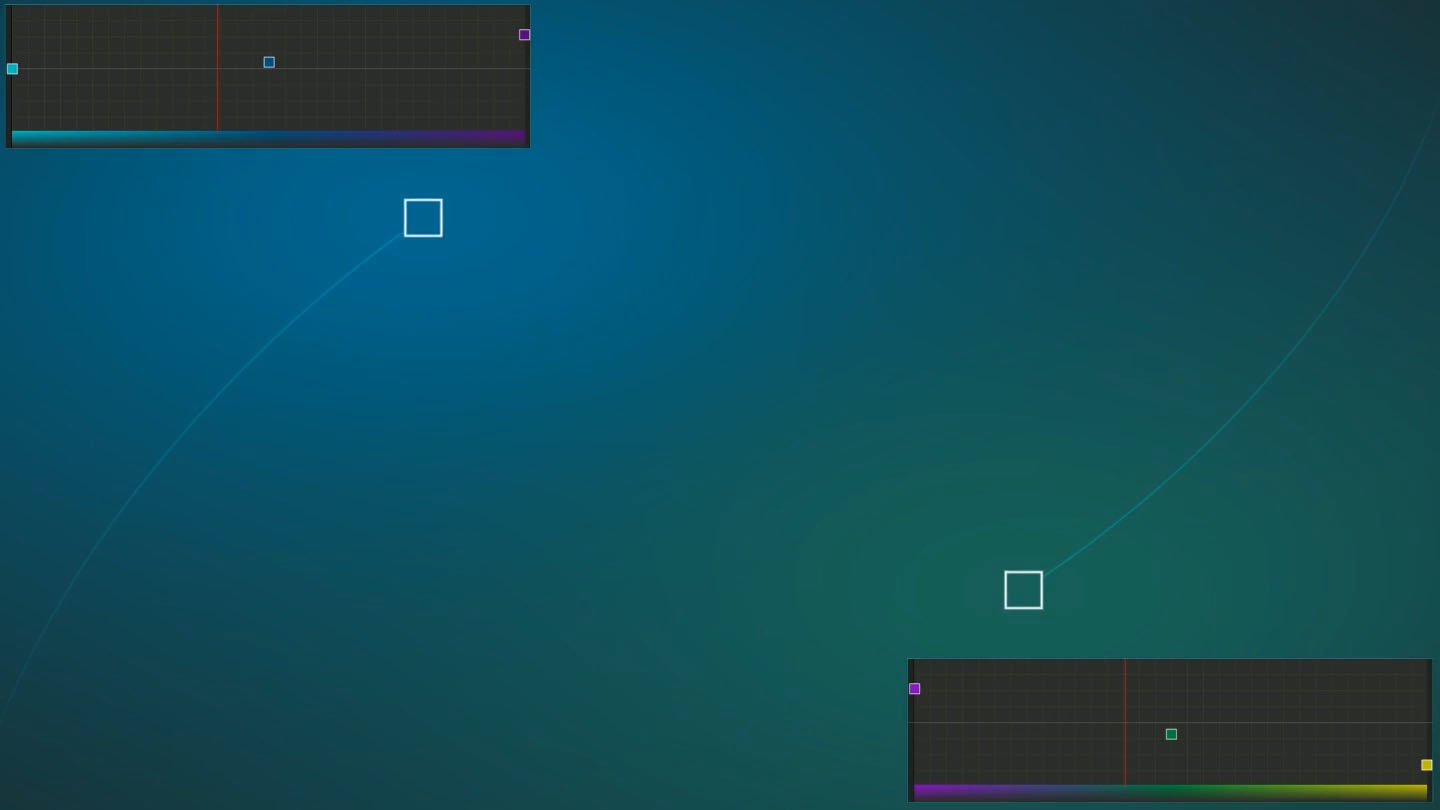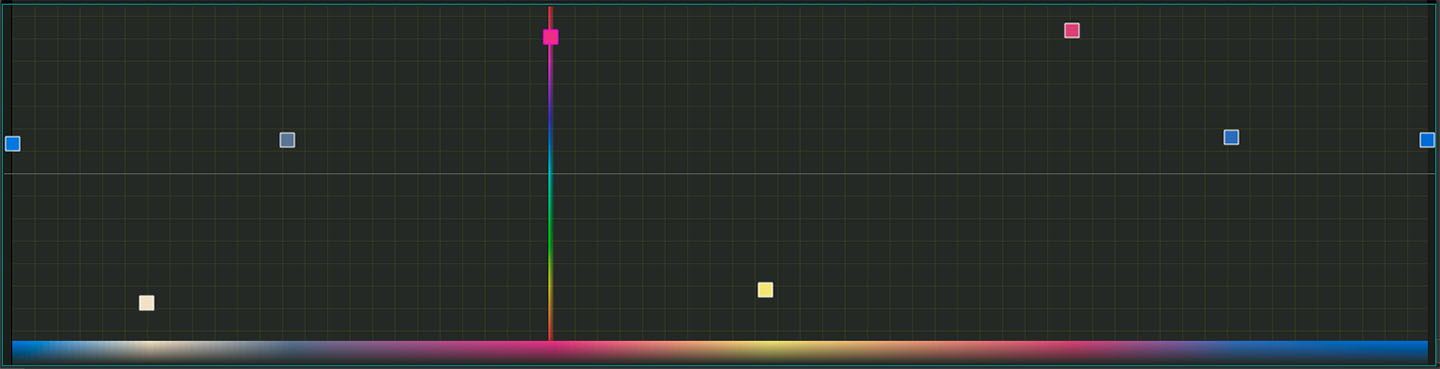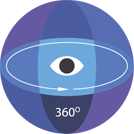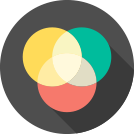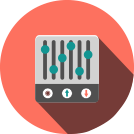Editor video
Use editor de video gratuito con la interfaz en español para crear y editar vídeos de cualquier complejidad desde una tarjeta para la familia hasta una presentación de empresa. Corte, una vídeo, aplique efectos visuales y de audio, corrección de imagen, haga diapositivas y añada una banda sonora. Utilice Croma Key multicolor y ajustes de los parámetros avanzados para dar su vídeo un aspecto profesional. Todos los formatos más populares son soportados.
Convertidor video
Convierta archivos de vídeo de un formato a otro. Todos los formatos de vídeo más populares son soportados - AVI, MOV, QT, MP4, M4V, MPEG, WMV, FLV, MKV, RealVideo (RM y RMVB), 3GP y 3G2. Haga su video disponible para la reproducción en cualquier dispositivo.
Convertidor audio
Convierta archivos de audio de un formato a otro. Todos los formatos y codecs de audio principales soportados. Gestione listas de reproducción y etiquetas meta, extraiga el audio de archivos de vídeo y guarde estas pistas en su dispositivo en cualquier formato.
Grabador de CD audio
Coja pistas de audio de discos compactos y guárdelos en cualquier formato. Todos los formatos y codecs de audio más populares son soportados. Extraiga detalles de la pista desde el servidor FreeDB para el cambio de nombre de archivo automático y actualización de las etiquetas meta.
Editor video
Convertidor video
Convertidor audio
Grabador de CD audio

Multifuncionalidad
Amplia gama de herramientas de procesamiento multimedia en un solo paquete de software de vídeo gratuito.

Alta velocidad
Nuestros programas usan algoritmos de alta calidad optimizados para las CPUs de un solo núcleo y núcleos múltiples.

Disponibilidad
VSDC está disponible gratis para la descarga a PC y portátiles con sistema operativo de Windows.
- Esta temporada navideña marca nuevos comienzos con la última actualización de VS...
- El cambio se trata de mejorar, y este proceso no sería posible sin vuestra aport...
- Introducción En 2024, la gama de opciones para crear efectos visuales es incre...
- VSDC 9.2 ya está aquí y ofrece funciones revolucionarias como la nueva herramien...
Color
Balance Image Color
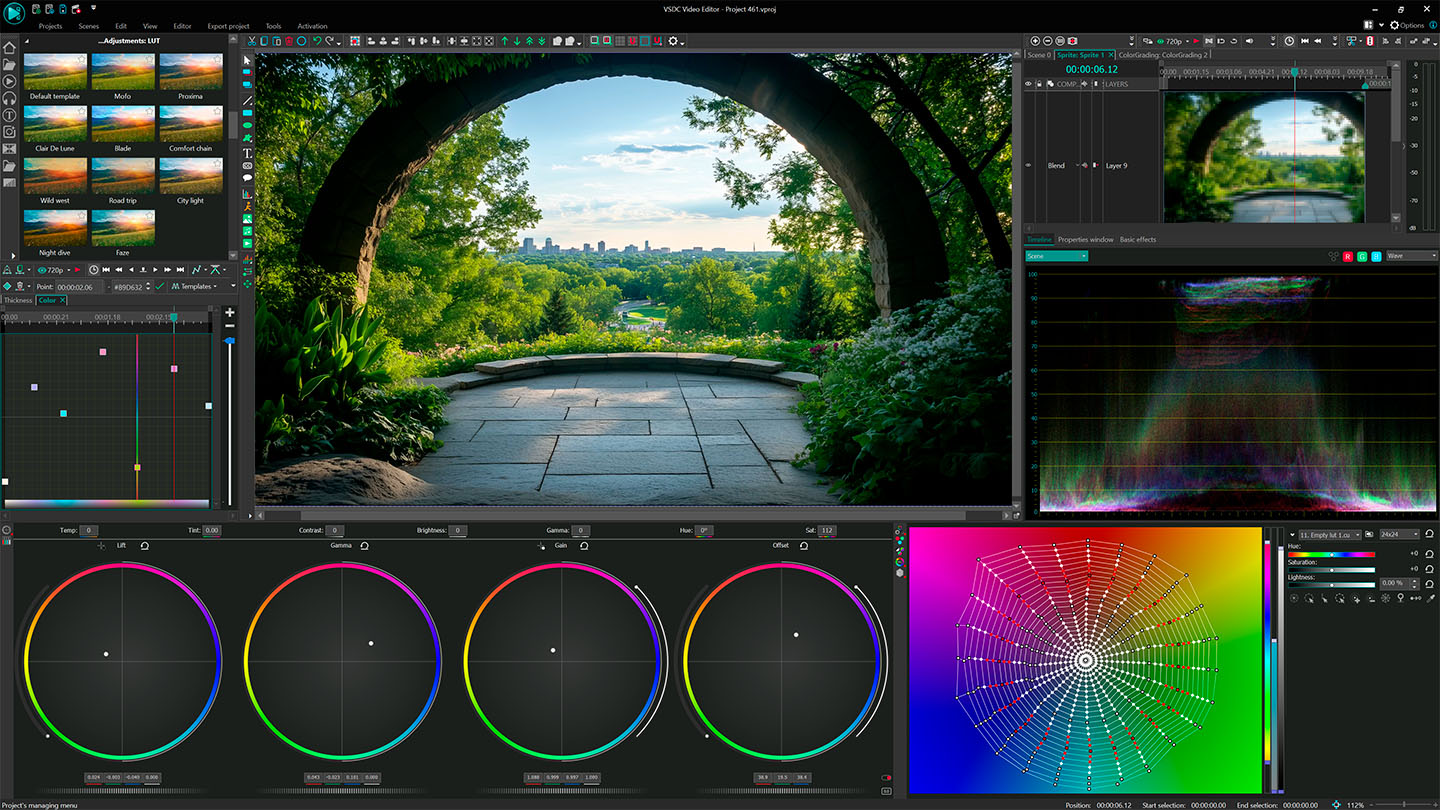
Master Color Balance in VSDC: Fix Tints, Adjust Brightness & Prep for Hollywood-Level Grading
Balancing colors is the critical first step to professional-looking videos. With VSDC’s intuitive color correction tools, you can easily neutralize color casts, fix uneven exposure, and create a clean canvas for creative grading — no DaVinci Resolve skills required. Here’s how:
1. Primary Color Correction Tools
Located in VSDC’s user-friendly interface, these tools let you adjust the entire image with precision:
- Fix Color Casts (e.g., blue tints in shadows or orange hues from tungsten lighting).
- Adjust Brightness & Contrast to recover blown-out highlights or lift crushed shadows.
- Create a Neutral Base for consistent grading across all clips.
Simply drag the color wheels or sliders to tweak shadows, midtones, and highlights separately. The real-time preview lets you see changes instantly, even in 4K HDR footage.
2. Why Balance Colors First?
- Problem: Unbalanced colors make skin tones look unnatural and scenes appear “off” (e.g., greenish indoor shots).
- Solution: VSDC’s tools help you achieve true-to-life colors, so your YouTube vlogs, TikTok clips, or Instagram Reels look polished and professional.
3. Pro Tips for Beginners
- Use the RGB Parade Scope (built into VSDC) to spot uneven color distribution.
- Match Shots Fast: Balance one clip, then copy settings to an entire sequence.
- Prep for Creative Looks: A neutral base makes adding cinematic LUTs or moody tones effortless.
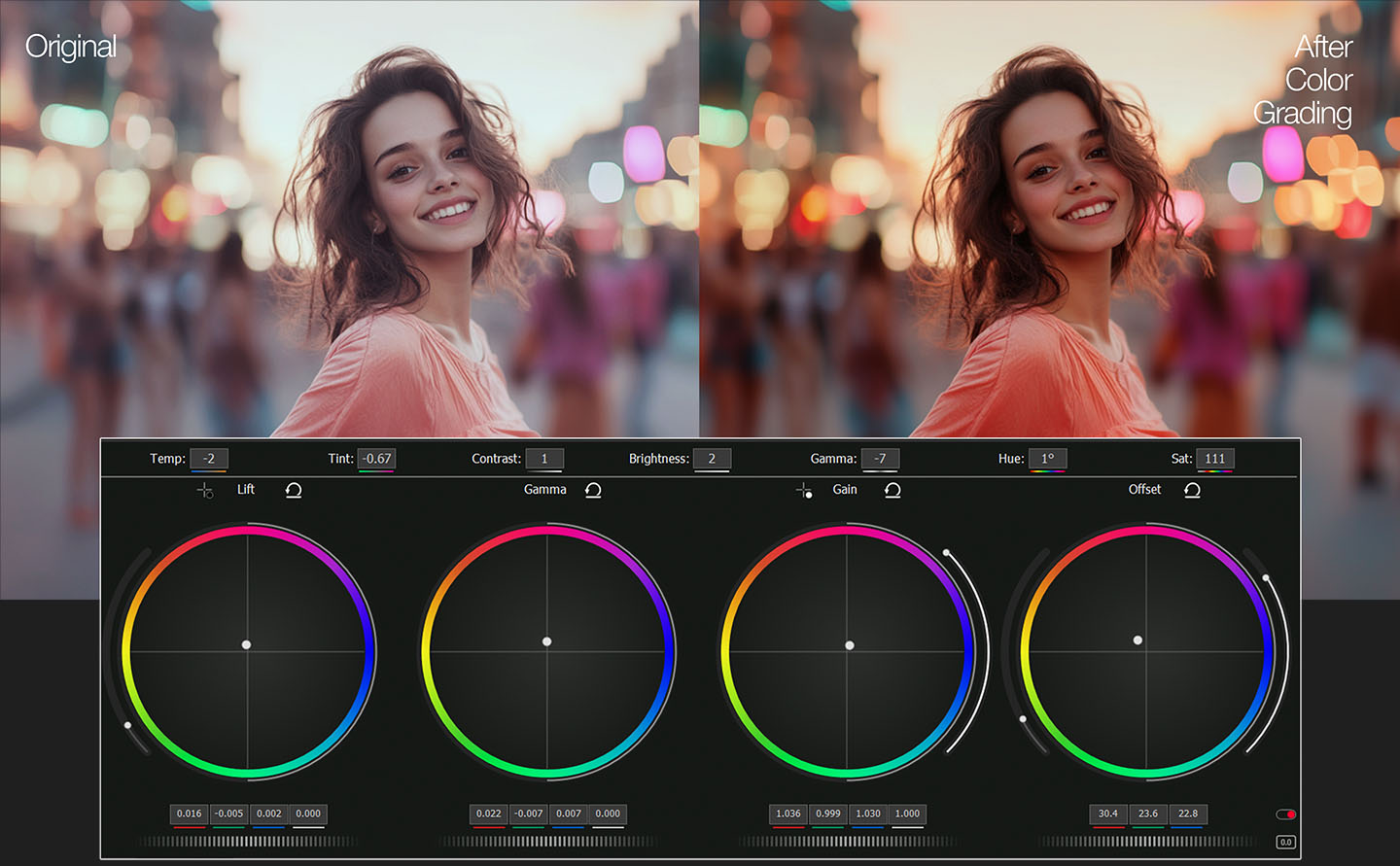
Cinematic HDR Unleashed: Edit iPhone, GoPro & DJI Pocket 3 Footage in Rec. 2020 with VSDC 2025
From HDR10 to Rec. 2020: VSDC 2025 Masters Every Codec & Color Space for Cinematic Depth
VSDC’s new engine natively handles HDR10, HLG, Dolby Vision, and Rec. 2020 color space, ensuring your iPhone 16 Pro’s ProRes RAW clips, GoPro Hero 12’s 10-bit HEVC files, and DJI Pocket 3’s cinematic HLG footage retain their original wide gamut and vibrant color science. No more washed-out hues or compression artifacts — our hardware-accelerated 10-bit pipeline decodes Rec. 2020’s expansive color range, while the smart export wizard optimizes renders for YouTube HDR, HDR10+ TVs, or Apple ProMotion displays. Whether you’re grading log-encoded footage in Rec. 2020 or hybrid HLG, VSDC preserves every gradient, from inky shadows to sunlit highlights, with zero banding. Plus, with GPU-accelerated encoding for HEVC and AV1, export 4K HDR videos twice as fast, ready for Netflix-grade workflows.
Why settle for narrow gamuts? Unleash Rec. 2020’s full potential — every color, pixel-perfect.
VSDC 2025 Supports:
- HDR10/HLG (iPhone, GoPro, Sony)
- ProRes RAW & HQ (iPhone 16 Pro/Max)
- HEVC 10-bit (GoPro Hero 13, DJI)
- AV1 HDR (Next-gen streaming)

Precision Color Grading Tools: Unleash Advanced Curves in VSDC
While primary correction tools set the foundation, VSDC’s Curves feature takes color grading to a professional level, offering granular control over every pixel. Accessible via a single click in the adjustment panel, these curves allow you to:
Fine-tune RGB & Luminance Independently
Adjust red, green, blue, and brightness channels with pinpoint accuracy, using a live histogram to avoid overexposure or crushed shadows.
Target Specific Colors with Hue-Based Curves
Isolate and modify individual hues — enhance sunset oranges without oversaturating skin tones, or mute distracting greens in outdoor scenes.
Master Saturation Dynamics
Use the Saturation vs. Saturation curve to intensify muted tones or soften overly vibrant areas, ideal for balancing HDR footage.
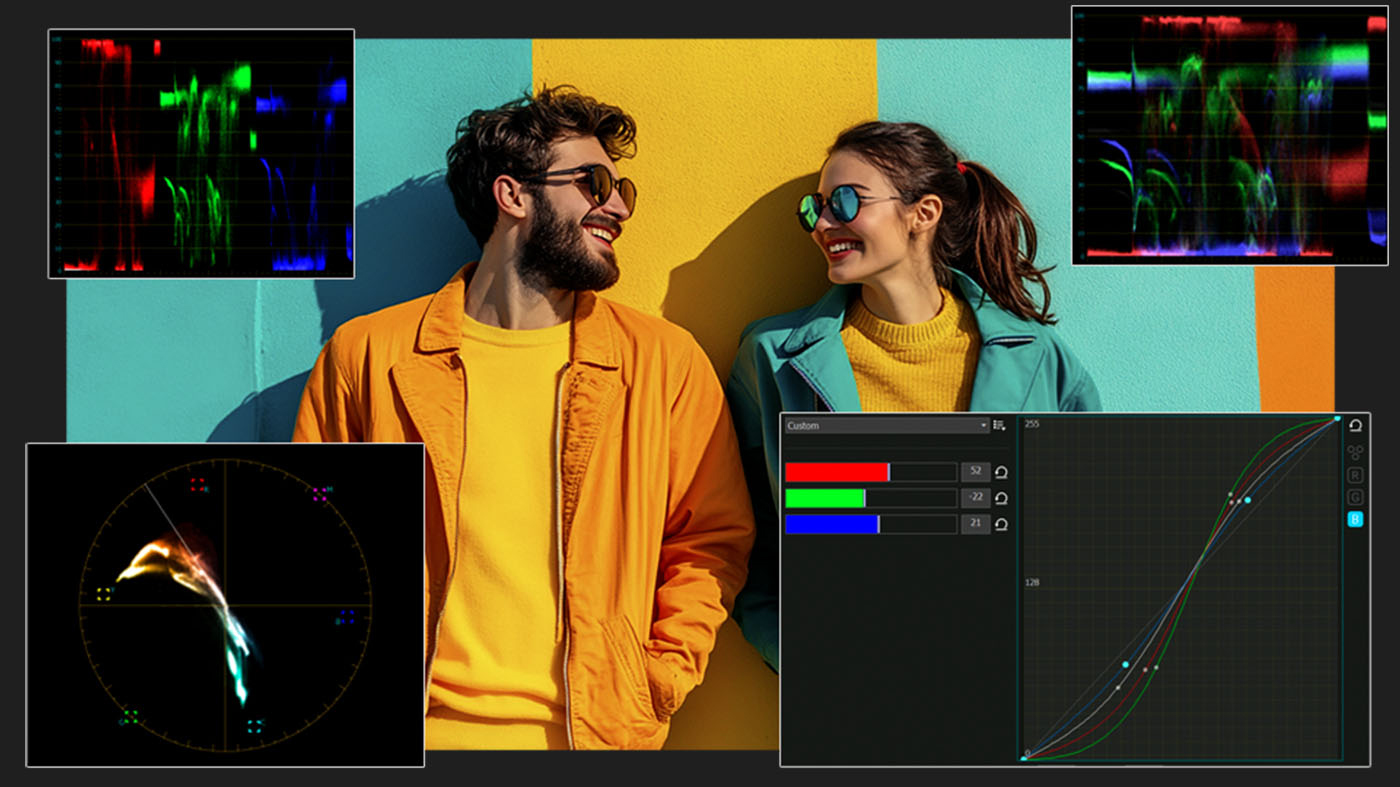
Unlike cluttered interfaces in premium software, VSDC keeps curves intuitive:
- Real-time previews for instant feedback, even in 4K.
- Preset LUT integration to jumpstart cinematic looks.
- GPU-accelerated performance for lag-free editing on any setup.
Why creators love it: Whether you’re fixing washed-out GoPro clips or adding mood to vlogs, curves give you the precision of high-end suites — without the complexity.
Secondary Color Correction
Selecting a specific area for color correction is called "secondary grading." For example, you might want to change the color of a shirt without affecting the rest of the image. The qualifier palette lets you select and adjust part of an image based on hue, saturation or luminance. To start, click the eyedropper in the toolbar and then click and drag on the viewer to select the area you want. The selection is highlighted in the hue, saturation and luminance strips. Click the magic wand icon in the viewer to see the selection or "key". Use the controls in the qualifier palette to enhance the selection, then use the wheels, curves and other tools to adjust the image until it’s perfect!
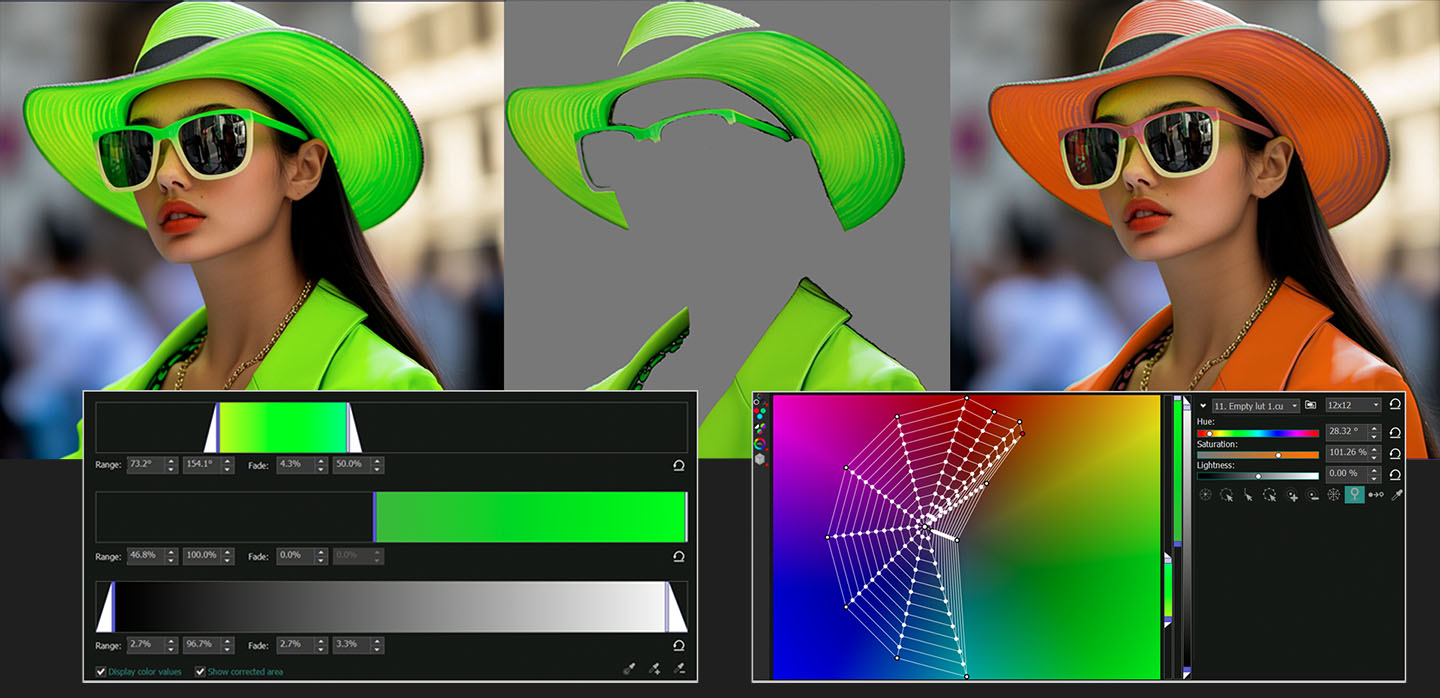
Create Custom Gradient Backgrounds with Full Color Control
The creative possibilities in VSDC Video Editor are endless — especially when it comes to designing gradient backgrounds. You can add as many color points as needed, fine-tune every shade individually and build smooth or dramatic transitions between hues. With the help of keyframes, your gradient background can shift and evolve over time, adding dynamic movement and atmosphere to your video.

Blend Gradients with Footage, Logos and More
Want to combine your custom gradient with a logo, an image or your original video footage? VSDC makes it easy. Simply apply composition modes to blend layers together and create striking visuals. And that’s not all — with VSDC keyframes you can animate each element and define exactly how the gradient shifts, evolves and interacts with other visuals over time. The result? Professional-looking scenes that feel unusual and truly yours.
Unlike cluttered interfaces in premium software, VSDC keeps curves intuitive:
- Real-time previews for instant feedback, even in 4K.
- Preset LUT integration to jumpstart cinematic looks.
- GPU-accelerated performance for lag-free editing on any setup.
Why creators love it: Whether you’re fixing washed-out GoPro clips or adding mood to vlogs, curves give you the precision of high-end suites — without the complexity.
Más artículos...

This program allows you to capture the video of your desktop and save it on your PC in various formats. Coupled with a video editor, the program is a great tool for creating presentations, tutorials and demo videos.

El programa de captura de vídeo desde dispositivos externos. Puede guardar vídeo desde sintonizadores de vídeo, cámaras web, tarjetas de captura y otros aparatos.

"VSDC Free Video Editor is a surprisingly powerful, if unconventional video editor"
- PC Advisor

"This video editor gives you tons of control and editing power"
- CNet

"The editor handles many common formats and boasts a good deal of capabilities when it comes time to alter lighting, splice video, and apply filters and transitions in post production"
- Digital Trends