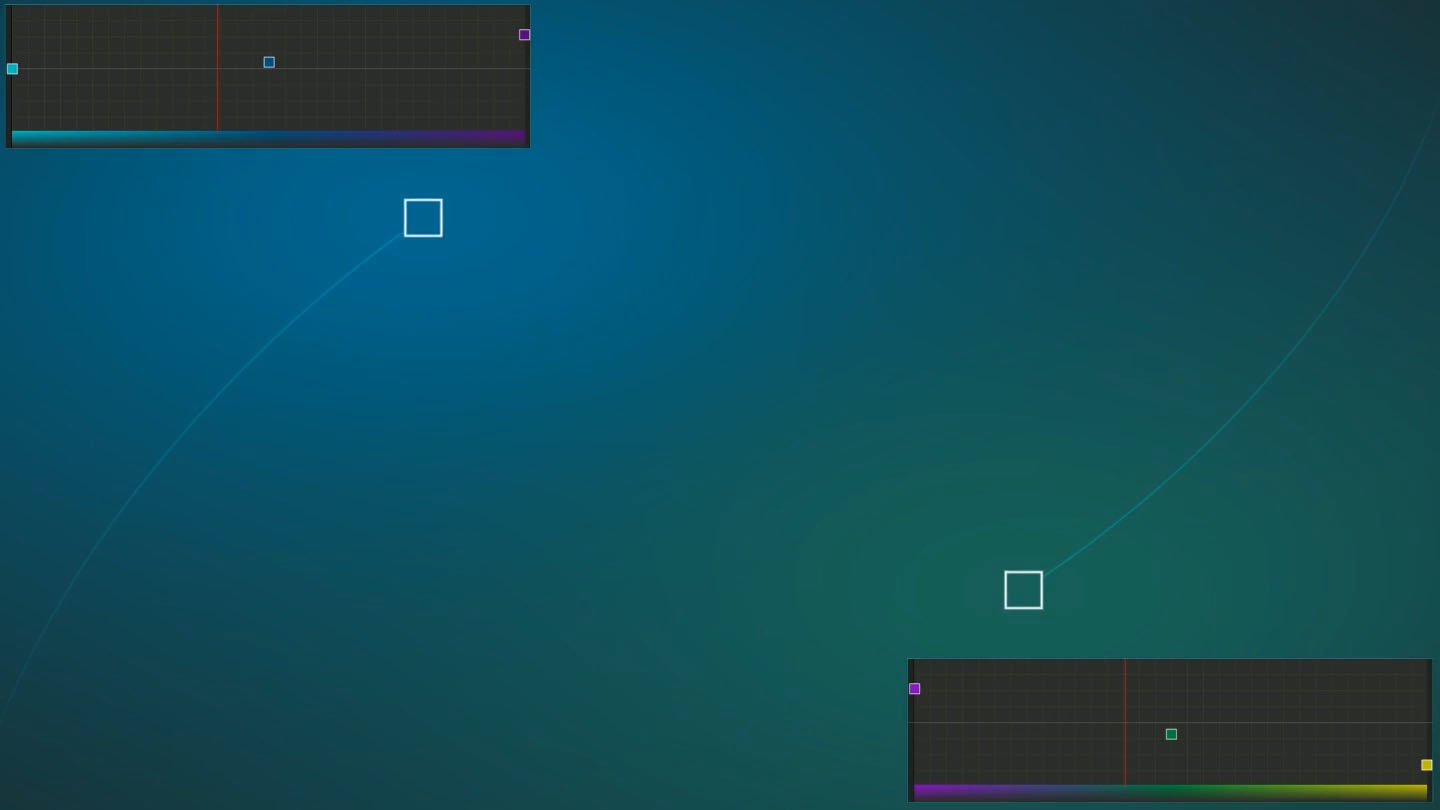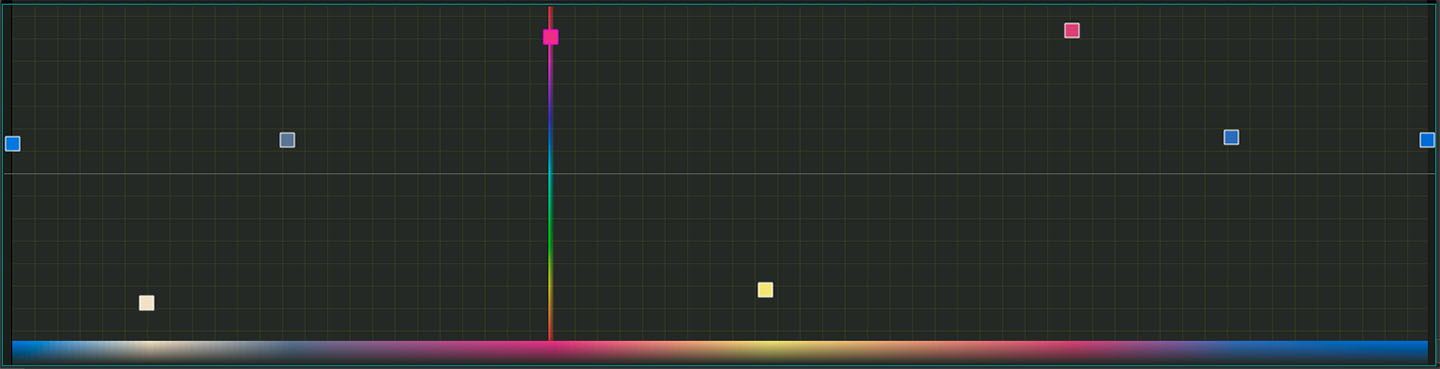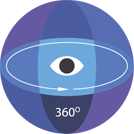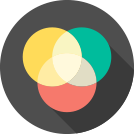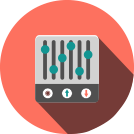Video Editor
Use free video software to create and edit videos of any complexity from a family greeting card to a company presentation. Cut, merge video files, apply visual and audio effects, use filtration and image correction, make slideshows and add an appropriate soundtrack. Use multi-color Chroma Key and advanced parameters settings to give your video a professional look. All popular video and audio formats are supported.
Video Converter
This program is intended for converting video files from one format to another. Nearly all popular video formats are supported (both reading and saving). In addition, the program drastically simplifies the task of converting videos for playback on specific multimedia devices, such as iPhone, Samsung Galaxy or Huawei P30 Pro. The program is extremely easy to use, has a modern interface and all necessary video processing functions.
Audio Converter
The audio converter will help you convert audio files from one format to another. All key audio formats and codecs are supported. The program also allows you to manage playlists and meta tags, extract audio from video files and save these tracks on your computer in any format.
Audio CD Grabber
This audio tool is intended for grabbing audio tracks from compact discs and saving them to the user’s computer in any format. Nearly all popular audio formats and codecs are supported. The program can also extract track details from the FreeDB server for automatic file renaming and updating meta tags.
Video Editor
Video Converter
Audio Converter
Audio CD Grabber

Multifunctionality
A wide array of multimedia processing tools in one free video software suite.

High speed
Our programs use fast
and high-quality algorithms optimized for single and multi-core CPU’s.

Affordability
VSDC video software is freely available for download to Windows OS-based PCs and laptops.
- This holiday season embraces new beginnings with the latest update of VSDC Video...
- Change is all about improvement, and this process wouldn't be possible without y...
- Intro In 2024 the options range for creating visual effects is incredibly dive...
- Are you ready to explore new heights with the latest major VSDC update? Finally,...
Color
Balance Image Color
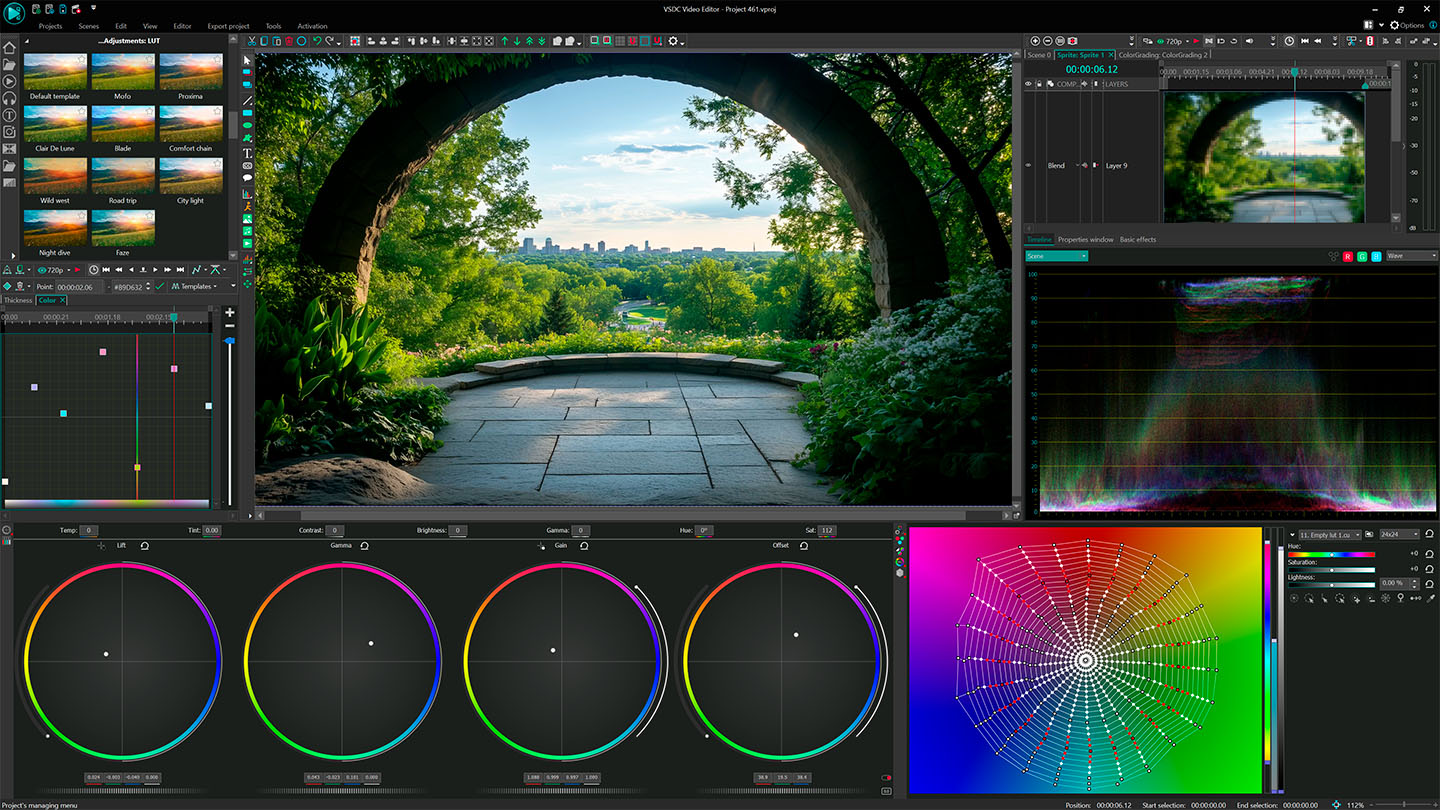
Master Color Balance in VSDC: Fix Tints, Adjust Brightness & Prep for Hollywood-Level Grading
Balancing colors is the critical first step to professional-looking videos. With VSDC’s intuitive color correction tools, you can easily neutralize color casts, fix uneven exposure, and create a clean canvas for creative grading — no DaVinci Resolve skills required. Here’s how:
1. Primary Color Correction Tools
Located in VSDC’s user-friendly interface, these tools let you adjust the entire image with precision:
- Fix Color Casts (e.g., blue tints in shadows or orange hues from tungsten lighting).
- Adjust Brightness & Contrast to recover blown-out highlights or lift crushed shadows.
- Create a Neutral Base for consistent grading across all clips.
Simply drag the color wheels or sliders to tweak shadows, midtones, and highlights separately. The real-time preview lets you see changes instantly, even in 4K HDR footage.
2. Why Balance Colors First?
- Problem: Unbalanced colors make skin tones look unnatural and scenes appear “off” (e.g., greenish indoor shots).
- Solution: VSDC’s tools help you achieve true-to-life colors, so your YouTube vlogs, TikTok clips, or Instagram Reels look polished and professional.
3. Pro Tips for Beginners
- Use the RGB Parade Scope (built into VSDC) to spot uneven color distribution.
- Match Shots Fast: Balance one clip, then copy settings to an entire sequence.
- Prep for Creative Looks: A neutral base makes adding cinematic LUTs or moody tones effortless.
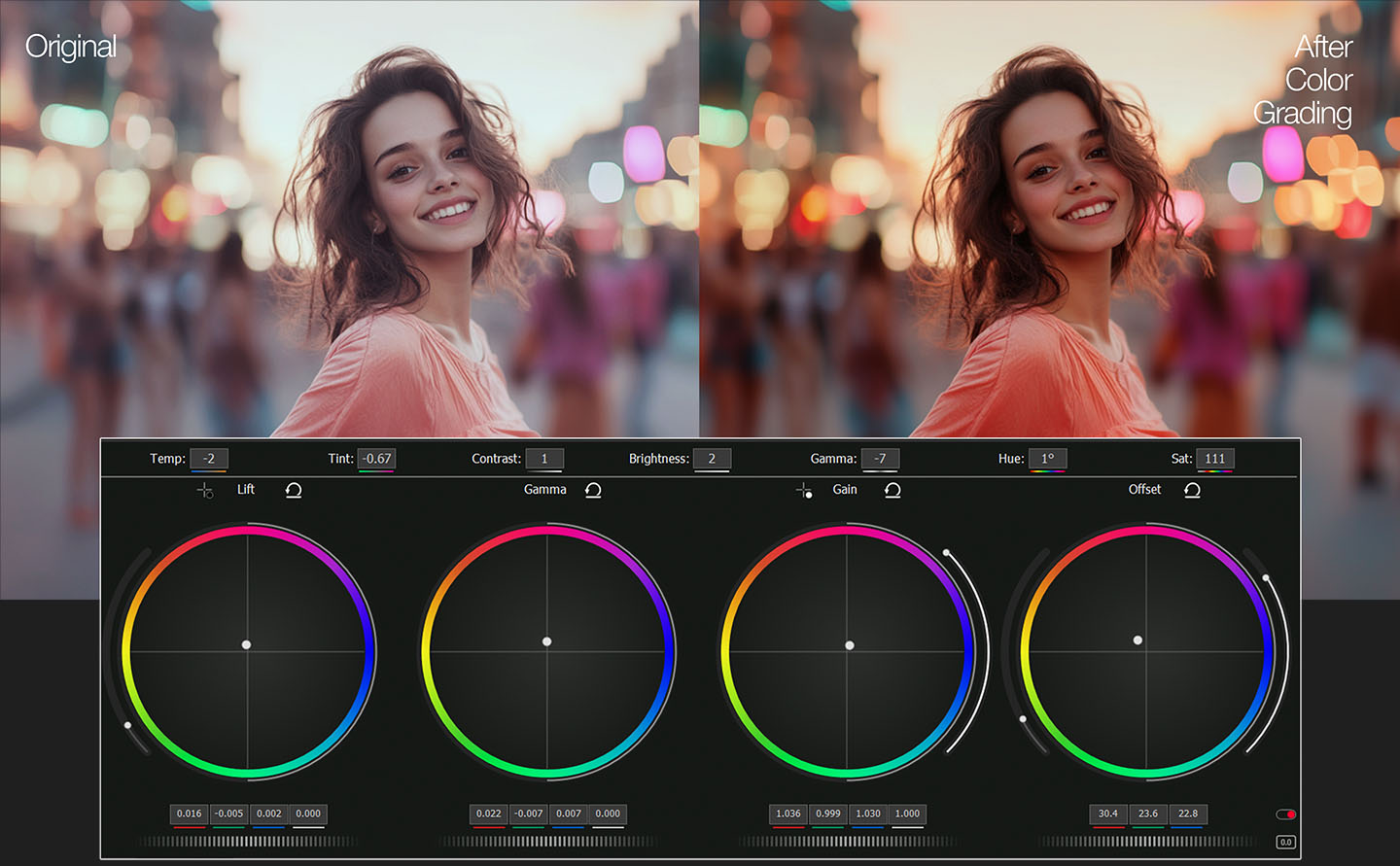
Cinematic HDR Unleashed: Edit iPhone, GoPro & DJI Pocket 3 Footage in Rec. 2020 with VSDC 2025
From HDR10 to Rec. 2020: VSDC 2025 Masters Every Codec & Color Space for Cinematic Depth
VSDC’s new engine natively handles HDR10, HLG, Dolby Vision, and Rec. 2020 color space, ensuring your iPhone 16 Pro’s ProRes RAW clips, GoPro Hero 12’s 10-bit HEVC files, and DJI Pocket 3’s cinematic HLG footage retain their original wide gamut and vibrant color science. No more washed-out hues or compression artifacts — our hardware-accelerated 10-bit pipeline decodes Rec. 2020’s expansive color range, while the smart export wizard optimizes renders for YouTube HDR, HDR10+ TVs, or Apple ProMotion displays. Whether you’re grading log-encoded footage in Rec. 2020 or hybrid HLG, VSDC preserves every gradient, from inky shadows to sunlit highlights, with zero banding. Plus, with GPU-accelerated encoding for HEVC and AV1, export 4K HDR videos twice as fast, ready for Netflix-grade workflows.
Why settle for narrow gamuts? Unleash Rec. 2020’s full potential — every color, pixel-perfect.
VSDC 2025 Supports:
- HDR10/HLG (iPhone, GoPro, Sony)
- ProRes RAW & HQ (iPhone 16 Pro/Max)
- HEVC 10-bit (GoPro Hero 13, DJI)
- AV1 HDR (Next-gen streaming)

Precision Color Grading Tools: Unleash Advanced Curves in VSDC
While primary correction tools set the foundation, VSDC’s Curves feature takes color grading to a professional level, offering granular control over every pixel. Accessible via a single click in the adjustment panel, these curves allow you to:
Fine-tune RGB & Luminance Independently
Adjust red, green, blue, and brightness channels with pinpoint accuracy, using a live histogram to avoid overexposure or crushed shadows.
Target Specific Colors with Hue-Based Curves
Isolate and modify individual hues — enhance sunset oranges without oversaturating skin tones, or mute distracting greens in outdoor scenes.
Master Saturation Dynamics
Use the Saturation vs. Saturation curve to intensify muted tones or soften overly vibrant areas, ideal for balancing HDR footage.
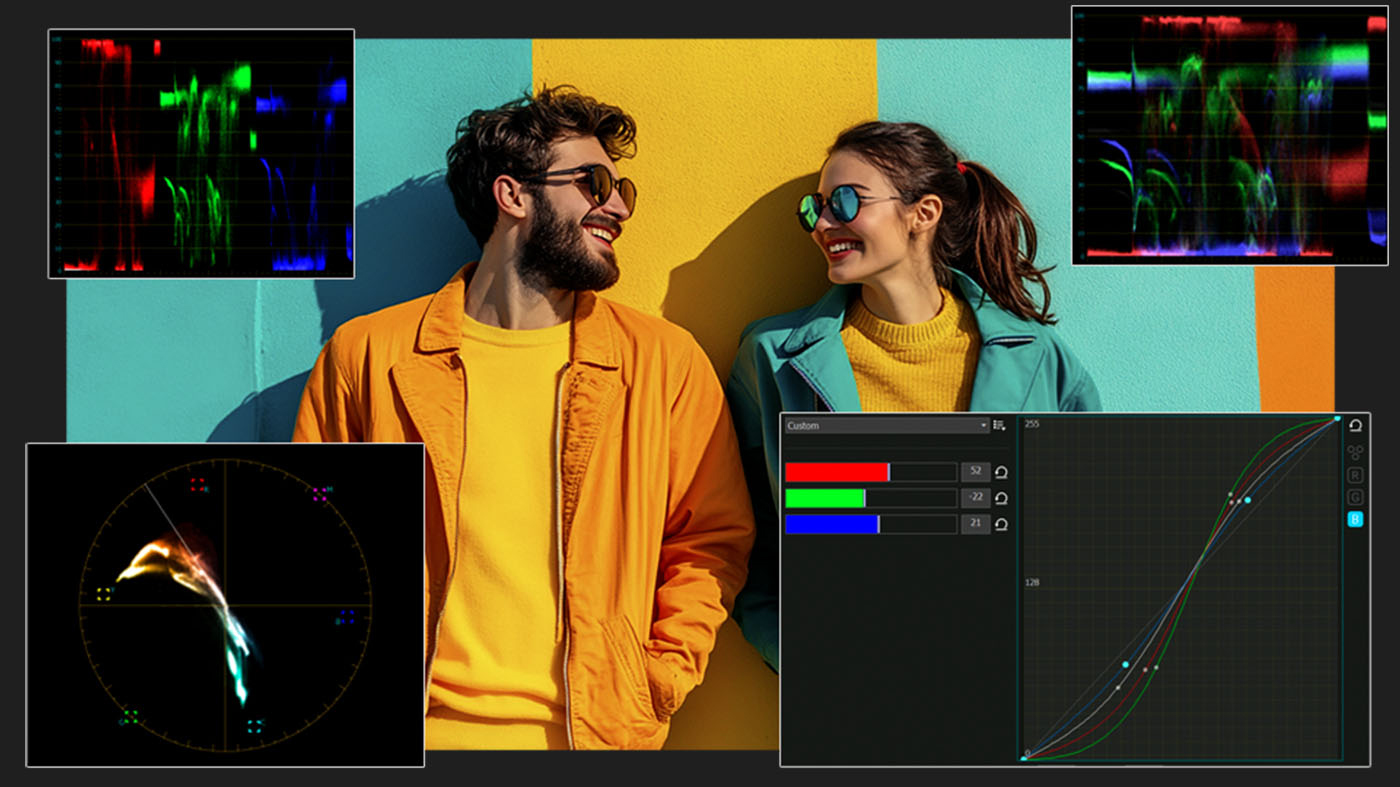
Unlike cluttered interfaces in premium software, VSDC keeps curves intuitive:
- Real-time previews for instant feedback, even in 4K.
- Preset LUT integration to jumpstart cinematic looks.
- GPU-accelerated performance for lag-free editing on any setup.
Why creators love it: Whether you’re fixing washed-out GoPro clips or adding mood to vlogs, curves give you the precision of high-end suites — without the complexity.
Secondary Color Correction
Selecting a specific area for color correction is called "secondary grading." For example, you might want to change the color of a shirt without affecting the rest of the image. The qualifier palette lets you select and adjust part of an image based on hue, saturation or luminance. To start, click the eyedropper in the toolbar and then click and drag on the viewer to select the area you want. The selection is highlighted in the hue, saturation and luminance strips. Click the magic wand icon in the viewer to see the selection or "key". Use the controls in the qualifier palette to enhance the selection, then use the wheels, curves and other tools to adjust the image until it’s perfect!
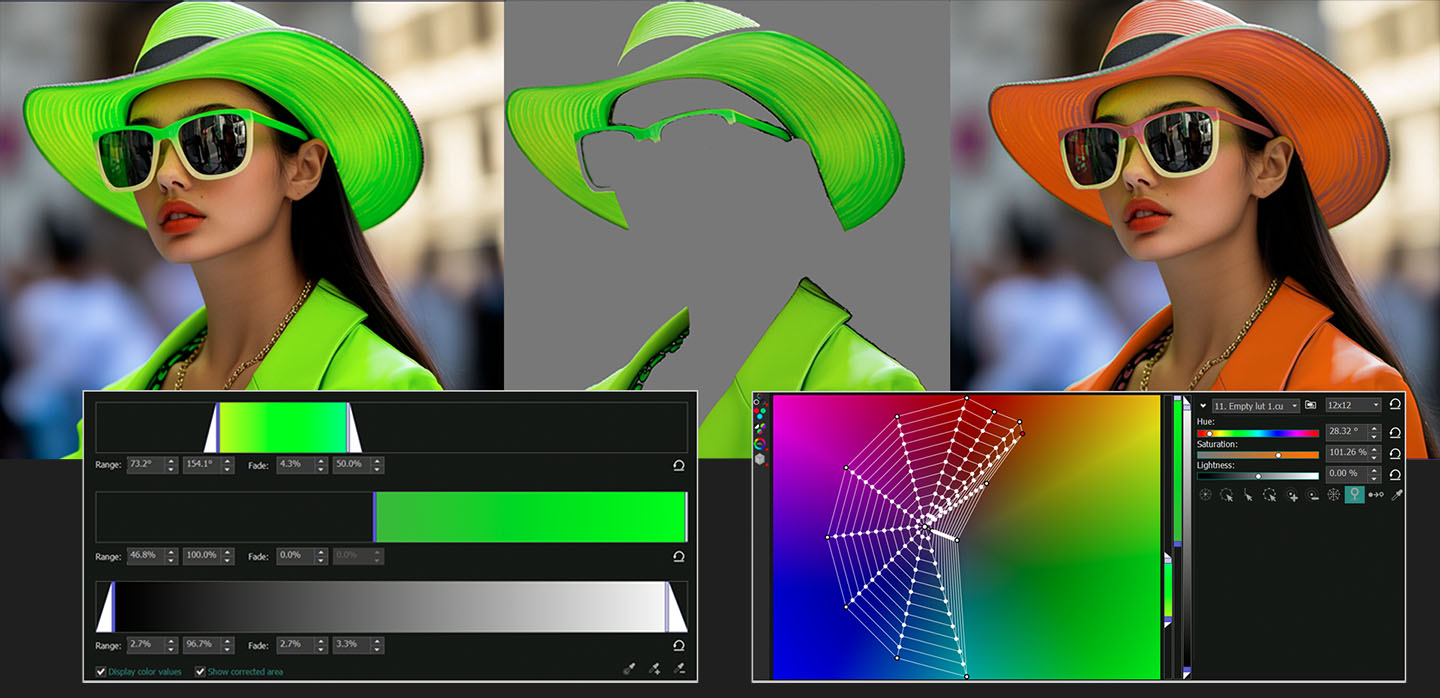
Create Custom Gradient Backgrounds with Full Color Control
The creative possibilities in VSDC Video Editor are endless — especially when it comes to designing gradient backgrounds. You can add as many color points as needed, fine-tune every shade individually and build smooth or dramatic transitions between hues. With the help of keyframes, your gradient background can shift and evolve over time, adding dynamic movement and atmosphere to your video.

Blend Gradients with Footage, Logos and More
Want to combine your custom gradient with a logo, an image or your original video footage? VSDC makes it easy. Simply apply composition modes to blend layers together and create striking visuals. And that’s not all — with VSDC keyframes you can animate each element and define exactly how the gradient shifts, evolves and interacts with other visuals over time. The result? Professional-looking scenes that feel unusual and truly yours.
Unlike cluttered interfaces in premium software, VSDC keeps curves intuitive:
- Real-time previews for instant feedback, even in 4K.
- Preset LUT integration to jumpstart cinematic looks.
- GPU-accelerated performance for lag-free editing on any setup.
Why creators love it: Whether you’re fixing washed-out GoPro clips or adding mood to vlogs, curves give you the precision of high-end suites — without the complexity.
More Articles...

This program allows you to capture the video of your desktop and save it on your PC in various formats. Coupled with a video editor, the program is a great tool for creating presentations, tutorials and demo videos.

The program captures video from external devices and records it to computer in a free format. You can save video from video tuners, webcams, capture cards and other gadgets.

"VSDC Free Video Editor is a surprisingly powerful, if unconventional video editor"
- PC Advisor

"This video editor gives you tons of control and editing power"
- CNet

"The editor handles many common formats and boasts a good deal of capabilities when it comes time to alter lighting, splice video, and apply filters and transitions in post production"
- Digital Trends