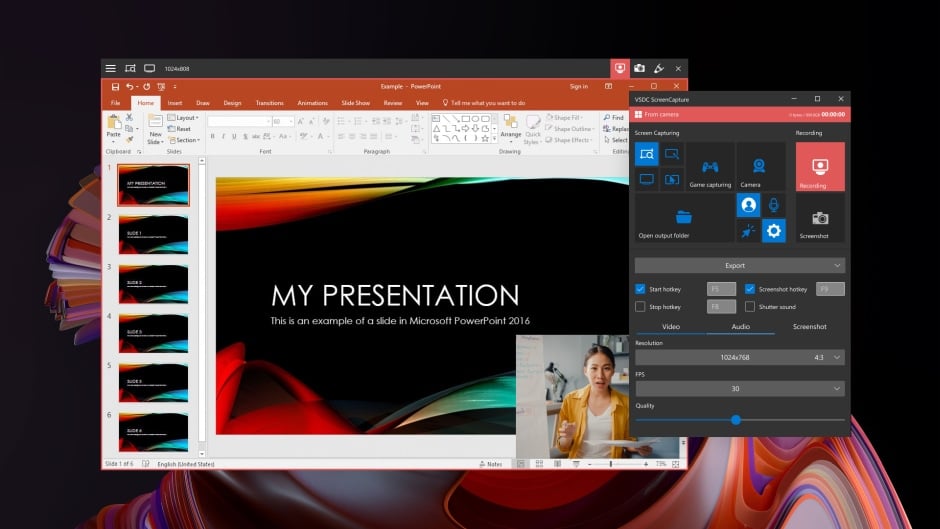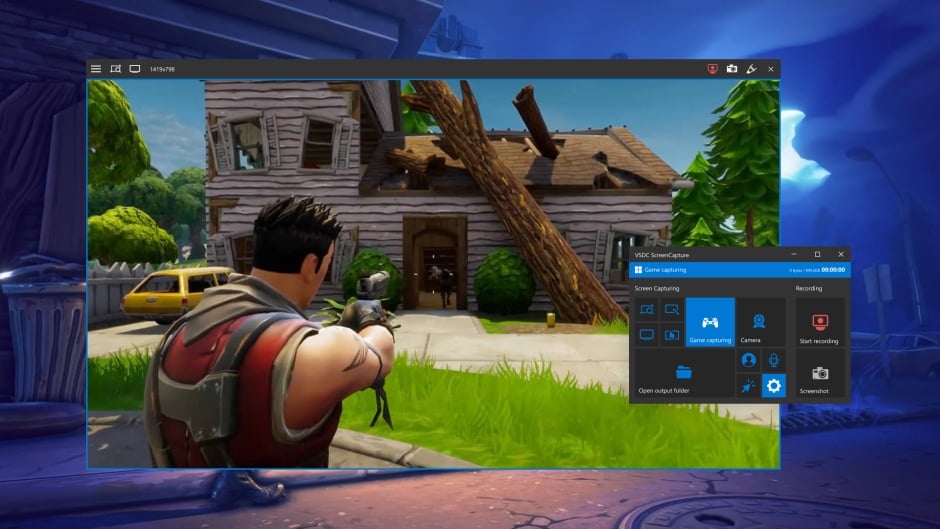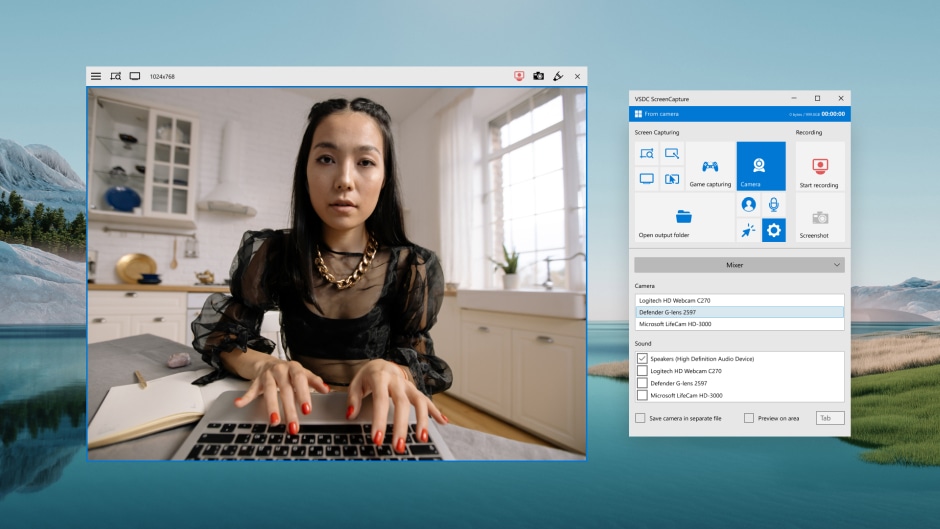News:
- Hi, I'm Mattea Wharton, a travel videographer from Seattle. For three years I ba...
- published Amy Shao 6/10/25 The wait for something new and unusual is finally...
- This holiday season embraces new beginnings with the latest update of VSDC Video...
- Change is all about improvement, and this process wouldn't be possible without y...
Download Free Screen Recorder for PC For All Your Needs
VSDC
Free Screen Recorder
Works on Microsoft Win 8, Win 8.1, Win 10, and Win 11
VSDC Free Screen Recorder is the best free screen recording software for Windows, with no watermarks. This lightweight and fast screen recorder offers a smooth screen recording experience, making it perfect for creating tutorials, recording gameplay, making reaction videos and capturing business presentations. It gives you complete flexibility: you can capture the entire desktop, a selected area or a specific window, such as a game window, with no resolution limits! Record your PC screen even in 4K UHD and save videos in MP4 format effortlessly. Plus, you can connect and record from multiple external devices simultaneously, including microphones, webcams and video capture cards. Be sure—our screen recorder really deserves a try!
Capture your desktop

Record a video of your desktop screen, or grab a screenshot and save it as an image
Add audio & video narration

Connect audio & video capturing devices and use them with the screen recorder
Connect multiple devices

Simultaneously record from multiple devices: webcameras, microphones, line-ins
Use drawing tools

Use built-in drawing tools to annotate your screen while recording a video
Record video games

Record 2D & 3D games and save videos in 4K UHD quality with the framerate up to 480fps
Capture external video

Use capture cards (HDMI, DisplayPort) and record output from your TV or console
Join a worldwide community of 100K+ users
Prompt technical support
![]()
You can contact us at This email address is being protected from spambots. You need JavaScript enabled to view it. with any questions and we’ll respond within 48 hours. We’re also present on Facebook, YouTube, Twitter, and Reddit.
Free software updates
![]()
We're constantly improving VSDC Free Screen Recorder and adding new features. When a new version is out, you’ll get a notification and a link to download it.
Knowledge center
![]()
Get started with our detailed video and text guides to using the VSDC Screen Recorder. Your onboarding will be quick and easy with our newbie-friendly instructions!
VSDC Free Screen Recorder
Version
1.3
Size
61.6 Mb
Price
Free
Works on Microsoft Win 8, Win 8.1, Win 10, and Win 11
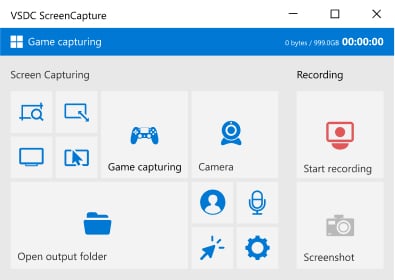
Frequently Asked Questions
Does it work offline?
Yes, the application works offline. You don’t need an Internet connection to record your screen and save the video with this free screen recording software.
Can I record video games?
Sure! VSDC is perfect for game recording. You can record 2D & 3D games and save videos in 4K UHD quality with a framerate up to 480fps. If you’re using a gaming console, you can screen record an HDMI video output.
Can I connect a webcam?
Yes, you can record videos from a web camera while capturing a desktop screen. More so, you can connect several audio and video recording devices and use them simultaneously, making it an ideal screen recorder with audio and video support.
What are the output formats of the recorded videos and screenshots?
Videos are saved in MP4 format, while screenshots can be saved as PNG, JPEG or BMP.
Are there any limitations in the free version?
No, there are no limitations in the free version of the screen recorder. All the current features are free. In the future, we’re planning to release premium features for advanced game recording, however, we’ll make an announcement once it happens.
Is VSDC Screen Recorder safe to download?
Yes, VSDC Screen Recorder is 100% safe. We scan every new release with major antivirus programs to ensure our software is clean and secure.
Recording sound from various external devices
You can record audio from multiple sources, such as a microphone for voice overs or a line-in for external audio. This makes the recorder super flexible when it comes to capturing audio.
Support of drawing during video capture
During video capture, you can switch to the drawing mode at any time and use a pencil to mark an area of the captured video that can be used for creating a tutorial. This feature enhances the usability of this desktop screen recorder with audio for creating instructional content.
How-Tos for learning Screen Recorder
How do I use VSDC Screen Recorder?
If you're lost, we have a handy tutorial on how to use our Screen Recorder that'll help you get started.
How can I crop my screen recording?
You can either select a custom screen capturing frame or crop a screen recording afterwards.
Can I record my screen and my webcam simultaneously?
Of course! VSDC allows you to easily record your webcam and your screen at the same time.
Can I record video from external devices to my PC via HDMI?
Yes, you can! All you need is a video capture card and an HDMI cable. Learn how to do it, step by step.
Can I record videos from YouTube?
Yes, as long as you’re following the rules. Read our brief guide to recording YouTube videos (ethically).
Can I record gameplays?
Yes, whether you're playing on PC or a gaming console, you can record gameplays in high quality. Check out our tutorials for recording Minecraft and World of Tanks as examples.