Video Editor
Use free video software to create and edit videos of any complexity from a family greeting card to a company presentation. Cut, merge video files, apply visual and audio effects, use filtration and image correction, make slideshows and add an appropriate soundtrack. Use multi-color Chroma Key and advanced parameters settings to give your video a professional look. All popular video and audio formats are supported.
Video Converter
This program is intended for converting video files from one format to another. Nearly all popular video formats are supported (both reading and saving). In addition, the program drastically simplifies the task of converting videos for playback on specific multimedia devices, such as iPhone, Samsung Galaxy or Huawei P30 Pro. The program is extremely easy to use, has a modern interface and all necessary video processing functions.
Audio Converter
The audio converter will help you convert audio files from one format to another. All key audio formats and codecs are supported. The program also allows you to manage playlists and meta tags, extract audio from video files and save these tracks on your computer in any format.
Audio CD Grabber
This audio tool is intended for grabbing audio tracks from compact discs and saving them to the user’s computer in any format. Nearly all popular audio formats and codecs are supported. The program can also extract track details from the FreeDB server for automatic file renaming and updating meta tags.
Video Editor
Video Converter
Audio Converter
Audio CD Grabber

Multifunctionality
A wide array of multimedia processing tools in one free video software suite.

High speed
Our programs use fast
and high-quality algorithms optimized for single and multi-core CPU’s.

Affordability
VSDC video software is freely available for download to Windows OS-based PCs and laptops.
- This holiday season embraces new beginnings with the latest update of VSDC Video...
- Change is all about improvement, and this process wouldn't be possible without y...
- Intro In 2024 the options range for creating visual effects is incredibly dive...
- Are you ready to explore new heights with the latest major VSDC update? Finally,...
VSDC – Free Video Editing Software for Windows 11
Finding free video editing software for Windows 11 can be challenging. Some programs are optimized for the newest systems only; others won’t run without a decent amount of RAM.
If you, too, are struggling to find a video editor that does the job well, meet VSDC. It’s free, feature-rich, and it runs exceptionally well on your OS (even if you have as little as 2 GB of RAM).
In this article, we’ll take a closer look at VSDC and show you what it’s capable of.
What’s included in the toolset
Although in this review we’ll focus on the video editing toolset, VSDC is far from being just another video editor.
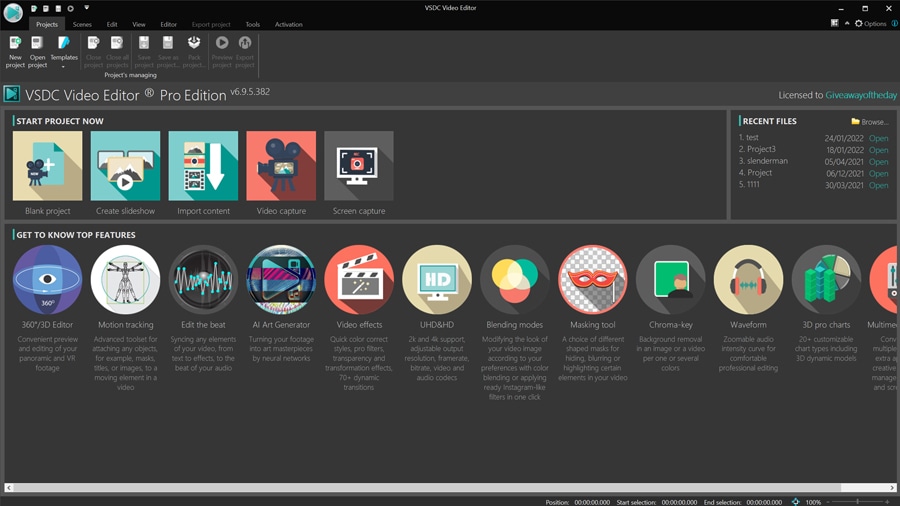
What you get is a multipurpose suite that will help you fulfill quite a few tasks besides montage. For example, VSDC also brings a built-in video converter, desktop screen recorder, webcam video recorder, voice recorder, and a YouTube uploader. All the tools are free and can be accessed right from the main menu.
For those on low-end computers, having so many apps under one roof is a great way to save PC memory and resources.
Now let’s have a quick overview of VSDC system requirements and then see what you can accomplish with it.
System requirements
The number one reason why VSDC is a great choice of video editing software for Windows 11 is its low system requirements. This program is probably the least demanding video editor out there. See for yourself: the installation file is less than 100 MB, and you only need 2 GB of RAM to work with Full HD footage.
Here is a more detailed list of VSDC minimum system requirements:
- Windows XP SP3/Vista/7/8/10/11
- 2 GB RAM for the program
- 500 MB of free disk space
- 16-bit color screen resolution
- 1,5 GHz Intel, AMD, or compatible processor
In other words, you’ll be able to edit your footage even with an outdated computer that lacks memory, as long as you’re mindful about file size. A version for the 32-Bit Windows OS is available, too.
Format compatibility
The most common format compatibility issue is caused by the fact that different cameras record footage in different formats and codecs. Some video editors struggle to open some of those formats. For example, Movie Maker – the used-to-be-default video editor for Windows 11 – was often unable to open MP4 video files. And because MP4 is a pretty common video format, many users had to convert their footage before editing it.
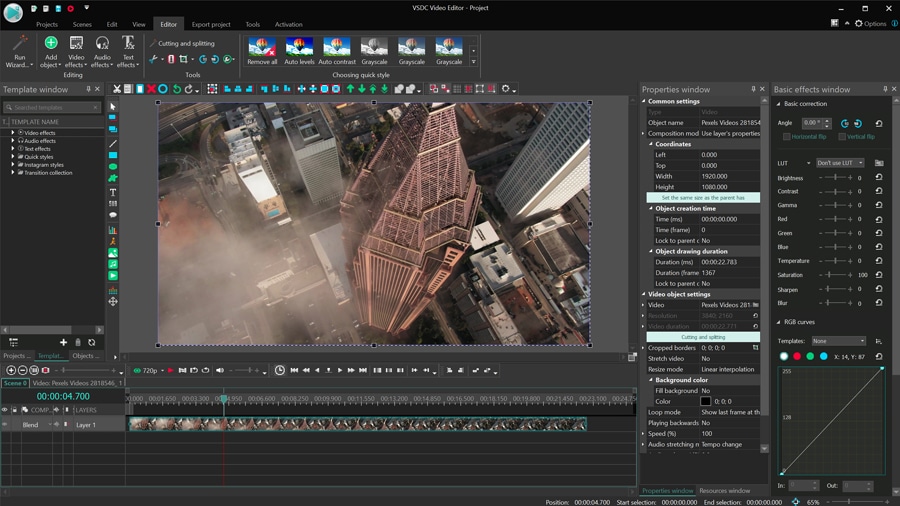
With VSDC, this issue is non-existent. This software comes with a powerful built-in video converter which makes the program compatible with virtually all video formats and codecs you can think of. This means you’ll be able to edit your footage regardless of your video’s properties or the devices it was recorded with. On more powerful machines, VSDC works well with 4K and 120 fps footage, the latter being one of the reasons why it’s officially recommended by the GoPro team.
Some of the formats supported by VSDC include AVI, QuickTime, HDVideo, WindowsMedia, DVD, MPEG, MKV, WebM, and many others.
VSDC interface and feature overview
VSDC is a non-linear video editor. It provides an unlimited number of video and audio tracks enabling you to place several objects in the same scene or overlay files to create a new composition. We’ll talk more about overlaying files on the timeline in a moment. For now, let’s have a closer look at the VSDC interface.
The main elements of the VSDC interface are the timeline and the working area which also serves as a playback preview window.

All the key tools you’ll be working with are available via the ribbon-style menu at the top. That’s where you can access the quick editing menu (cutting, splitting, cropping, and rotating), and the effect menu featuring video, audio, and text effects. Whenever you need to make parameter adjustments, the Properties window housing customization settings will slide in from the right side.
Two things make the VSDC effect menu stand out. First, it allows you to fine-tune any effect parameters and achieve exactly the look you had in mind. Second, it allows you to save custom effects to the template window. As a result, you can create unique effects, or even combinations of effects and files, and save them as templates for future use.
Multi-track timeline
Being able to work with multiple video tracks means the freedom to overlay files, place them side-by-side, create masks, and blend videos and images together. For instance, if you add two videos to different tracks, one under another, they both will be added to the scene and play simultaneously.
Consider the picture-in-picture effect – the most common example of a video file overlay. Another great example is a side-by-side effect: two or more videos placed side-by-side on the scene, as illustrated below.
Similarly, you can overlay text titles, icons, images, or videos and GIFs with a transparent background. Once you get the hang of this approach, you’ll be able to apply transparency and achieve more complex effects, such as double exposure and inverted masking.
Not too shabby for a free Windows 11 video editor, huh?
Color correction tools
Even if your video has been recorded on a professional camera, there still may be some flaws typically caused by poor lighting – especially if you shoot outdoors. VSDC allows you to enhance your footage visually using the so-called Basic effects menu. The menu features LUTs, Brightness/Contrast/Gamma controls, and RGB and Hue & Saturation color wheels – in other words, everything you need to make a video look more professional.
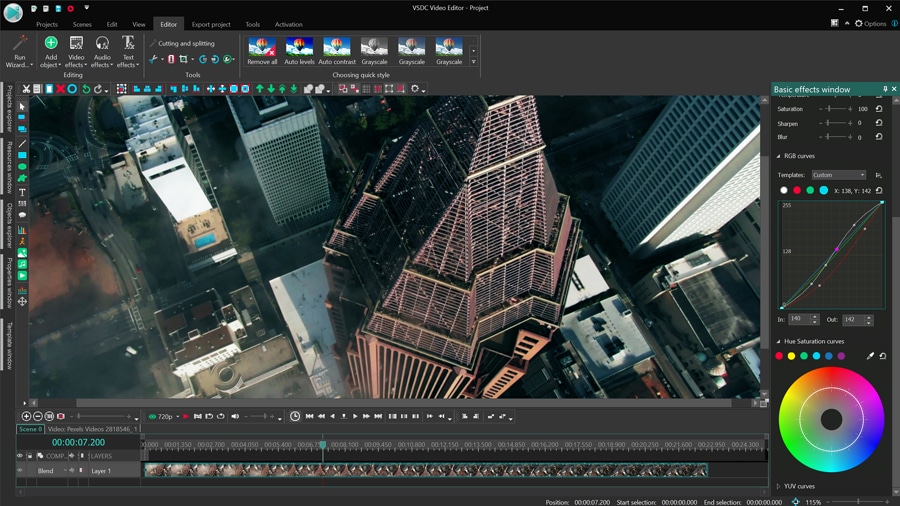
In addition to using the pre-designed LUTs, VSDC enables you to create your own LUTs and save them in the library for future projects. This comes in handy if the built-in LUTs seem insufficient, or if you have your own color theme you’re planning to apply to all of your future videos.
Text animation effects
A full-featured text editor allows you to create titles and stylize them to your taste. You can make text outlined, change its size, font, thickness, color, opacity level, and alignment.
However, the fun part begins when you start applying various effects. First, there’s a list of dedicated text effects, designed to make letters appear (or disappear) one by one, rotate, and change colors. With a little bit of customization, you’ll be able to make a typewriter effect for your video or replicate one of the scenes from popular video games.
You can apply any video effect to the text as well. That includes transitions, transformation, and special FX. For instance, you can make a glitched text effect or a cinematic title template for your videos.
Cinematic video effects
If you’re a fan of cinematic transitions and special effects, there’s no lack of them in VSDC. Just open the Template window and go through the effect categories available there. Some of the most impressive ones are the transformation effects, nature-inspired effects, and special FX. Besides, VSDC brings a powerful reframing algorithm that allows you to create smooth slow-motion videos even after a drastic frame reduction.
Slideshow creator
One of the less prominent yet convenient tools available in VSDC is the slideshow creator, called VSDC Wizard. You can use it to create a slideshow from photos and videos. It brings a classic set of transition effects and makes it easy to put a simple presentation together within a few minutes.
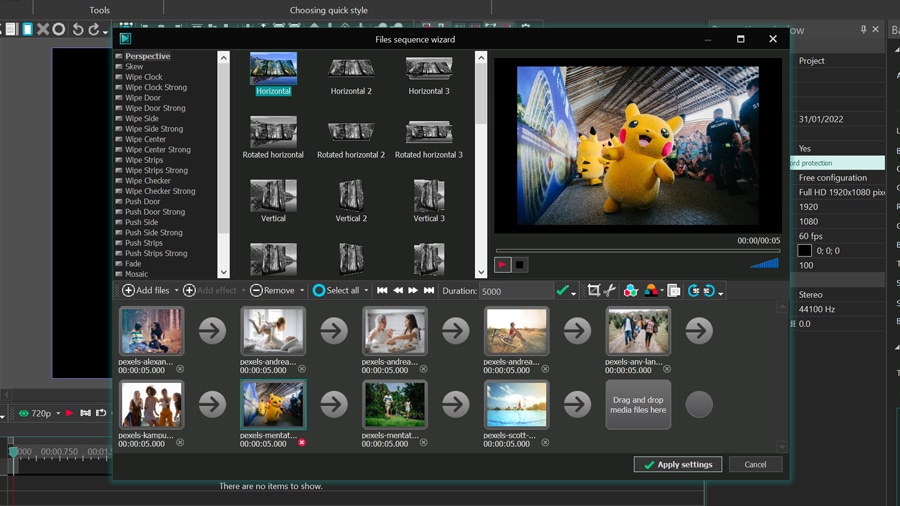
If you ever created clips in Windows Movie Maker, you’ll immediately get a grasp on VSDC Wizard. All you need to do is upload your files in bulk and merge them using transitions. The Wizard menu lets you cut, crop, and rotate pictures, set up their duration, and apply Instagram-like filters. The filters are helpful if you want all the images to appear in the same style and color theme.
Video export options
At the export level, VSDC streamlines your experience by suggesting that you choose the platform or device your video is aimed for. Based on your selection, the program will provide the best configuration to preserve high quality and minimum file size. However, if you want to, you can manually adjust the quality, framerate, video codec, and other parameters.
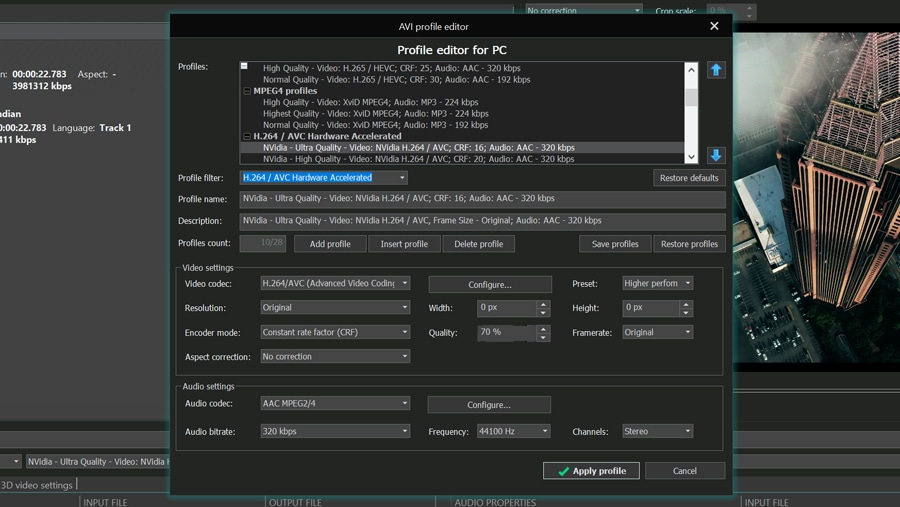
There are several pre-configured profiles for social media platforms including Facebook, Twitter, Instagram, Vimeo, and YouTube. And if you’re planning to publish your movie on YouTube, you can use the YouTube uploader to send the video to your channel directly from the VSDC interface. It’s a convenient feature that helps you save time and comes in handy if you don’t have enough space on your computer.
Heads up: VSDC allows you to export videos for free; there are no watermarks, ads, or other unpleasant surprises. You might be offered to upgrade to PRO for faster encoding, however, you can skip the offer just by clicking “Continue".
Still looking for free video editing software for Windows 11?
VSDC might not be the only video editor working on Windows 11, but it’s one of the most lightweight and feature-rich options. It brings no format, duration, or resolution limitations that can be the case with some other freeware products.
To help you get started, there is a YouTube channel with hundreds of video tutorials and a large library of text guides. Download VSDC and give it a try today to see if it works for you!
For any questions or recommendations, do not hesitate to drop us a line at This email address is being protected from spambots. You need JavaScript enabled to view it.
You can get more information about the program on Free Video Editor description page.

This program allows you to capture the video of your desktop and save it on your PC in various formats. Coupled with a video editor, the program is a great tool for creating presentations, tutorials and demo videos.

The program captures video from external devices and records it to computer in a free format. You can save video from video tuners, webcams, capture cards and other gadgets.

"VSDC Free Video Editor is a surprisingly powerful, if unconventional video editor"
- PC Advisor

"This video editor gives you tons of control and editing power"
- CNet

"The editor handles many common formats and boasts a good deal of capabilities when it comes time to alter lighting, splice video, and apply filters and transitions in post production"
- Digital Trends