How to Stretch Video
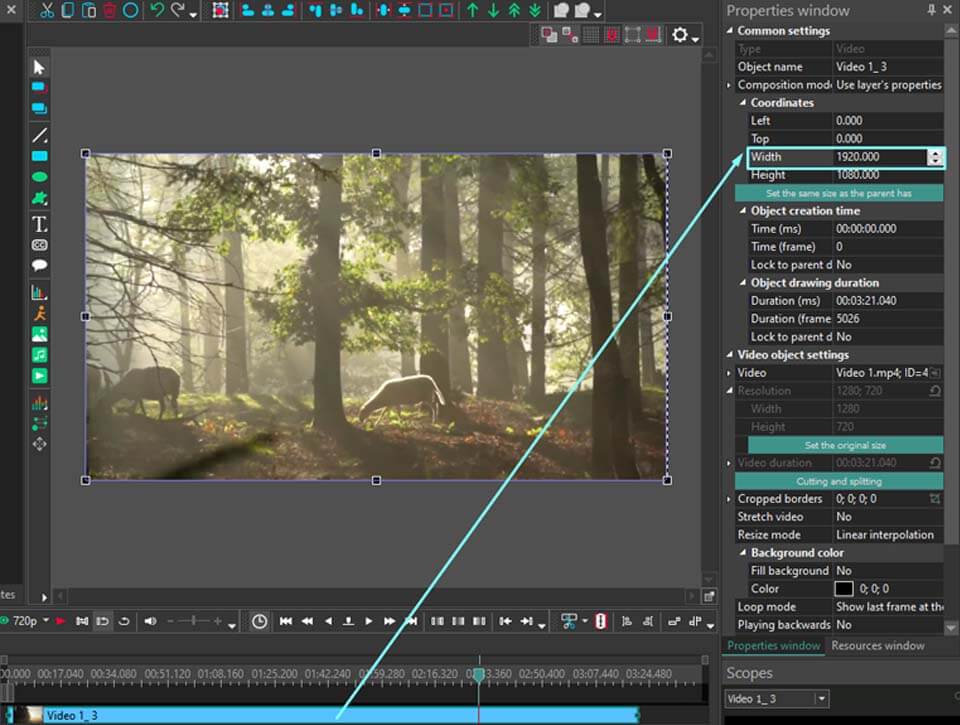
Video editing is a fantastic way to boost creativity and create a masterpiece that will receive thousands of likes on social networks. When starting exploring video editing, one of the basic tasks you need to deal with is to learn how to stretch videos to fit different sizes or create cool effects.
If you're looking to do this, VSDC Video Editor is here to help. It's a super user-friendly tool that makes stretching videos super easy, and it's packed with lots of other features too. From basic edits like cutting and splitting clips, to more advanced stuff like adding text, applying filters, and fixing colors, VSDC has got you covered.
So, why not give VSDC a try? Download it for free and follow some simple steps to stretch your videos in no time.
Why Should You Stretch Video?

Stretching a video can serve several purposes. It can help in filling the screen when the original footage doesn't match the desired aspect ratio, preventing black bars on the sides or top and bottom of the video. Additionally, stretching can be used creatively to alter the appearance of the video content, giving a unique look and feel to your project.
How to Stretch Video
How to Stretch Video Horizontally

- Start VSDC Free Video Editor and select the Import Content option. Navigate through the file explorer to choose your video. Upon selection, the editor automatically generates a project template based on the video's parameters. Verify these parameters and confirm by clicking Finish.
- Select the video file you want to stretch on the timeline or click on it on the main scene.
- Navigate to the Properties window on the right side of the screen.
- Look for the Width parameter and adjust it according to how much you want to stretch your video horizontally. Increasing the width will stretch the video outwards from the center.
How to Stretch Video Vertically

- Follow the same steps to open your project and select your video file.
- In the Properties window locate the "Height" parameter this time.
- Adjust the height to stretch your video vertically. Increasing the height value will extend the video upwards and downwards from the center.
How to Stretch Video Freely

- Follow the same steps to open your project and select your video file.
- Once selected, you will see several handles (also known as anchor points) appear around the video frame in the scene preview.
- To stretch the video freely, click and hold one of the handles on the side or corner of the video.
- Drag the handle outwards or inwards to stretch or compress the video. You can do this horizontally or vertically depending on which handle you choose to drag.
- Release the mouse button to set the video at the desired stretched size.
Where Can You Use Stretched VIdeos?
Stretched videos are versatile and can be used in various settings:
- For Background Videos: They’re great for creating background videos for websites or presentations, especially when you need the content to cover the entire screen.
- Adjusting Aspect Ratios: If you have videos taken in a different aspect ratio than what your display supports, stretching them can make them fit perfectly without having to crop out any details.
- Artistic Projects: Stretching can add a creative twist to your projects, altering the aspect ratio for artistic effect or to convey a certain message.
Conclusion
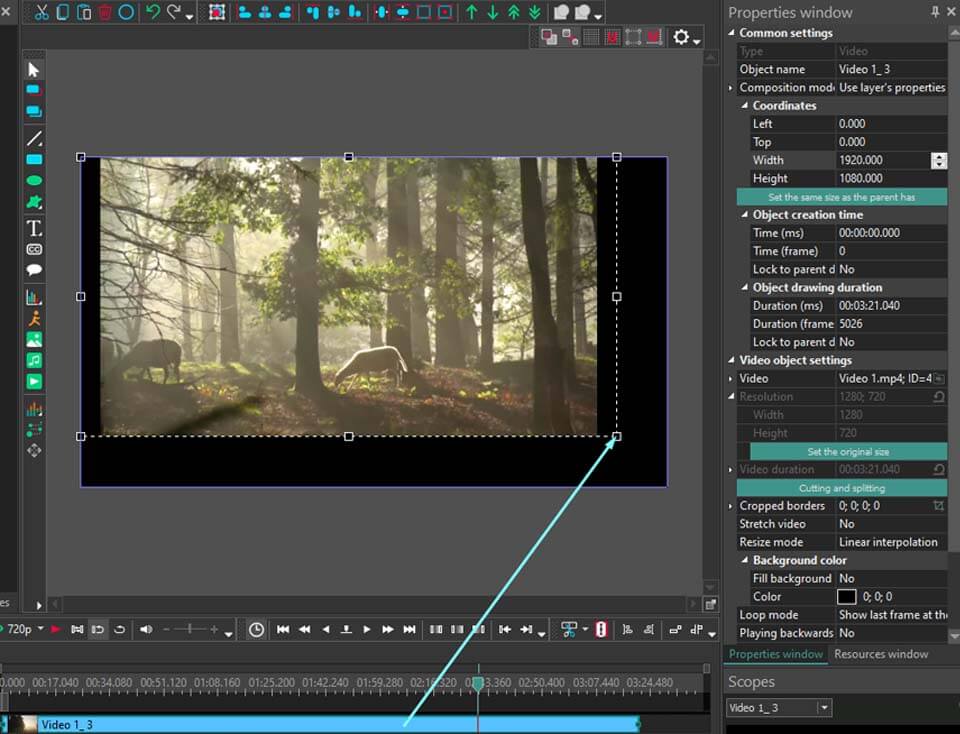
Stretching videos in VSDC is a straightforward process that can significantly impact your video projects. Whether adjusting for aspect ratios or exploring creative visual effects, VSDC provides the tools necessary to achieve your vision. Remember to use the stretch function judiciously to maintain the quality and integrity of your original footage.
FAQ
Are there any downsides to stretching a video?
Yes, stretching a video can lead to distortion, where subjects appear wider or taller than they naturally are. This can sometimes result in a less professional look if not done carefully.
How can I avoid these downsides?
To reduce distortion, you can:
- Use uniform stretching to keep the aspect ratio consistent.
- Combine stretching with cropping to maintain a balanced composition.
- Experiment with different stretching values and preview your changes to find the perfect balance that enhances your video without sacrificing quality.