- This holiday season embraces new beginnings with the latest update of VSDC Video...
- Change is all about improvement, and this process wouldn't be possible without y...
- Intro In 2024 the options range for creating visual effects is incredibly dive...
- Are you ready to explore new heights with the latest major VSDC update? Finally,...
Remove Background Noise from Your Video Using Audio Filters
Unless you’re recording videos in a professional studio, it can be difficult to avoid background noises. We know that because we struggle with background noises every week while preparing video tutorials for our YouTube channel. Luckily, there is an easy solution, and it’s available right in the free version of VSDC Video Editor.
Background noises can be broadly divided into two categories: quiet constant sounds and loud sudden sounds. In this article, we’ll focus on the first category because it’s more common and trickier. To remove such background noise from a video, you’ll need to apply an audio filter called “Audio gate” (often referred to as “Noise gate” or “Gate”). Gates are particularly efficient at removing noises produced by a working air conditioner, a fan, a loud computer, or any other type of unwanted low-frequency sounds in your video. For loud sounds like pops and clicks, you’ll want to use a so-called “Median” filter.
Feel free to watch this video tutorial and read the details below.
How does a noise gate help remove background noise from a video?
Noise gates are the most common type of background noise removers. You should think of them as real gates or channels that allow certain sounds to pass through and prevent other sounds from getting in. However, their parameters must be set individually for each video, and if you want to apply the correct settings, you should understand how noise gates work.
Think of the last video you’ve recorded: its average volume – whether it’s your voice or the sound of music – remains at approximately the same level throughout the entire clip, right? That level is called threshold. Whenever the software detects sounds that fall below that threshold, it automatically makes them quieter.
Fans, ACs, loud PC processors – all these humming, hissing, and buzzing background noises are indeed typically lower than your voice, and that’s why gates are so efficient at removing them. However, if you have real cacophony in the background consisting of both quiet and loud sounds, you might have to apply both the Noise gate and the Median filter.
Keep in mind that even with the same type of background noise, there is no way to click on a button and magically remove all the unwanted sounds. Regardless of the software you’re using, you’ll have to do it manually. Be prepared to spend some time toggling controls, tweaking the settings, and literally playing it by ear.
With that said, let’s see how VSDC Free Video Editor helps you with that challenge.
How to remove background noise from video in VSDC using a gating filter
Once you’ve uploaded your footage to VSDC, right-click on it and select Audio effects - Filters - Gate.
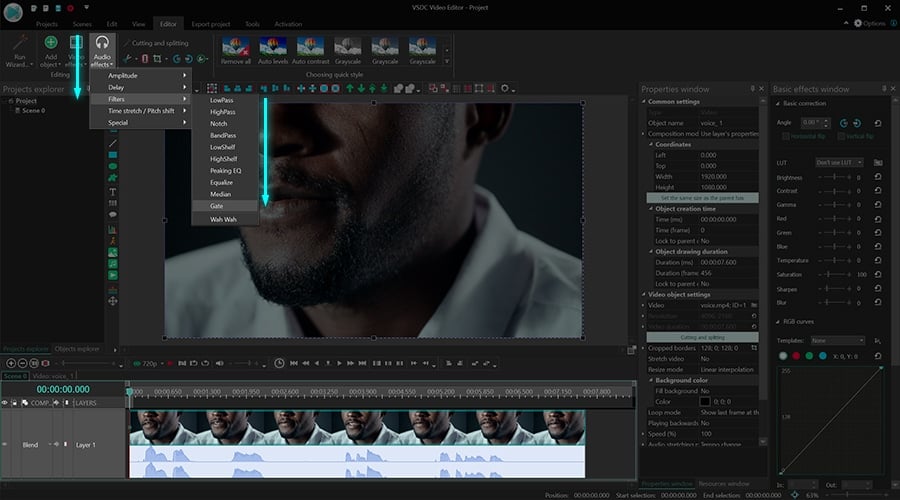
When you do that, the Properties window will slide in from the right side. It contains all the controls you need to set the correct noise removal parameters. If you can’t find the Properties window, right-click on the Gate filter on the timeline and select “Properties”.
Time to go back to the gate metaphor we described earlier. The Gate filter allows you to control when the “gate” opens and closes, how fast it opens and closes, and what kind of sounds get in. To apply all these settings, you’ll be using the following parameters:
- Threshold. Threshold is the decibel level at which the gate opens. You should set it based on how loud the background noise is. The higher the threshold value is, the louder must be the sound to open the gate.
- Attack. Attack is the parameter defining how fast the gate opens. The higher the attack value is, the slower the gate will be opening. It is recommended to set it at a low value for percussive sounds and higher values (10 ms or more) for other types of sounds.
- Release. Release defines how fast the gate closes after opening. Change its value based on the sound type you’re working with. For instance, if you’re recording an electric guitar, you should set a higher value to create a natural-sounding audio decay.
- Reduction. This value defines how drastic the signal reduction will be. Use it carefully and listen to the result.
- Ratio. Ratio controls compression applied to the background noise. In other words, this is the parameter that defines how much quieter the unwanted sounds will be after gating. For instance, for compressing 4dB signals down to 1dB, set the Ratio value at 4 (4:1).
- Knee. Knee is a parameter that controls the compressor’s response to the signal crossing the threshold. It means that compression can be applied instantly or with a delay. A hard knee clamps down right away, while a soft knee causes the compressor to gradually kick in as the signal gets further past the threshold
- Make-up gain. Make-up gain increases the level of the signal after it has been processed already.
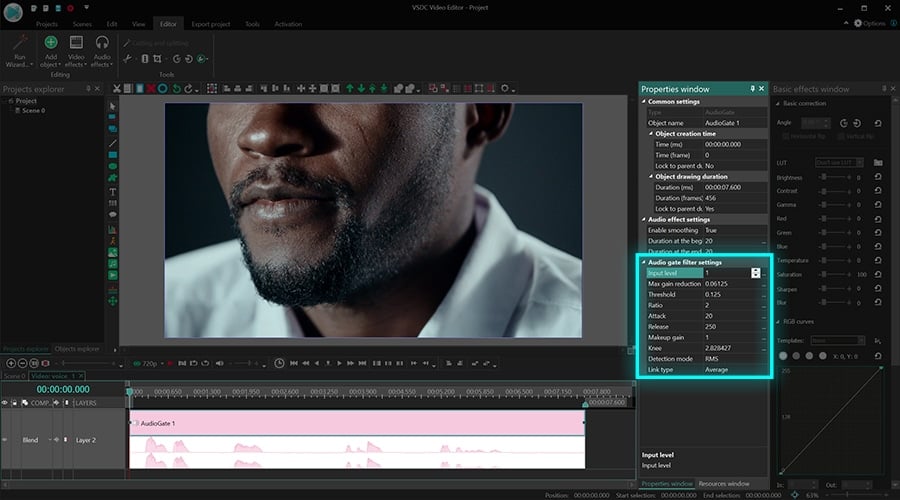
According to LANDR, a creative platform for musicians, the best strategy is to start with all the parameters set at a minimum except for the Threshold. With that in mind, try the following sequence:
- Set the Threshold at maximum while keeping everything else at minimum.
- Start lowering the Threshold until you start hearing the main sound of your video.
- Start raising the Attack, the Release, and the Knee values one after another and listen to the result every time you make a change.
- Fine-tune the rest of the parameters based on the results.
Removing background noise from a video is possible even if you’re a newbie
Keep in mind that while you might be trying to eliminate the unwanted noise only, at some point you’ll notice that your voice or your music may sound different, too. That is normal and expected since you’re changing the signal threshold. Keep tweaking the settings until you get a decent result and remember that masquerading a background noise with a background tune is also an option! Plus, you can always just remove audio from a video and record a voiceover.
Have any questions? Feel free to email us at This email address is being protected from spambots. You need JavaScript enabled to view it. or DM us on Facebook.
You can get more information about the program on Free Video Editor description page.