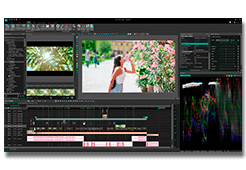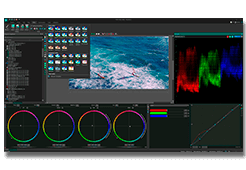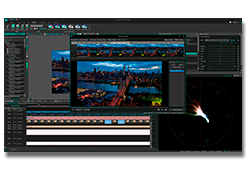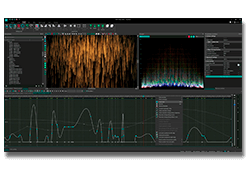Edit Any Video Format - Free Download
Complete Editing Suite: Crop videos, join clips, rotate footage, split scenes, trim unwanted parts. Color Tools: HDR video editing, color grading, LUT support, white balance adjustment, exposure correction. Universal Compatibility: Works with MP4, MOV, AVI, MKV, ProRes, files from action cameras: Insta360, GoPro, DJI and professional equipment. No Limitations: Export in 4K without watermarks. Perfect for YouTube, social media, and professional projects.
200+ Free Video Effects & Color Grading Tools
Free Video Editor for Windows includes over 200 built-in video effects, filters, and color grading tools
with no watermark or export time limits. Apply cinematic looks, glitch, duotone and modern
social-media presets, then stack multiple effects to create your own signature grade. Works great even in HD, 4K, and HDR.
Color Correction: Professional color grading panel, LUTs, scopes, white balance controls
Visual Effects: Glitch, VHS, retro, duotone, cinematic and modern stylized filters
Transitions: Smooth fades, wipes, slides, zoom and camera-movement style transitions
Text & Graphics: Animated titles, lower thirds, callouts, overlays and logo intros
Audio effects
Our editor allows you to apply audio effects and filters to audio tracks in video and audio files. Here are some of the most popular ones: sound normalization, volume correction, echo, reverberation, equalizer and others.
Modern interface
The video editor features a modern and highly intuitive interface that uses all kinds of wizards to make video creation and editing as simple and hassle-free as possible. Despite the simplicity of the user interface, the program offers plenty of features that allow users to create long and complex videos.
VSDC Cloud - Online video management
Keep your work safe, organized and always accessible! Back up your video projects, store media files online and access them from any device. Enjoy collaboration, share project updates and exchange files easily.
File supported
Video effects
Audio effects
Interface
 Cloud
Cloud

Non-linear editor
It means that you have possibility to simultaneously create many objects in random locations and position in time.

Conversion tools
The video editor comes with video and audio conversion tools for converting files from one format to another.
DVD authoring
You can create and burn DVD’s with your videos using a built-in disk burning tool without any problems.
- published Amy Shao 11/19/25 Meet the long-awaited VSDC 10.2 update: a new ve...
- Hi, I'm Mattea Wharton, a travel videographer from Seattle. For three years I ba...
- published Amy Shao 6/10/25 The wait for something new and unusual is finally...
- This holiday season embraces new beginnings with the latest update of VSDC Video...
A Beginner's Guide to Video Masking Software

What if we told you that by the time you finish reading this text you'll learn about one well-kept Hollywood post-production secret? Which is (wait for it) video masking software.
That's right, with this technique alone you'll be able to reproduce some of the most mind-blowing effects, such as making the same person appear in the same frame multiple times. Like in Friends, where Lisa Kudrow played twin sisters - Phoebe and Ursula Buffay; or in Legend, where Tom Hardy played both twin brothers.
And not only that. Video masking is irreplaceable and constantly used for more trivial tasks - such as blurring faces and objects, removing them from the scene entirely, adding reflections, coloring a particular part of the video, creating a "video playing inside of a text" effect, and even creating a "ghost look" - that's when a person looks half-transparent and you can see objects behind. Not too shabby, huh?
In this article we'll talk about the concept of video masking and its most popular use cases beginners will be able to recreate easily.
Looking for a budget-friendly program to perform video masking? Check out VSDC for Windows and iMovie for Mac.
Do I need particular video masking software?
While we've used that term a couple of times already, there is no such a thing as "video masking software". Masking is rather a feature most non-linear video editors have.
For screenshots and video tutorials in this particular article we're using VSDC. It is video editing software for Windows, and you can download it here. VSDC is free, however, masking is considered a part of the Pro version available at $19,99 per year. If you're on Mac, the most budget-friendly video editor with masking capabilities will be iMovie. You can download iMovie here.
If you feel confident enough to jumpstart with professional solutions, you should consider breaking the piggy bank for such post-production programs as Adobe Premiere Pro ($239,88 per year) and Pinnacle (starts with $59,95).
So what the heck is video masking?
Technically speaking, the masking feature helps you outline an area in a video you want to hide, reveal, or modify. This particular area will be considered - and hereinafter called - a mask. If you've ever worked with Photoshop or its alternatives, the terminology sure sounds familiar.
Practically speaking, video masking software enables you to manually choose a particular area in a video and work with it as if it was a standalone object. Here are few examples.
- You can copy the outlined fragment and duplicate it in a scene - and create a clone effect or a freeze frame clone effect.
- You can apply a particular filter to the outlined part - and blur faces or car numbers in a video, and keep them covered even if they are moving.
- You can layer that outlined part on another image or video - and create a text mask or recreate the famous annoying orange effect. The eyes and the mouth of the orange are nothing but masks. They were “cut out” from another video and placed over the orange. We won’t be able to explain why it’s so annoying though.
Is it me, or there are different masks available out there?
Once you start digging deeper into the topic, you'll probably notice here and there video editing geeks mentioning clipping masks or inverted masks when talking about video masking software. These terms describe the video mask application technique, not the tool.
Clipping mask
The first video masking technique we’ll review is called clipping mask. To apply a clipping mask means to add an image or a shape through which the video will be visible. That image is typically a .PNG file with a transparent background. It is called either a clipping mask or a clipping path. Once you apply the effect, the visible part of the video will be "clipped" by the borders of the image, and whatever is outside will not be seen.us
Here is an example of how a clipping mask was used in the famous GTA San Andreas video game opening.

Keep reading to find out how to recreate a clipping mask in VSDC within a few clicks.
Inverted mask
Compared to the clipping mask, an inverted mask blends two videos or images in a reversed way. This means if you place an image A on the timeline, then layer an image B over it and apply the inverted mask, the image B will be seen through the "empty" (black) areas of the image A.
A great example of the inverted mask technique is the popular "Video inside text" effect often referred to as a "Text mask".
Amazing video masking software effects you should definitely try
We hope you got the idea of what video masking can help you achieve. Now let's get practical, shall we? We've briefly mentioned some popular tricks - continue reading if you'd like to learn about how to use them in your projects.
Blur a face or any other object you need to hide in the video
Blurring or pixelating something in a piece of footage is arguably the most popular video masking effect, and you have surely seen it a million times. It is often used in movies, in the news, on security camera records, anonymous interviews, on drone-recorded videos to hide the GPS coordinates - you name it.
Technically, you simply choose an area that must be hidden from a viewer's eye and apply masking to it, so that the blurring effect will only appear on that chosen area.
To achieve your goal, you want to use the Inverted mask in VSDC:
- Once you've imported your footage to VSDC, go to Video Effects -> Filters -> Pixelize. The entire video will get pixelated, but don’t get confused - it’s a part of the process. You can also use the Properties window on the right-hand side to tweak the filter settings and make the mask more pixelated.
- Double-click on the effect on the timeline - the "Pixelize” tab will open.
- Click on the Add object option at the top and select Ellipse, Rectangle or a Free Shape for your mask. Place the object on the area that will be pixelized.
- Go to the right-hand side menu and click on the Composition menu to select “Mask”.
- Then switch the Invert mask mode from No to Yes.
This is how you blur an object! Easy enough, isn't it?
The very same way you can apply any other video filter or effect to a chosen area - and it doesn't have to be simple blurring.
Sometimes you might need a mask to follow a moving object. Say, if it's a person who doesn't stay still in the video and whose face must be hidden at all times. That will require you to use motion tracking along with masking, and we encourage you to watch a detailed how-to tutorial below to see how it works.
Create a video playing in text effect in less than a minute
"Video inside text" or a "Text Mask" is a beautiful eye-catching and a very popular effect. You might have seen it in TV shows and video blogs, because it is a perfect intro for any video project. And the best part is - you'll literally spend less than a minute to create it! Below we'll teach you how to do it. Keep in mind that the "Text mask" works best with short words made of large-size extra-bold letters.
Here is what to do:
- Add a beautiful video you want to be seen through the letters. Bright multicolor videos will look better than monochrome ones.
- Double-click on the video on the timeline - you'll be automatically switched to the next tab.
- Add text to the video. Try to keep it short for a better looking text mask.
- Use the text editing menu at the top to change the size and style as required for your project.
- Apply black color to the text.
- Find the "Composition mode" section in the menu to the left of the timeline. Choose the Inverted mask option as shown on the screenshot below.
- Drag text or video to adjust accordingly.

Create a beautiful clipping mask
The idea behind clipping masks is similar to the "Text mask" effect, although instead of letters you will be using PNG images with transparent background. Think of those images as windows through which the playing video will be visible.
Clipping mask effect may look very artsy. Here is an incredible example of its usage in the True Detective intro, where Louisiana skyline is shown through a silhouette of Matthew McConaughey.

Here is how to apply a clipping mask in VSDC which we are using as a video masking software for this tutorial:
- First, add an image that will be surrounding your clipping mask. In case of the above mentioned True Detective intro, it is a one-tone beige background, but you can choose any image or video for your project accordingly.
- The second step is adding the clipping mask image. Remember, it should be a PNG image with transparent background, otherwise the magic will not happen.
- As you complete step #2, go to Video Effects -> Transparency -> Clipping.
- Double-click on the clipping effect on the timeline - you'll be transferred to the next tab.
- Finally, add a video or an image that should be seen through your clipping mask. Drag it around to adjust the look if necessary.
Although it may sound challenging, applying a clipping mask is easier than you think. Take a minute and watch a detailed video tutorial on how to do it.
Clone yourself in a video
While Hollywood directors use this post-production trick to illustrate twisted storylines, you may want to try it just for fun. Because it is fun indeed!
The concept of the "clone effect" is simpler than you probably think. You just need to blend multiple video records of the same person shot in the same area, but standing/moving in different spots. This way, when you combine two pieces of footage on the timeline using video masking software, it will look as if clones appear in the video simultaneously. If this is your first time trying this slightly complicated composition mode, we recommend shooting in front of an even background - of one color, ideally. Chances are higher, the video will come out more naturally-looking if you do so. Additionally, you'll save time and effort during the editing process if the background is plain and monochrome.
Once you shoot the videos, you'll need to add all of them to the timeline and apply the Inverted mask to the areas where the "clones" are located. Watch the video tutorial below to see how everything works.
Create an object reflection
Finally, if you get really geeky about the details, you can apply video editing magic to create object reflections. Here is how it works. You duplicate an object in the same scene, apply color grading, flip it and set up the right perspective. Below, there is a tutorial about creating a text reflection, but you can certainly use the same approach for creating reflections for other objects as well.
More video masking software effects to try
Once you understand the concept and master the technique, you're only limited by your imagination, because the post-production possibilities are endless. Consider splitting screen in a creative way to show multiple videos playing at the same time. Consider creating a round facecam if you are editing gameplay videos. Or consider blurring your video background by means of the above mentioned Inverted Mask technique.
Masking is indeed one of the most powerful tools a video editing enthusiast may make use of. Not only does it allow to apply color correction to the particular areas of the video, but it is also irreplaceable when it comes to special effects like blurring, adding a reflection or creating an awesome intro - such as the clipping mask or the text mask. Now that you know the secret, we hope you'll be able to benefit from it, and make your clips more eye-catching.
Don't forget to subscribe to our YouTube channel for weekly new post-production tutorials, and share your results on our Facebook page!
Happy editing!
List of changes
Version 10.2
- GPS telemetry widgets now available for displaying speed, altitude, compass and other metrics as video overlays
- Map loading for GPS paths support added
- Ready-to-use GPS telemetry templates for visualizing speed, altitude and other parameters added
- Chapter creation and navigation using timeline markers implemented
- Microsoft XAudio2 audio renderer for improved Windows audio performance integrated
- Font preservation when packaging projects now enabled
- Memory usage optimized for better performance with large projects
- A dedicated option to restore the original duration after cutting, providing a more convenient and direct method to restore the initial state, added
- Professional video codecs support (FFV1, CineForm, ProRes, DnxHD) in AVI, MKV, MOV and MXF formats expanded
- Hardware-accelerated Intel Motion Jpeg and Intel VP9 codecs support added
- ProRes codec for proxy files creation now available
- Automatic image orientation for JPEG, HEIC and WEBP files using EXIF data implemented
- Project metadata handling with XMP export and сustom thumbnails for final videos embedding support implemented
- Individual scene export capability added
- Snapshots for single timeline objects with all applied effects now possible
- Arabic language interface support added
- Minor improvements and bug fixes:
- An issue with incorrect basic effects application during cropping fixed
- A problem with color settings not saving properly for timeline objects resolved
- A GDI resource lock during rendering on Intel graphics cards with DirectX player eliminated
Version 10.1
- Support for HDR (High Dynamic Range) video editing added
- Support for the HEIC format used in modern iPhone models added
- Support for importing telemetry data from GoPro, Garmin, Insta360, Suunto, TomTom and most smartphone tracking apps to overlay GPS-based metrics like route, speed and altitude on videos added
- New capabilities of the Curve Line tool: adjustable thickness, blurring and feathering, end cap styles, non-destructive point insertion, point property editing via direct clicks on the scene (without entering the curve object's timeline) and additional settings for artifact removal
- Polish language support added
- Keywords can now be added to file metadata
- Duotone color effect added
- Effect for audio channel remapping added
- The preview background color can now be adjusted when converting text to Free Shapes, Curve Lines, Tracking Points or Text Blocks, providing better visibility
- Basic Effects window now supports direct numeric input (typed values) for precise parameter adjustments and the possibility to save them to a separate color grading effect
- Updated gallery of Free Shape presets and the brand-new gallery of presets for Curve Line
- New presets for video effects (Lens Flare, Lens Distortion, Shift, Zoom, Perspective, Distort, Duotone), text effects (Recoloring, Glyph FX, Position Shift), transitions (Perspective and Distort) and GPS motion templates (altitude/route trajectories) are added
- New packs of Premium templates (backgrounds, titles, sketch elements and transitions) are added
- Adding templates into the Favorite category is now possible through the Preview Template window
- When adding an object directly to the main timeline (not nested within another object), its duration no longer automatically matches the scene length by default. Auto-duration alignment now only applies to objects placed inside other objects
- Holding Shift while dragging a template from the Template window now applies the aspect ratio of the target object
- Faster SVG rendering for quicker editing and smoother graphics display
- Optimized GDI resource usage for reduced system load and improved stability during complex projects
- Hardware-accelerated decoding support for AV1 and MJPEG to enhance playback performance are added
- The Amplify audio effect now includes a percent-based volume adjustment mode
- A conversion button to subtitles for quick text extraction to the subtitle properties window added, previously available only via the right-click menu on the timeline
- PRO users now have the option to hide their licensee or company name via the Options
- Properties window for points (e.g., on Curve Line objects) can now be accessed directly by holding the 'Ctrl' key and clicking the point
- The ability to hide the storyboard and adjust the height of audio and video tracks in the cutting and splitting tool
- An aspect correction mode, allowing control over video display when its proportions do not match the project frame size (during file import and in the video editor options) added
- Minor improvements and bug fixes:
- Missing time separators (hours, minutes, seconds) when copying time from the timeline fixed
- Incorrect object sizing in templates when changing scene resolution fixed
- The converter panel now correctly displays output filenames when switching between input files
- The Wizard now displays correct thumbnails when splitting videos that have effects applied
- An issue where changing settings during export did not update the timeline correctly fixed
- A bug where the last selected animation frame would not appear after editing resolved
- The audio meter not showing when the Key Editor was active fixed
- Bugs that occurred when adjusting audio properties fixed
Version 9.4
- The Text Conversion tool is updated with the preview window for all modes, the Preset option offering various ready-made text animation settings for Free Shape, Curve Line and Text Blocks and the template window for Free Shape and Text Blocks.
- The template window now includes background templates.
- The template preview now includes a new pane for quick access to the main folders of the template window.
- The template window now has the "Favorites" category (the “star” icon in the top right corner).
- Under the Fill Background property in the properties window the Blur Background setting now includes a new Motion Type option.
- New video effect Blur Background is added to the “Video effects” menu.
- You can now transfer color wheel settings to a separate color grading effect applied to your object and save it as a template for future use and reset the original object's parameters.
- Minor improvements and bug fixes:
- The issue causing program crashes during preview playback with large projects has been resolved, ensuring improved stability.
- The issue with proxy files that were not created when working with some audio formats has been resolved.
- Object width and height are now more precise when resizing the object on the scene: its values remain accurate without rounding.
- The Gradient fill for shapes is accelerated.
Version 9.3
- The Wizard features an improved interface for easier utilization of new effects.
- A text conversion utility to convert text into separate blocks, shapes, curves and tracking points is added.
- Toggles for quick switching between ‘Yes’ and ‘No’options for various settings in the properties window are added. For the following effects — Segmentation, Noise Effect, Diffuse Effect, Shadow Effect, Aging TV Effect, Random Dot Stereo TV Effect, Distort Effect and Skew Effect — these toggles impact the Key Editor.
- Sprites can automatically determine their usage as containers and whether to show effects, eliminating the need for manual adjustments.
- File filtering in the file explorer remembers the extension you previously selected.
- The Key Editor window displays all available options, and you can customize the toolbar to suit your preferences.
- Now you can save more than 10 presets for pane configurations.
- A new disable option for Segmentation is added to prevent overloading your system when working on heavy projects.
- Control handling in the Color Grading circles is improved: you can easily place and move points.
- More precise numerical parameters can be set for the following effects: Zoom, Rotate, Perspective, Skew, Resample, Distort, Lens Distortion, Motion Blur, Shattered glass and Movement.
- Filtering in the Template window is enhanced with a new mode that allows you to view all child effects associated with the element or group of elements you are searching for.
- Position saving in the template tree for better navigation is added.
- A new background fill is available, simplifying the process of creating blurred backgrounds.
- New template variations (soft and sharp) are added for Wipe, Push and Mosaic effects.
- The Video Converter includes Preview and Shutdown options during the conversion stage.
- Now you can process parameters for multiple movement points, sprites, lines, rectangles, ellipses, free shapes, tooltips, spectrums, audio abstractions and duplicates at once in the properties window.
- New templates for titles, wedding slideshows and LUTs are added to the template window.
- A separate option is added under "Acceleration Options" to enable hardware acceleration for decoding high quality video (4K and higher) when creating a storyboard, along with an automatic hardware resizer function for storyboard thumbnails when selecting the NVidia decoder in the same options.
- Minor improvements and bug fixes:
- Issues that prevent editing templates are fixed.
- The problem with Segmentation occasionally failing after a restart is resolved.
- The duplicate function for tracking points is fixed.
- Copy-paste order across multiple objects and layers is corrected.
- The incorrect movement duration when pasting is improved.
- Recalculation of movement control points after pasting is resolved.
- Quick styles apply correctly.
- Recent Files list is retained after reinstallation.
- Artifacts that appeared when drawing text along a curve are resolved.
- Editable LUT export functions properly.
- Picker tool works across multiple monitors with different DPI settings.
- Fixed parameter setting when selecting multiple objects and pressing Enter.
Version 9.2
- Segmentation with AI Models is now available for cutting out or highlighting both static and dynamic objects.
- VSDC Cloud has been launched for storing and sharing files and projects.
- Templates collection:
- Enhanced functionality;
- 20 wedding-themed models under a separate pack.
- Transitions:
- Now applicable to audio files;
- Over 300 new models.
- Subtitles:
- Can be converted into text objects;
- Contour adjustments have been added.
- Importing and exporting settings:
- Support for projects with frame rates of 90/100/144/240/300 fps;
- Extended resolution support for project creation and export up to 8K;
- QuickTime container export for H265 now supports custom FourCC settings;
- Queued export is available in VSDC Converter.
- Fading sinusoid template has been added to the curve parameters.
- Flipping functionality and a coordinate center to the Resample effect have been added.
- The "Use Shift to set work area" button has been added to improve timeline management.
- Enhanced compatibility by displaying a message prompting font substitution if a required font is missing when opening a project on a different PC.
- File filters can be saved when opening resources.
- Users can disable waveform and storyboard display in the Cutting and splitting window.
- Minor improvements and bug fixes:
- The Use double buffering during playback option has been added to fix preview issues;
- Fixed an issue with very long texts not being saved in projects;
- Eliminated editor freezing caused by specific transition effects;
- Corrected encoding mode settings for the HEVC codec;
- Disabled rotation in the cropping zone within the cropping window;
- Fixed a crash issue when using the cropping effect;
- Addressed bug in the cropping tool where adjusting the frame sides would cause the effect to stop working;
- Resolved an issue where dragging a template onto the scene could alter the order of objects.
Version 9.1
- RAW and BRAW file support has been added.
- Codec settings at the export stage are now available for:
- Video codecs MPEG1, MPEG2, MJPEG, PhotoJpeg, PNG, GIF, SORENSON, FLV, H263 and MPEG4;
- Audio codecs AC3, MS ADPCM, MS GSM610, AMRNB, AMRWB, OPUS and OGG Vorbis;
- Hardware Mpeg2;
- FLAC audio codec is now available for exporting;
- Users can now restore deleted default configurations within the Panes position settings window in Panes manager.
- The Shift effect has been improved:
- Clipping disable mode has been added;
- Percentage offset mode has been added for more precise Shift level setting;
- Users can now use the Cursor position option by right-clicking the time scale area on the Timeline;
- A new way of adding transitions has been introduced;
- Proxy is now available for audio;
- More than 70 Christmas-themed templates are available in the template library;
- The Audio Waveform option is now available in the free version;
- All the file selection dialog boxes have been standardized to match the modern Microsoft interface;
- The Cutting and splitting window now remembers its position after closing;
- Minor improvements and bug fixes:
- Preview during encoding has been moved to a separate thread for maintaining responsiveness to prevent hardware codec freezing the system up to several minutes;
- Corrected calculation of the motion vector;
- Improved LUTs processing;
- The way of reading files when re-opening has been corrected;
- Other improvements.
Version 8.3
- Key Editor window has been added for configuring effect and object parameters based on keyframes.
- Templates options have been expanded:
- template preview window has been added;
- more than 100 new templates are available in the template library.
- Timeline layer management improvements:
- when splitting multiple videos into video/audio simultaneously, audio files are added to layers with the same structure as the video;
- sorting objects by layers is available when pasting;
- users can now paste objects to cursor position on the timeline.
- Object management improvements:
- the menu of objects on the timeline, in the resource window, and in the object explorer has been updated with the following search options: ‘ Open containing folder,’ ‘Find resource in...,’ ‘Find object in....’.
- AV1 encoding has been added.
- Updated interface features:
- users now can apply new workspace configurations Compact, Parameters, Adobe Premiere and DaVinci Resolve that can easily adjust to resolutions 1360*760, 1600*900 and 1920*1080;
- ‘Split into parts’ and ‘Cut out fragment’ tools are now located next to the timeline;
- Users now can resize sprites within objects resolution.
- ‘Lock to parent duration’ property has been added to the ‘Movement’ tool.
- Other improvements and bug fixes:
- errors happening with the resource window not functioning correctly when duplicating a scene has been fixed;
- video frame thumbnails on the timeline are now displayed correctly;
- LUT files can now be opened with any characters in their names;
- animation is now displayed in the source window;
- resource saving in the project is now reviewed;
- ‘Scopes’ display in ‘Vectorscope’ tool has been fixed;
- ‘Perspective’ effect performance has been corrected;
- resource loss issue when selecting ‘Paste to cursor position’ option for an object from another project has been eliminated;
- hardware acceleration is no longer disabled after using the ‘Pause/Stop’ operation during the export stage;
- missing compositing modes have been added to object properties;
- issues with the stabilization algorithm when setting an angle more than 30 degrees have been resolved.
Version 8.2
- Introducing the Vectorscope histogram type for precise color analysis
- Text stretching capability between two curves now available
- Added support for 10-bit compression in AVC and HEVC codecs
- Enhanced perspective effect with tracking points for image transformation
- The Audio Spectrum object now includes an 'echo' parameter
- Advanced color editing and keyframe functionality for seamless customization
- Dedicated audio playback volume window for improved control
- The 'Water' effect now supports service points
- Parameters can now be edited along either the X or the Y axis by holding down the Shift key
- Resource and effects preview integrated into the Source window
- Basic proxy file support for enhanced performance
- Other notable improvements and bug fixes:
- Resolved issues with certain modes in the audio spectrum effect and fixed peak caps display
- Fixed the issue with record updates when changing the order of resource columns
- A blocked object remains blocked when copied to a new layer
- Fixed the display of multicam projects when opening multiple projects simultaneously
Version 8.1
- Multicam editing mode has been implemented
- Curve lines – a new graphic object type – have been added to the tools menu
- A scrolling effect has been added to the text settings
- It has become possible to wrap text around curve lines
- Advanced gradient fill options have been introduced for free shapes and curve lines
- Tracking points can now use free shapes as a movement trajectory
- Tracking points can now pass on color values while moving
- Resource files have received a thumbnail view mode
- The default snapshot file format has been switched from PNG to WebP
- It has become possible to link objects on the timeline
- A new hotkey combination has been introduced to zoom the timeline in and out: Ctrl + Shift + Mouse Wheel (alternative to Z + Mouse wheel)
- RGB control sliders have been added to the Lift, Gamma & Gain wheels for simultaneous adjustment of the RGB color values
- Other improvements and bug fixes:
- several scenarios that caused the editor to crush have been identified and resolved;
- blending mode bugs have been fixed;
- long-form text objects have received vertical and horizontal scroll bars;
- scene loading issues have been resolved;
- Lift, Gamma, and Gain side sliders have been optimized.
Version 7.2
- Major color correction toolset revamp:
- the editor has received a Color grading panel;
- color grading effect added to the Video effects menu;
- lift, Gamma & Gain color wheels included in the color correction toolset.
- Echo filter added to the sprite properties menu.
- Coordinate-based effects, such as Lens flare and God rays can now bind to a moving point.
- Audio effects received multichannel effect strength control.
- Transition effects, Noise filter, and Clipping effect received the hardware processing mode.
- Group media file editing has become more versatile.
- MXF (Media Exchange Format) added to the list of exported format options.
- The following new parameters have been added to the Options menu:
- timeline colors
- time format for the timeline and object properties
- delay in scene duration calculation when moving timeline blocks
- Internet connection
- Other improvements and bug fixes:
- users can now select any object on the timeline and move it around, even if the object is in the background and overlapped by other media (Alt key must be pressed)
- MPEG file parsing has been fixed
- Project export in lossless JPEG format has been optimized
- Hardware acceleration issues for the Distort Z-Wave effect have been resolved
- Paint Brush effect performance in software mode has been corrected
- Unstable performance for projects with a significant lack of audio and video synchronization has been readjusted
Version 7.1
- The editor’s interface has been improved.
- LUT editing toolset has been expanded:
- users can now create several configuration stages for the same LUT;
- fade transitions and color adjustment effects have become available;
- users now can view color scopes and histograms of scenes and objects.
- Color twist effect has been added to the Adjustments section of the Video effects menu.
- Matrix effect has been added to the Special FX section of the Video effects menu.
- Users can now add custom keyboard shortcuts (hotkeys).
- The process of adding subtitles to videos has been optimized:
- the duration of subtitles now corresponds with the duration of the subtitle file;
- automatic subtitle markdown has become available.
- Three timeline scrolling modes have been added to make scene preview more convenient:
- fixed smooth scrolling;
- adaptive smooth scrolling;
- scrolling from the timeline center.
- Other improvements and bug fixes:
- errors happening when attempting to open RAW files have been fixed;
- the playback of the videos with a high fps rate has been optimized;
- OpenGL buffer issues have been fixed;
- all modes are now supported by the AAC codec;
- Reverse playback effect performance has been stabilized for all file types;
- error causing Instagram videos to be split into parts has been fixed;
- the Cutting and splitting window now includes a storyboard and a simplified audio waveform;
- quick object trimming is now possible right on the timeline.
Version 6.9
- LUT editor has been embedded into the program to let users perform the following:
- create new LUTs and save them as templates;
- edit existing and 3rd-party LUTs directly in the program;
- export custom LUTs and use them in other photo or video editors.
Besides, LUTs can now be added to the scene or the Resource window via the clipboard.
- The time remapping tool is now available for object animation. It allows for easily changing the speed of moving objects or sending them in a reversed direction in a selected section of a movement path. The feature is applied to images, titles, shapes, or any other 3rd-party objects added to the video.
- God rays effect added to the Nature category of Video effects. It creates the illusion of three-dimensional rays of light passing through the gaps in the atmosphere or the added object.
- The motion tracking module now allows for converting the movement map into a curve (broken line or Bezier curve) and fine-tune tracking precision.
- The interface of VSDC Video Editor has been localized to Hindi, Turkish, Urdu, and Farsi.
- It has become possible to adjust the timeline workspace by pressing Shift and holding the top of the playhead.
- New type of markers, named segmentation markers, have been added to allow for exporting video files split into parts.
- The Templates window now allows for filtering templates by name and type. The ability to set the duration of the template is now supported.
- Minor improvements and bug fixes:
- crashes while using hardware-based effects on Windows 8.1 prevented;
- sound distortion in Flanger and Chorus effects fixed;
- duration recognition for MP4 files with low fps rate improved;
- subpixel rendering option enhanced;
- audio abstraction effect algorithms have been fixed for files containing mono signal;
- interpolation quality control was added to the Basic effects window.
Version 6.8
- Shattered glass effect added to the Transitions category of Video effects. It creates an illusion of broken glass and helps you achieve a strong dramatic effect.
- Paint brush effect added to the Transitions category of Video effects. It covers the video with a paint brush stroke by stroke, and/or reveals the next image from under a coat of paint.
- Templates library added that allows for easy navigation among existing effects and creating new custom templates.
- Group editing made available with options to modify most parameters and basic effects of objects in bulk.
- Bezier curve added that can change movement speed at any selected time and create more adjustable free shapes.
- New processing modes for text effects included: by glyph, by word, by line, by paragraph.
- Minor improvements and major bug fixes:
- hardware acceleration option added for Transforms category of Video effects;
- autosaving function enhanced with an option to create several autosaved files;
- option to set a unique name for a snapshot restored;
- fast dragging of selected objects across the scene using the Ctrl key added;
- new modes of forced deinterlacing added;
- memory leak when dragging resources fixed;
- app crashes on the waveform display and movement effect copy&paste prevented;
- correct display of Distort and Lens distortion effects restored.
Version 6.7
- Paper burn effect added to the Transitions category of Video effects. It imitates a burning piece of paper that reveals the following scene.
- Flow transformation effect added to the Transitions category of Video effects. The transition represents a fractal-driven image distortion.
- Three animated text effects added:
- Recoloring changes the color or the level of opacity of text symbols.
- Shift position makes text symbols move from one location to another on the screen.
- Glyph FX changes the appearance attributes of text symbols, such as their size, skew angle, or rotation.
- Markers added for more convenient processing on the timeline.
- Workspace configurations manager added to deal with a large number of project files.
- Search field included in the Object explorer.
- Minor improvements and major bug fixes:
- Resource window redesigned with options to select multiple files simultaneously, export files in groups and delete files.
- Forced deinterlacing parameter added to video objects.
- Work with Nvidia hardware codec optimized.
- Acceleration option for the Shadow, Page Turn effects added.
- Crashes on Vista, while skins are enabled, fixed.
- Deleting the project resources while using the Motion tracking module prevented.
- Audio and video sync on files of certain formats restored.
- Scene scale while using Broken TV effect now applied.
- App freezing when using Random Dot Stereo fixed.
- App crashes selecting the text size of 8 prevented.
Version 6.6
- Background remover effect has been upgraded and now includes three modes:
- By HSL chromakey color (Pro version)
- By YUV chromakey color (Free version)
- By chromakey mask (Free version)
- Face Landmark effect has been added to the Special FX menu. It allows for quickly adding face motion-tracked images and masks.
- Particle effect and its templates have been added to the Nature category of the Video effects menu.
- Optical flow and Blending reframing modes added for a smoother slow-motion effect.
- The standard set of transition effects has been enhanced by the Alpha channel that makes transitions smoother.
- The free shape tool has been improved to achieve faster and more convenient shape drawing.
- Video effect rendering has been optimized to increase speed and reduce memory usage.
- Minor improvements and major bug fixes:
- AV1 video format is now supported
- Whenever you change video playback speed, you’ll be able to change audio tempo as well
- Subpixel resolution is now available in the free version of VSDC
- You can now zoom in on a scene by holding down the Ctrl key and scrolling up on the mouse wheel
- Glitch presets have been fixed
- Reported chart editing issues have been fixed
- Fire effect scaling has been improved
- Audio recorder profile has been brought back
Version 6.5.1
- The Lens flare effect, imitating a strong source of light, added to the “Open GL” category of the video effects menu.
- The Bokeh glare effect added to the “Open GL” category of the video effects menu. It creates a soft blurry background with round or edgy lights shining through.
- The Raindrops effect added to the “Open GL” category of the video effects menu. With two modes available “Raindrops” and “Foggy glass”, it creates a corresponding atmosphere of your footage.
- AI art generator introduced in the Special FX category of the Video effects menu with 20+ presets for neural network painting including mosaic, feathers, flares, fire, starry night etc.
- Polar coordinates added as a type of the Distort effect in the Transforms category of the Video effects menu. It allows for creating unique circular images by spinning objects around the center of a scene (the pole).
- AMD and Intel video cards support added for video export hardware acceleration.
- Hardware acceleration support made available for Adjustments and Transparency categories of video effects.
- Special characters for Indian languages texts added.
- Minor improvements and bug fixes:
- Fine tuning for MP3 and AAC audio codecs added;
- Audio Normalize made available for several selected objects;
- Video/audio sync enhanced;
- Crashes while applying Voice over with a wrong device fixed;
- HEVC coding for more than 16 cores made available;
- Special FX effects adding on the timeline restored.
Version 6.4.5
- The “Edit the beat” tool added allowing users to synchronize any video effects to the background audio.
- The “Drop shadow” effect added to the “Special FX” category of the video effects menu. It helps draw a realistic shadow for any object added to a video.
- The Page Turn transition updated with such new parameters as an angle, curl and shadows.
- The VSDC app core updated optimizing the software performance: the encoding/decoding speed has increased by 30%, and the format compatibility has been extended with new codecs and formats including HDR video.
- The proxy mode added to accelerate video preview which in turn will reduce the overall processing time.
- The reversed motion tracking algorithm added that makes it possible to analyze video step by step from the last frame to the first one.
- Two inpainting mask modes added: Telea and Navier-Stokes. They are intended to repair corrupted pieces of an image or a video and make them look visually appealing.
- Minor improvements and bug fixes:
- the smart Undo/Redo buffer added for the editor;
- the scene scrollbars modes for all objects added;
- the selection of files in the Wizard restored;
- audio profiles errors removed;
- errors on creating new areas for motion tracking fixed.
Version 6.4.2
- Motion tracking tool added with abilities to create a movement map and attach any object to a moving element in a video.
- Lens distortion effect added to the Transforms category of Video effects. It imitates image deformation caused by the optical design of a lens.
- Distort effect added to the Transforms category of Video effects. It comes with a series of popular visual presets: Faceted glass, Fish eye, Swirl, Whirlpool, Twirl, Polar, Explode, Wave, and others.
- Instagram export profile updated with an option to select the best settings for IGTV.
- The frequencies of 64,000, 88,200 and 96,000 Hz made available for audio processing.
- JFIF added to the list of supported image formats.
- Object background can be changed in a slideshow maker.
- A number of effects optimized: Gaussian Blur, Motion Blur, Perspective, Skew, Push, Wipe and Diffuse.
- Subpixel resolution can be disabled for the preview speed up.
- Minor improvements and bug fixes:
- The app crashes on curved line parameters copy-paste prevented;
- Scene properties saving when applying Undo/Redo fixed;
- Reproduction of audio tracks at the last few milliseconds restored;
- Errors on DVD recording in 64x versions fixed;
- VP9 video codec multi-threading restored.
Version 6.4
- Storyboard mode of processing footage added. By default a file is added to the timeline in the form of a storyboard.
- The customizable Glitch effect added to the Special FX category of video effects.
- The Blending modes optimized for saving the usage of PC memory and providing more precise results.
- The waveform updated making work with soundtracks easier by showing your work progress on the timeline.
- The choice of supported formats has been expanded with the MXF format - a video container format for professional video and audio content that serves an alternative of actual videotape in a digital format.
- Video capture and screen recorder significantly improved to ensure better software performance.
- Minor improvements and bug fixes:
- 4k footage bitrate correct displaying restored;
- memory leak when creating a waveform fixed;
- multi-thread decoding images crashes prevented;
- scene scale while applying Noise and Border effects fixed;
- I-frames intervals in WebM files improved.
Version 6.3.8
- Device selection option added to the project settings window.
- Cropping settings have been significantly expanded and included to the “Transforms” category as a standalone effect.
- ‘Skip frames’ option added to the player with a choice what particular frames to omit in order to speed up the preview.
- The app properties can now be saved as a file and imported/exported for future use when needed.
- The drag&drop options enhanced and expanded and can be applied to any part of the interface: scene, timeline, or resource window.
- Minor improvements and bug fixes:
- more precise subpixelness reached for the Zoom and Rotate effects;
- rotation angle errors on applying the Movement tool fixed;
- overlapping objects on the timeline after certain operations prevented;
- conversion of transparent videos into GIF improved;
- saving the font default parameters restored.
Version 6.3.5
- Hue and saturation curves added as one more tool for advanced color correction.
- Timeline enhanced: objects can be placed in one layer allowing for cutting, splitting and dragging a group of objects at once, object snapping, syncing audio and video with more convenience.
- Support of VirtualDub plug-ins enabled: users can add more than 200 filters from the popular open-source library.
- New export profiles for iOS and Android smartphones added: users of iPhone, Samsung, Xiaomi, Sony and Huawei can choose a special preset for their brand.
- New hotkeys for the timeline scale:
- slash = reverting to 100% scale;
- double click = restoring the previous scale;
- - +/- = changing the scale.
- Minor improvements and bug fixes:
- error on rotating an object of less than 2 pixels fixed;
- problem with an incorrect project name display on the export stage solved;
- misplacement of the red and blue channels in the HLS, HLV, Equalize Histogram effects corrected;
- difference in the output image while editing and exporting after applying Blur and Sharp in the Basic effects removed.
Version 6.3.2
- Basic effects window introduced with main color adjustment effects, RGB and YUV curves and quick rotation tools available from one panel.
- RGB Curves added as an indispensable tool for advanced color correction.
- Rotation options enhanced:
- an object can be rotated right on the scene using only a mouse;
- rotation according to a motion vector added to the Movement effect;
- rotation center can be set both according to the absolute and incremental coordinate system.
- New image formats supported: SVG and webP.
- Making an object semi-transparent made available right on the timeline.
- Layers order selection on the timeline added.
- Group operations for Rotate and Flip effects added.
- Minor improvements and bug fixes:
- disabling of a processing area while adding an effect out of the object fixed;
- the Aging TV effect crashes prevented;
- problems with saving projects of more than 2 Gb solved;
- R and B channels correct location in the Audio abstraction restored.
Version 6.3.1
- The program interface redesigned with black, white and other theme skins and buttons.
- The timeline reworked with options to minimize it and detach from the scene.
- LUTs effect added to color grading tools.
- The video preview made available right on the scene.
- The ability to import and process 120 fps footage has been added.
- Automatic alignment in relation to other scene objects while dragging objects on the scene implemented.
- Minor improvements and bug fixes:
- Scene grid can be made semi-transparent.
- Compatibility with Arabic symbols improved.
- By default the rotation center shown in the Rotate effect.
- ‘Video and audio not recorded in sync’ error fixed.
Version 6.1.0
- The ‘360 to 2D’ option added to ‘Video effects’ that allows users to preview and edit 360° videos.
- The ‘3D to 2D’ option added to ‘Video effects’ that allows users to preview and edit 3D videos.
- ‘Transition effects’ templates made available for editing.
- Background templates for Halloween, Christmas and other special occasions made available for download from VSDC Store.
- A format of the timeline settings modified with three modes of saving the scale available.
- New group operations to make objects the same width and height added.
- An option to save a scene together with its output resources introduced.
- New parameters added and minor enhancements made to Audio Spectrum.
- Minor bugs fixed:
- errors with processing MKV files removed;
- MP3 codec updated;
- crashes while processing large numbers of text objects prevented;
- dpi errors fixed in the Voice recorder;
- wrong object location after Movement removal fixed.
Version 5.8.9
- Audio Spectrum effect added with more than 400 presets making a soundtrack visual.
- DeLogo effect added to the Filters section with blurring and pixelate presets.
- ‘Quick filters’ templates made available for editing.
- 'Pack project' feature added with an option to save and transfer a project file and all its input (raw) resources to another computer.
- Timeline styles made available for changing in the Settings.
- A number of errors fixed:
- The app crashes on splitting a file into video and audio while the object is locked; previewing Reverse audio effect; using Shift, a transformation effect.
- Problems with sound in files with the AAC codec.
- New duration of an object not updated after cutting a video file.
- Incorrect cursor position display on big screens
- A number of HEVC files failed to open
- A number of minor bugs while replacing a resource file
Version 5.8.7
- Two audio noise reduction filters added:
- Median.
- Audio gate.
- Work with charts and diagrams enhanced:
- Two 3D charts added: Step Area and Range Spline Area.
- Side By Side parameter added to Gantt chart and Range Bar.
- 3d Pie and 3d Torus chart options expanded with light and material settings.
- New hotkeys for adding all kinds of objects from video and sound to lines and shapes introduced.
- Arabic symbols (ligatures) support added.
- UI adapted for 4K displays.
- New minor options added:
- Video/audio export/import from project resources.
- Trim start, Trim end for cutting objects according to a cursor position.
- Enable Ribbon's animation/Enable toolbar's animation.
- Metadata caching to enable faster files opening.
- Noise height parameter in the BrokenTV effect.
- Bugs and errors fixed:
- player crashes on reading a closed file;
- program crashes on using the opus codec, object’s copying by dragging on the timeline, deleting images from resources, using the Broken TV effect;
- memory leaks in audio filters;
- waveform failures to open;
- not all Gantt chart parameters available.
Version 5.8.5
- Free shape tool added with options to draw objects using linear and spline paths.
- Audio Equalizer added for working with Audio effects.
- New deinterlacing methods added: top, bottom, top linear, bottom linear, prioridad superior/inferior de fusión, blending bottom priority. Old methods optimized.
- Audio mix option optimized.
- New minor options added:
- Hotkeys - Ctrl+F12 to make a screenshot, Ctrl+R to rotate an object;
- ‘Edit selected sprite’ option in the Wizard button;
- Add movement in a loop, i.e. building a closed curve;
- Set a cursor on the timeline (to indicate a certain frame or time).
- Bugs fixed:
- WMV format files – image and sound loss in broken files;
- Sound defects in multiple scenes;
- Absence of any notice if a YouTube category is not supported;
- Problems with dpi-aware support;
- Wrong decoding of interlaced video.
Version 5.8
- A 64-bit version released with a coding/decoding speed boost: in case with H265 codec, it will double the export speed and in case with other codecs, the increase rate will reach 20%.
- Simplified Chinese added to the interface languages.
- New text outline settings added: contour and dash styles.
- Bugs and errors fixed:
- Subpixel resolution performance improved.
- Speed-up mode crashes and audio filters failures eliminated.
- Wrong objects duration while applying ‘Voice over’ corrected.
- Screen recorder and video capture performance enhanced due to a new library application.
- Dragging/removing files for animation fixed.
Version 5.7.8
- Voice recording features added:
- Voice over – a new embedded audio recording option allowing for adding voice commentary right to a VSDC project at required parts of the movie.
- Voice Recorder – a separate utility for audio recording added to the ‘Tools’ tab.
- Text processing enhancements implemented:
- The text contour tool that provides a wide array of outline presets whose opacity can be flexibly adjusted.
- The right to left writing option for the Arabic, Aramaic, Hebrew speaking users.
- Faux Bold and Faux Italic letters settings menu largely increased.
- The memory optimization improvement carried out increases the app performance stability and prevents it from crashes while working even with large size video files.
Version 5.7.7
- Operations optimization:
- Composition modes operations speed increased by 20 times; the Mask tool performance speed doubled.
- Uploading multiple videos to YouTube, if a project has been split in several files.
- The Speeding up feature can now make videos faster up to 100х.
- An option to record the screen at 60 frames per second.
- New visual and special effects added:
- Smoke – a special effect that helps create a smoky look of various intensity.
- Oil Paint – an image filter that helps attach an oil painting look similar to that of the Prisma app.
- Color twist – an automatic color correction filter based on toning three basic colors.
- Sepia and Black-and-white – effects turning videos into classic retro movies.
- Equalize histogram – a quick filter for increasing an image contrast.
- Solarize and Parabolize – effects that make video image reverse in tone. Dark areas will appear lighter and vice versa.
- New tools and features:
- Video stabilization tool – a utility that turns shaky or jittery footage into a more stable video automatically.
- Counter – an object for inserting a timer that can set any time period from days to seconds or even frames.
- Instagram export profile– one more profile for social networks to make videos more suitable for uploading to Instagram.
- Minor improvements and bug fixes:
- The Inverse effect renamed to ‘Negative’, ‘Inverse’ made a separate effect.
- New operation modes added to the Colorize, Threshold and Grayscale effects.
- Instagram-like styles enhanced.
- Group operations errors fixed.
- Layer up/down buttons confusion fixed.
Version 5.7.5
- Easy export to social networks with three new options in the ‘Export project’ - ‘Web’ tab:
- Three special quality profiles for YouTube and direct upload of files to Youtube.com.
- One recommended export profile for Facebook.
- Two profiles for Twitter and four profiles for the Vimeo video sharing service in the ‘Social net’ option.
- New blending modes for compositing operations added: Grain-merge, Grain-extract, Dodge, burn and Divide.
- The Flip effect has been enhanced and made a separate tool on the quick access panel.
- Program memory optimized.
- Minor bugs fixed in: Clipping, registration, background removal.
Version 5.7.0
- A number of visual effects and blur filters expanded and enhanced:
- the Blur filter range has been expanded with Box Blur and Stack Blur;
- motion Blur options extended by introducing motion types: linear, radial and zoom;
- "Make opaque" and "Make transparent" added to the Transparency effects;
- the Clipping mask effect has been made a separate effect applied in a couple of clicks.
- Gradient and Pattern parameters added to the Brush tool of the Shape objects, which allows for advanced multiple color correction.
- WebM added to supported input/output formats.
- Deinterlacing option with Middle and Blending methods added.
- The app’s performance optimized by adding a support for AVX2 processors.
- A number of minor bugs fixed:
- program crashes with DivX files;
- program crashes with enabled firewall settings;
- converting to network drive;
- objects center alignment.
Version 5.5.0
- Mask tool added. It changes image semitransparency in required areas of the video objects and allows for adding effects only to certain parts of the video.
- Blending modes added.
- Instagram-like filters added to ‘Quick styles’.
- Text object updated: superscript and subscript styles, kerning, baseline shift added, underline and strikethrough options enhanced, umlaut and stress symbols in some languages added.
- Scene concept modified: now all visual objects can include any other visual objects, which used to be available only for the sprite before.
- System clipboard processing added - an option to insert images from the clipboard, as well as video/audio/image files from the links copied to the clipboard.
Version 5.1.2
- Enhanced text editing:
- support for all common letter types and fonts, various character encoding
- more flexible text introduction – users can enter a text right on the editor’s stage in an automatically adjustable block
- ability to set properties for each character separately
- H265/HEVC hardware acceleration
- Interface localization into Spanish
Version 5.0.1
- Program’s interface complete restyling – switching to a modern flat design
- H264 codec hardware acceleration
- Adjustable parameters settings for pro editing – creating curved motion paths for video objects or animation
- Optimized advanced multi-color Chroma Key
- Adding the H265/HEVC codec as an import format
Version 4.0.1
- Filters, decoders and coders were optimized. Performance of many codecs, for example H264, was increased by more than 50%. We added a new opportunity to set zooming quality when working with images as well as to launch multiprocessing and separate coding, decoding, recording and reading processes for faster performance.
- APNG and GIF formats were added. The both formats enable to create videos with semi-transparence effect so that one can implement animation effects on web-sites. Quality of coded image was significantly enhanced due to dithering effect.
- We added compression option for SWF and GIF files which enables to significantly reduce their size.
- Audio format FLAC was added to enable work with audio materials without any loss of quality.
- We added support of 2K and 4K video as well as the opportunity to open files with H265/HEVC codec and Iphone Live Photos.
- Information about an author of a video, a publisher, copyright info and other data can now be recorded directly to the resulting video file.
- Enhanced usability of the Editor:
- the program saves current format and profile during exportation;
- we added the opportunity to set not only the argument value, but also the time period during which the parameter will take this value;
- new additional settings were implemented.
- The following errors were corrected:
- several languages didn’t support subtitles;
- animation object improved: number of images which could be open at once is no more limited;
- auto titling error was corrected: a resulting file was automatically titled using incorrect symbols thus making project export impossible;
- duplicate error was corrected: use of threads made the application finish its work incorrectly;
- welcome page error in local versions: we included a welcome page with all recent updates;
- Italian translation was improved.
Version 3.3.5
- A new object has been added: a chart that allows you to build diagrams. A large number of various kinds of diagrams are supported, including 3D diagrams: Bar, Stacked Bar, Point, Bubble, Line, Scatter Line, Fast Line, Step Line, Spline, Area, Spline Area, Stacked Area, Stacked Spline Area, Range Bar, Gantt, Pie, Pie 3D, Torus 3D, Radar Point, Radar Line, Radar Area, Radar Spline, Radar Spline Area, Funnel, Pyramid, Pyramid 3D, High Low, Candle Stick.
Key features of the diagram:- You can change displayed data sets and their values, which allows you to create dynamic diagrams that change over time
- Create several graphs in a single diagram or various diagrams (combined by context)
- Import and export data to and from Excel
- The diagram's appearance is customizable - the chart itself, the axes of the coordinates (including user axes), legends, names of graphs and axes, layout lines, markers on axes, and other elements
- Completely fine-tune the color schemes used to create graphs, or use preset color schemes
- Effects have been added that allow you to change the tempo, speed, and pitch of the sounds being played, or play them in reverse. As a result, you can now play audio when reversing or rewinding videos.
- Group operations have been improved - the order in which assets are selected in the editor during group operations is now tracked.
- All application settings are now grouped together in the same place, which has made it possible to simply controlling the application and add additional functions such as auto-save and backup.
- The interface has been improved: the menus have been expanded and unified, and new menus have been added.
Version 3.3.0
- The way sprites are drawn has been improved. You can now combine drawing objects on a sprite with effects applied to the sprite.
- The editor is now easier to use:
- An issue with incorrect basic effects application during cropping fixed
- a function has been added that allows you to turn an object into a sprite
- the menus have been improved and now have greater functionality
- you can now split a video into two separate objects: audio and video
- the visual editor for parameters has been improved:
- in the editor you can now display any object parameters in the background, as well as switch quickly between the parameters you want to edit. This makes it easier to edit parameters that are mutually dependent
- you can now adjust the scale of parameters on a parameter value bar, which allows you to set the values of parameters more precisely
- You can now regulate volume by entering a percentage of the maximum potential volume. The regulating effect can apply to outgoing content as well as content that already has audio filters applied to it.
- The Threshold effect has been significantly improved. The effect now has various modes and works with the alpha channel
- The Reducing Bits effect has been added, which allows you to reduce the number of colors in the object being displayed
- The Special effects group now has a TV Effects subgroup:
- AgingTV: the colors look washed-out, and there are scratches, dust, and cracks. The default effects from the "Old Film" group have also been improved
- Broken TV: this effect emulates a TV with a shaky picture
- Random Dot Stereo TV: this effect emulates a TV with stereo interference
- Noise TV: this effect emulates TV interference (noise)
- Italian and Japanese have been added
Version 3.2.0
- Added the display of waveforms for video and audio objects, which allows users to edit videos on the basis of audio data (for example, cut out periods of silence).
- Waveforms can also be shown for audio effects. This makes it possible to precisely apply effects to the necessary fragment of a video or audio object.
- All parameters of audio effects can be edited in a visual editor, which enables users to make changes easier and faster.
- Improved a volume change effect. Volume can now change arbitrarily along a straight or curved line, or their combination (part of the Volume effect changes along a curve, part along a straight line).
Version 3.1.0
- Changes in the license agreement – the product can now be used for commercial purposes.
- Editing of non-linear object parameters has been moved to the main timeline, which helped unify and simplify the interface.
- Besides, the change trajectory of non-linear parameters can now consist of several paths that can be both curved and straight.
- All static object properties can now be edited in a visual editor, which is easier and more intuitive than entering the values manually.
- Editing of video and audio files has become more flexible and convenient. Removal and recovery of removed areas became possible not just with the help of an assistant, but also on the main timeline, which speeds up the editing process.
- Fixed bugs that resulted in program termination. Also fixed a bug that occasionally caused issues when certain fragments were removed from a video.
Version 3.0.0
All parameters that used to be changed linearly can now change their values along a curve:
- Added a parameter modification editor.
- Added curve templates to the parameter modification editor.
The new version features an all-new principle of managing object/effect parameters. These parameters could previously have a constant value only or change linearly from the start of an effect till its completion. From now on, they can change randomly in the course of an effect.In many cases, it helps remove unnecessary objects from the timeline, increase the usability and reduce the time needed for creating a project.
Besides, parameters can now change their values not just linearly, but along a curve as well, which will help create more complex and beautiful effects.
This means that starting from this version, the editor became completely non-linear.
Version 2.3.1
- Fixed a bug that could result in the duration of a video or audio object being set incorrectly after removing certain fragments from them.
Version 2.3.0
- The editor now features 3 new tools:
- a video converter that has its own set of profiles (conversion settings) that is different from those of the editor and is optimized for converting files from one format to another;
- a disc burning tool. You can now not only burn projects created in the editor, but use the tool for general purposes;
- a video download tool – allows you to grab videos from various video services. - Improved wizard:
- added the support of batch file processing;
- improved thumbnail visualization (thumbnails now show the effects applied to images);
- added a possibility to apply effect templates to files (so-called “quick styles”) - Improved the work of color correction filters by 40% thanks to optimization for new processors, and the work of the image resize function: the speed of the cubic and supersampling methods for resize effect has been increased by 300-400% using new algorithms; also added a resize method based on Lanczos resampling;
- Optimized memory management;
- Added multi-threading support to the scene creation process – the preview of complex scenes is now smoother on CPU’s with 2 and more cores, and conversion speed can be up to 50-100% higher on CPU’s with 4+ cores;
- Added the following filters: AutoGamma (automatic gamma correction), AutoGammaInv (restores the original gamma values after the use of the AutoGamma filter), Median (median filter), DeNoise (noise reduction based on the Wiener filter – applies adaptive filtering to images containing uniform noise).
Version 2.2.2
- You can now create videos with semitransparency. Codecs have been added that support semitransparency (PNG, lossless JPEG) and the GIF format;
- An internet profile category has been added with the MP4, FLV, SWF, and GIF formats;
- "Quick Styles" have been added. Quick Styles allow you to apply the most frequently used effects to the videos you have created;
- Support has been added for SRT subtitles, which allows you to enter textual messages using a special scripting language;
- The speed of the algorithms for rendering translucent objects has been doubled thanks to support for SSE2 technology;
- It is now easier to work with a timeline -- you can copy objects within the timeline itself, and support for a drag-and-drop interface has been added.
Version 2.2.0
- The ability to create an animation out of a number of images has been added;
- Video playback during previews and conversion speed have been increased;
- Minor bugs have been fixed.
Version 2.1.9
- Changed object rendering on a scene. Objects are now rendered with sub-pixel accuracy, which makes it possible to create smooth object animations;
- Completely reworked the motion configuration principle, which now uses trajectories, not intervals. Added different types of motion, including accelerated motion;
- Reworked profiles for exporting projects to video formats. Added the support of profiles for HD and high frame rate videos.
Version 2.1.8
- Added a possibility to apply filters in the Wizard;
- Added a possibility to edit objects in the Wizard;
- Improved the usability of the Wizard;
- Increased the speed of export for some project configurations;
- Lowered memory requirements for very large projects;
- Reworked the timeline – added more control elements;
- Added animated GIF support;
- Added a possibility to associate project files with an application;
- Fixed minor bugs.
Version 2.1.5
- The timeline has been reworked and updated with additional control elements;
- Video processing and project conversion speed has been increased; the preview function now works smoother;
- Fixed a number of minor bugs.
Version 2.1.1
- Added the support of animated semi-transparent GIF images;
- Added the support of video files with semi-transparency (Photo PNG and JPEG2000 with Alpha);
- Memory requirements have been considerably lowered;
- Video capturing and recording utilities have been updated;
- It is now possible to use looped videos for video objects;
- Minor bugs fixed.
Version 2.0.1
The update features a number of filters and sound effects. Added 4 groups of sound effects:
- Amplitude correction: Fade-In, Fade-Out, Volume;
- Sound delay effects: Flanger, Chorus, Delay, Phaser, Vibrato, Reverberation;
- Various audio filters: LowPass, HiPass, Notch, BandPass, LowShelf, HiShelf, Peaking EQ, Wah-Wah;
- Special effects: Silence, Invert.
This version supports automatic creation of a project backup after every recording and monitoring of the integrity of the most recently saved project copy, allowing the user to roll back to it when necessary.
end faq
VSDC Video Editor Reviews & Ratings (Trustpilot, Capterra & Media)
VSDC Free Video Editor is rated 4.5/5 by real users on Trustpilot and Capterra. Here are a few reviews and quotes from creators and tech media.
Overall rating:4.5/5based on200+ reviews on Trustpilotand89 reviews on Capterra.
VSDC Free Video Editor is the best free video editor for Windows I’ve used, from color grading to picture-in-picture and cinematic results.
— Ejikeme Eloka Augustine
Source:Trustpilot
Easy-to-use interface and quick export to social media make VSDC a versatile video editing tool for everyday projects.
— Karen C., E-Learning
Source:Capterra
A feature-packed non-linear video editor for Windows that can compete with many paid video editing solutions.
— TechRadar
Source:TechRadar review
The free VSDC editor saved my YouTube channel – a powerful video editing software for chroma key, text effects and picture-in-picture.
— Paul Roberts
Source:Trustpilot
Fast and simple for YouTube videos with green screen, zoom, color tools and creative effects in one app.
— Marie R., Media Production
Source:Capterra
One of the best free video editor options for Windows users, ideal for GoPro, YouTube and family videos.
— VidProMom, YouTube creator
Source:Media reviews
I’ve been using VSDC for years; editing is easy and the final videos look great for my personal and professional projects.
— Long-time VSDC user
Source:Trustpilot
Great value and faster than many other free tools; I quickly create videos for YouTube, Instagram and Facebook with features my audience loves.
— Rabika B., Marketing & Advertising
Source:Capterra
VSDC offers many features you don’t usually find in free editors, including picture-in-picture, stabilization and modern codec support with no watermarks.
— Tech media review
Source:Media reviews
 Download Free Video Editor for PC
Download Free Video Editor for PC