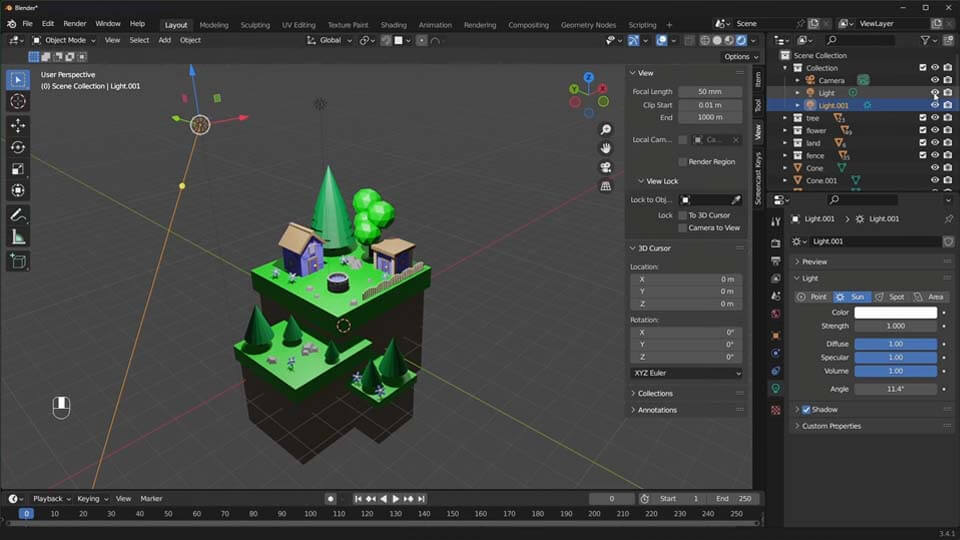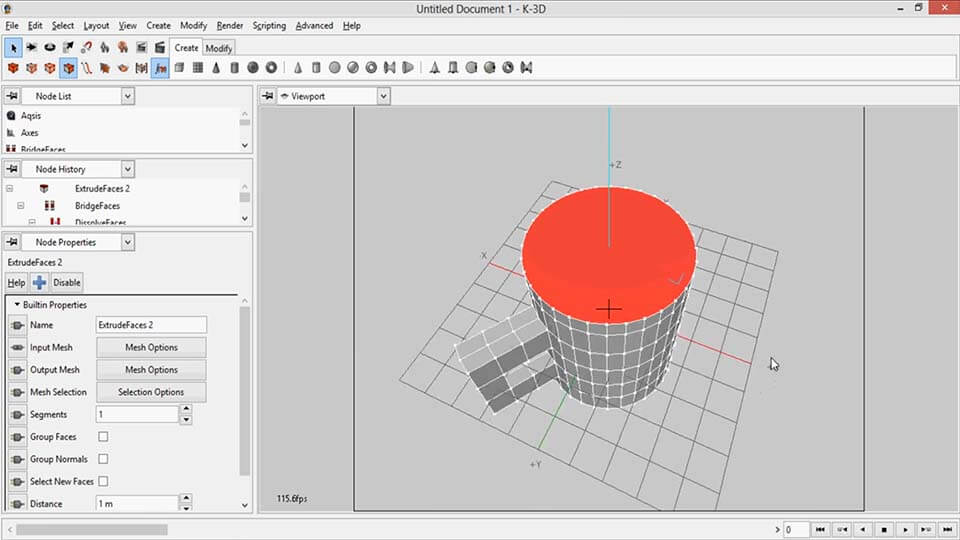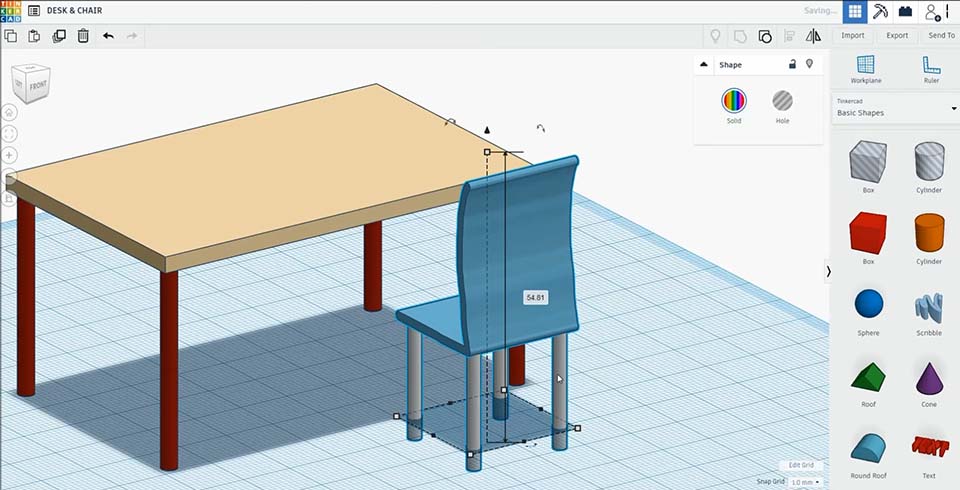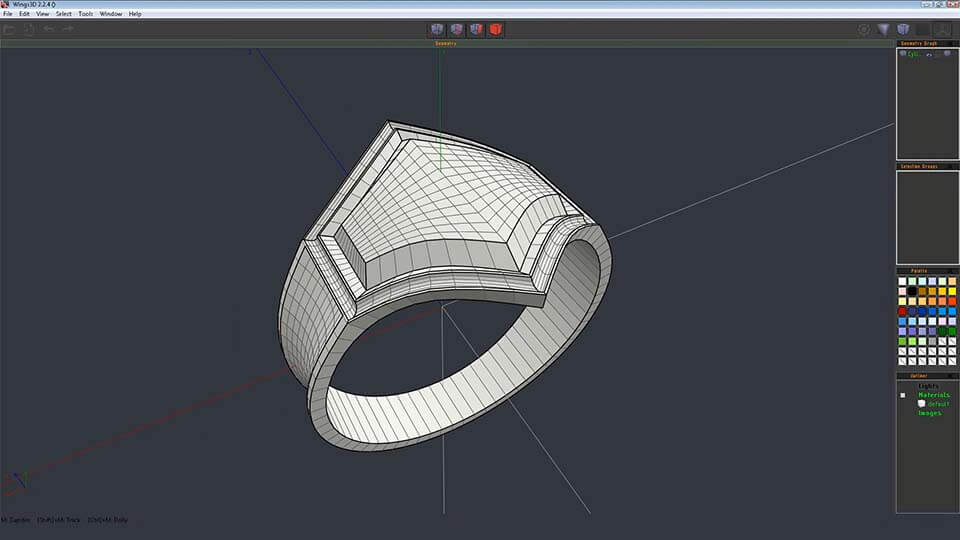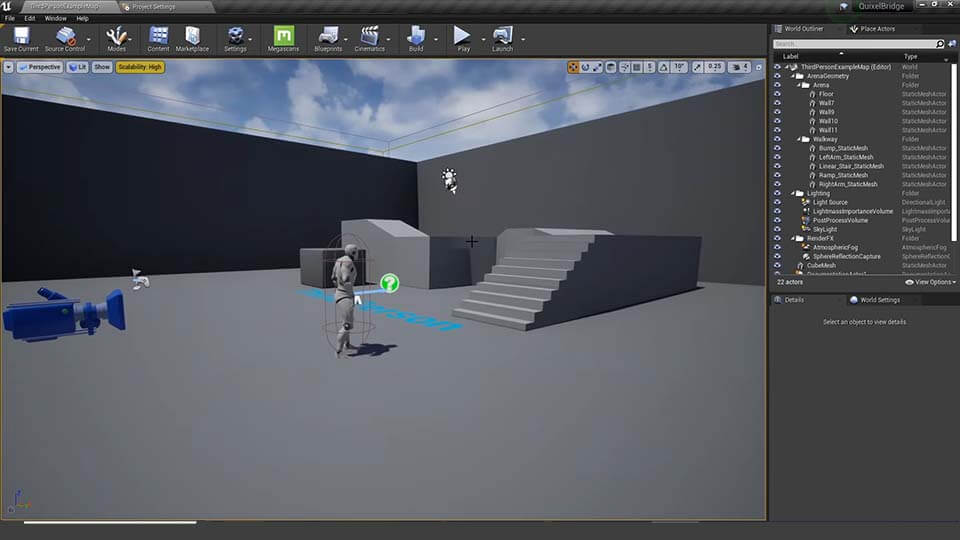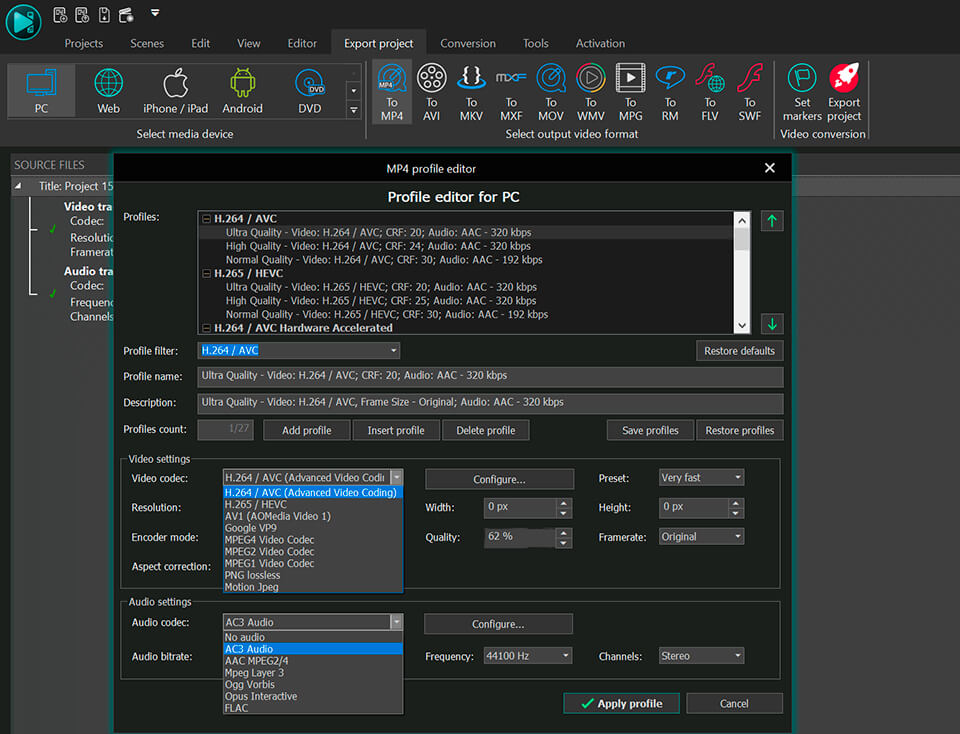Video Editor
Download and use the free video software to create and edit videos of any complexity from a family greeting card to a company presentation. Apply vsdc free video editor for light edit hdr-video, any raw-video formats from cams - BRAW, ProRes RAW, any high resolution 4k or more due to video proxies technologies in the editor.
Cut, merge video files, apply visual and audio effects, use filtration and image correction, make slideshows and add an appropriate soundtrack. Use multi-color Chroma Key and advanced parameters settings to give your video a professional look.
All popular video and audio formats are supported.
Video Converter
This program is intended for converting video files from one format to another. Nearly all popular video formats are supported (both reading and saving). In addition, the program drastically simplifies the task of converting videos for playback on specific multimedia devices, such as iPhone, Samsung Galaxy or Huawei P30 Pro. The program is extremely easy to use, has a modern interface and all necessary video processing functions.
Audio Converter
The audio converter will help you convert audio files from one format to another. All key audio formats and codecs are supported. The program also allows you to manage playlists and meta tags, extract audio from video files and save these tracks on your computer in any format.
Audio CD Grabber
This audio tool is intended for grabbing audio tracks from compact discs and saving them to the user’s computer in any format. Nearly all popular audio formats and codecs are supported. The program can also extract track details from the FreeDB server for automatic file renaming and updating meta tags.
Video Editor
Video Converter
Audio Converter
Audio CD Grabber

Multifunctionality
A wide array of multimedia processing tools in one free video software suite.

High speed
Our programs use fast
and high-quality algorithms optimized for single and multi-core CPU’s.

Affordability
VSDC video software is freely available for download to Windows OS-based PCs and laptops.
- published Amy Shao 11/19/25 Meet the long-awaited VSDC 10.2 update: a new ve...
- Hi, I'm Mattea Wharton, a travel videographer from Seattle. For three years I ba...
- published Amy Shao 6/10/25 The wait for something new and unusual is finally...
- This holiday season embraces new beginnings with the latest update of VSDC Video...
Best Special Effects Software
Intro
In 2024 the options range for creating visual effects is incredibly diverse and it becomes more and more challenging to identify the top choices.
Here you can find a guide to the top visual FX software that will help you to add originality to your projects. Whether you're looking for advanced compositing tools, powerful 3D animation capabilities, or user-friendly interfaces, this article will help you navigate the options and find the software that best suits your needs and preferences.
Each program is reviewed based on its features, ease of use, and suitability for different levels of expertise. You will learn about intuitive solutions for beginners, like VSDC Video Editor, and sophisticated tools for professionals, like Houdini, to make the right choice.
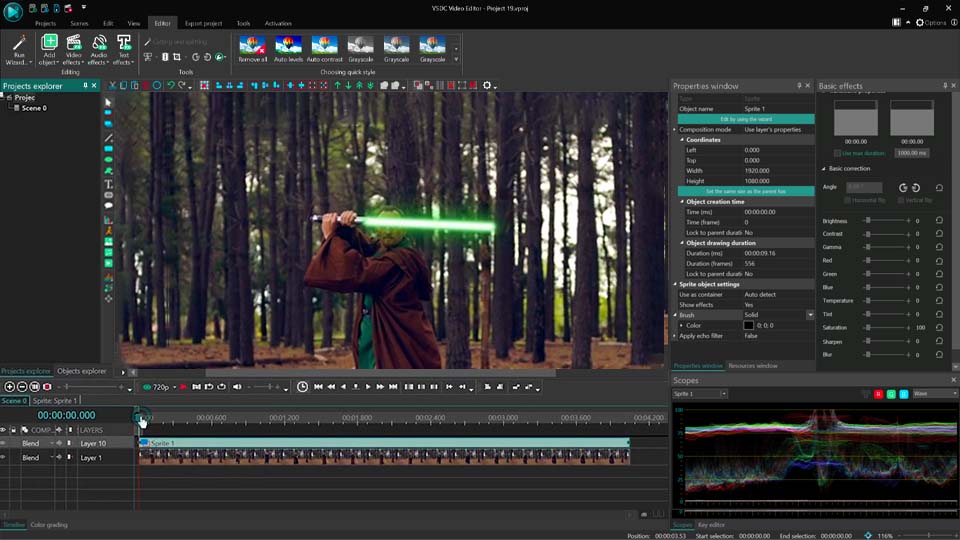
Key Takeaways
This article covers the following key points.
- What are Visual Effects?
- How Do Visual Effects Work?
- Best Visual Effect Programs
- VSDC Video Editor
- Autodesk Maya
- 3Ds Max
- Blender
- Houdini
- Cinema 4D
- Adobe After Effects
- Nuke
- Fusion
- How to Choose Right Visual Effects Software
- Conclusion
- FAQ
- What kind of special effects can I create with this software?
- I'm a beginner. What software is easiest to learn?
- I'm a professional editor. What software do industry professionals use?
What are Visual Effects?
Visual effects, or VFX, are special tools used in various fields and media formats to create vivid visual impact. They are integral to film and television, video games, advertising, music clips, etc. Using free visual effects software even amateurs can create truly incredible videos.
There are lots of different visual effects, such as green screen, or chroma keying, motion capture, compositing, rotoscoping, matte painting, using which creators make their viewers mesmerize what they watch.
As technology advances, VFX capabilities are growing and providing greater creative opportunities for both professionals and enthusiasts.

How Do Visual Effects Work?
Utilizing these effects, filmmakers and content creators can transport viewers to fantastical worlds, integrate real and fantastical elements and produce breathtaking visual outcomes. With VFX software it is possible to create a unique style and unusual atmosphere, improve image quality, remove unwanted objects, create complex animations, etc.
In advertising VFX can highlight key product features and make products more memorable and engaging for viewers. For example, the Samsung “Galaxy Z Fold 5” advertisement uses special effects to create smooth transitions between different product features, blending practical effects with digital enhancements to showcase the phone's foldable screen.
Let’s also remember some films where visual effects are used. James Cameron's film "Avatar: The Way of Water" showcases advanced visual effects, particularly with its underwater scenes and new technology for realistic water simulations and marine life. In "The Marvels", visual effects enhance the superpowers of characters and create complex space battles.
With visual effects, videos are more attention-grabbing. That is how they work.
Best Visual Effect Programs
Different visual FX software is widely spread on the Internet. Everybody has lots of opportunities for trying their hand at making video content. We will introduce some of the most well-known and popular visual effects programs and cover both simple and accessible options, where most functions are available for free, such as VSDC Video Editor, as well as more complex programs that require a subscription for regular use, such as Autodesk Maya or Houdini.
VSDC Video Editor
VSDC Video Editor is a lightweight software that allows you to install it even on outdated PCs. In this program you can import and export a broad range of formats and codecs. Besides, it is possible to handle large files and complex projects without any slowdowns.
In this program you can professionally create a wide range of visual effects, including segmentation to isolate objects from the background, VHS effects for adding noise, retro color tweaks, classic camera shake simulation, etc., particle effects such as trace paths or smoke trails, lighting effects for dramatic illumination, echo effects for simulating delays with trailing copies, motion blur effects to mimic the blur of fast-moving objects, and many more.
VSDC Video Editor stands out as one of the best visual effects programs, not only because it allows you to create lots of its effects for free, eliminating the need for a paid version, but also due to its intuitive interface that makes the editing process easy for users of different levels.
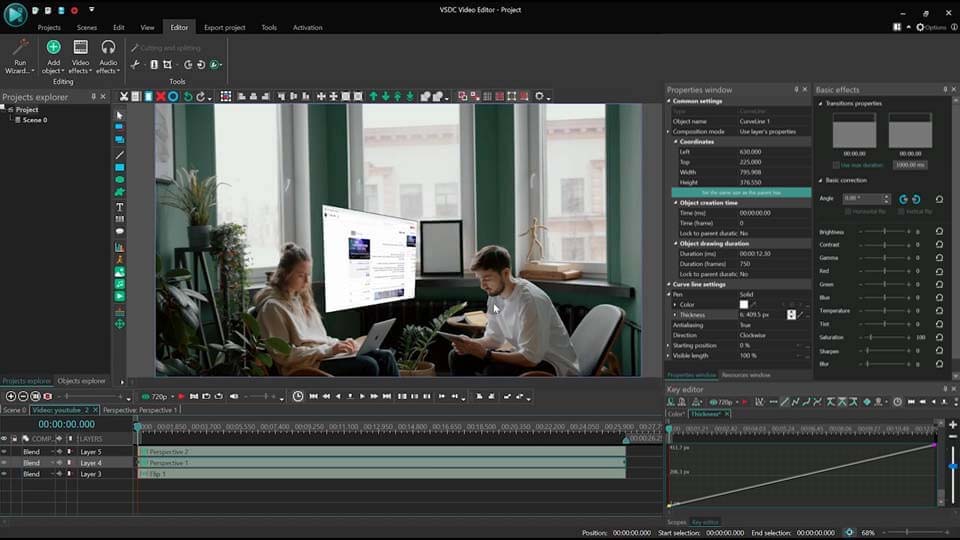
Autodesk Maya
Autodesk Maya is a product designed by Autodesk software corporation. It can be named one of the best compositing software for creating not only visual effects, but also for 3D models for video games, television, and more. You can create particle effects, fluid dynamics, cloth simulation, rigid and soft body dynamics, etc.
This software offers customization through scripting with MEL and Python. It also integrates with other Autodesk products and third-party plugins.
Unfortunately, Autodesk Maya doesn’t have a free version, but it offers a free trial period for potential users. For commercial use Maya requires a paid subscription that may be expensive for those on budget.
For users who are new to visual effects or looking for a more user-friendly option, software like VSDC Video Editor would be a more suitable choice.
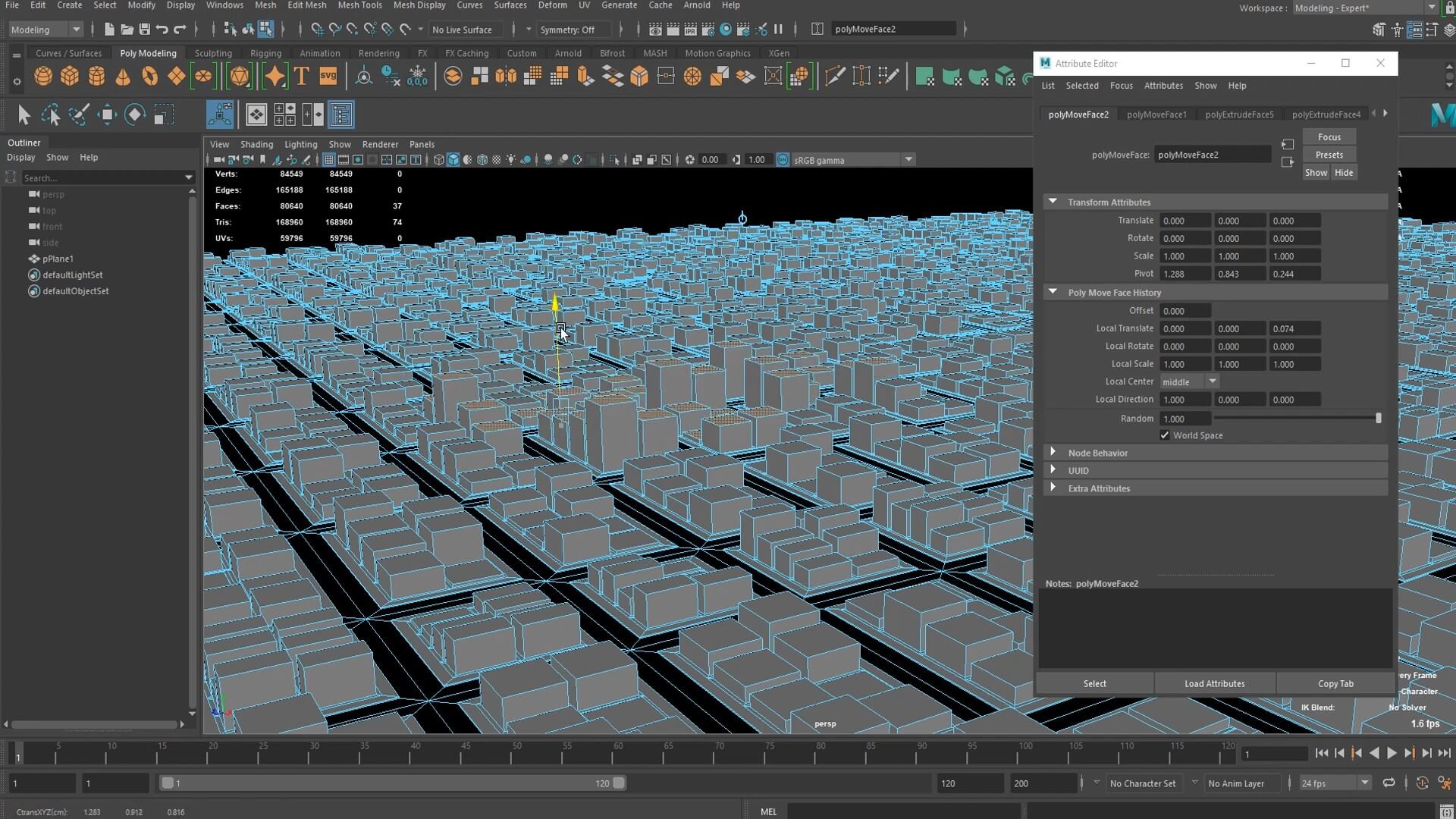
3Ds Max
3ds Max is another product designed by Autodesk. This 3D software is used for modeling, animation, and rendering. Here you can create particle effects, volumetric effects, fluid dynamics, cloth simulations, etc. Comprehensive lighting and shading options for photorealistic results, and animation capabilities, including motion capture and character rigging are also possible.
Despite the strong merits of this program, several challenges may occur during your work in it. Its high licensing fees can be prohibitive for individual users. Besides, it requires powerful hardware, and users may have such difficulties as slow processing times, lag during complex operations, and crashes when handling large files.
It does not have a free version, but you can use a trial period to determine if the program meets your needs before purchasing a paid version.
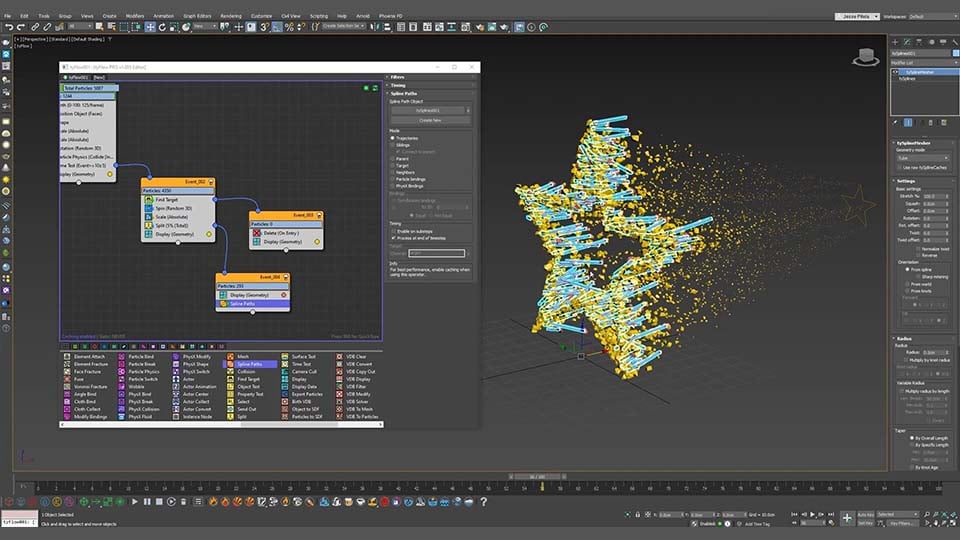
Blender
Blender is a free visual effects software. You can use various VFX features here, including automatic and manual tracking, camera reconstruction, real-time preview of tracked footage and 3D scenes, as well as support for planar tracking and tripod solvers.
Because of its advanced functionalities requiring high-end hardware for optimal performance and a potentially complicated user interface, this software may present challenges for less experienced users and those with less powerful systems. However, Blender has a large user community and many tutorials available online. With some effort and time, you can learn to use the program effectively.
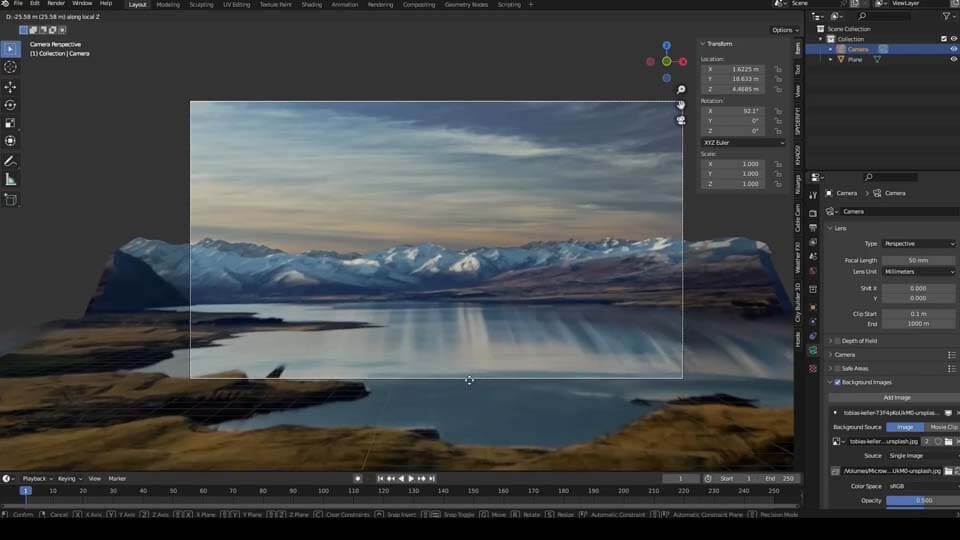
Houdini
Houdini is one of the best visual effects programs known for its advanced procedural workflow, which facilitates faster content creation, shortens project timelines, and offers greater flexibility for complex tasks. Houdini FX provides high performance and realistic dynamic simulation tools, enabling the creation of particle effects, fluid simulations, cloth simulations, and more.
Mastering all these features can be challenging, particularly for beginners, and creating effects can place a significant demand on system resources. The high cost of the software may also be a barrier for individual users.
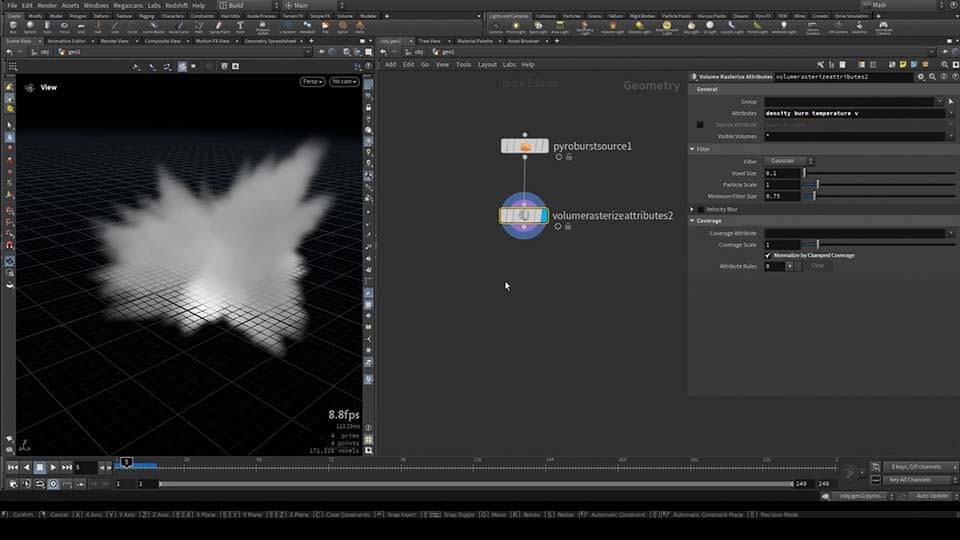
Cinema 4D
Cinema 4D is a 3D modeling, animation, and rendering software. It is known for its user-friendly interface and wide variety of capabilities, including visual effects. You can create complex particle simulations, simulate realistic interactions between objects, try MoGraph effects, X-Particles integration, and more.
The disadvantage of this program is that some advanced simulations may require additional plugins or software for more specialized needs. The program is compatible with both PCs and Macs, but its system requirements may be too high for consumer level computers. Besides, its subscription may be quite expensive for users, as it does not offer full free access like Blender or a free version like VSDC Video Editor. Moreover it is not possible to purchase Cinema 4D online, you will need to contact a licensed distributor to purchase the software.
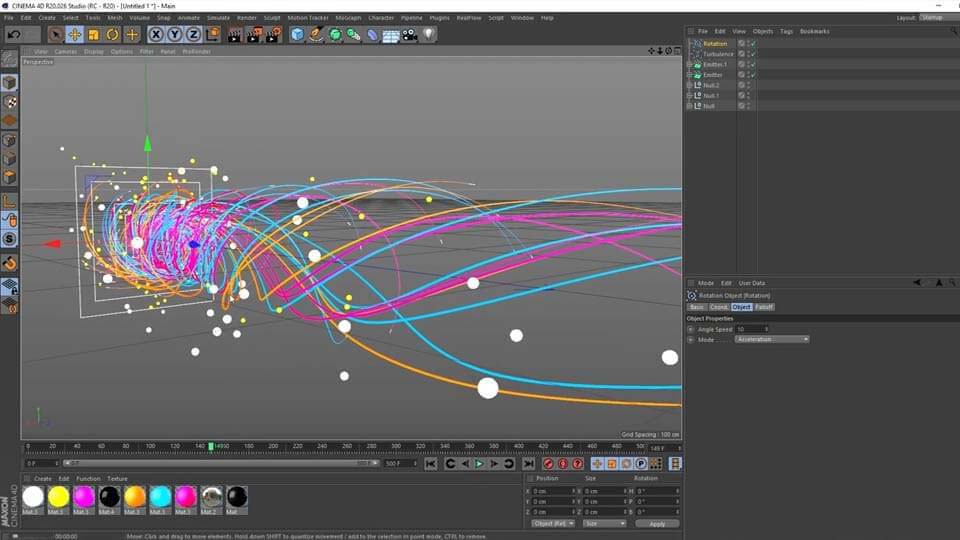
Adobe After Effects
Adobe After Effects is a leading visual effects program for creating motion graphics and visual effects. It allows for the design and animation of dynamic text, shapes, and graphics, has excellent compositing capabilities, supports particle effects and includes keying techniques to remove backgrounds from footage, such as green screen, or chroma keying. After Effects also offers time manipulation capabilities for slow motion, time-lapse, and time remapping, and provides tools for color correction and grading.
As with many of the programs already described above, a free trial version is available, which allows you to use the full functionality of the program for a limited period of time. After the end of the trial period a subscription is required to continue using the program.
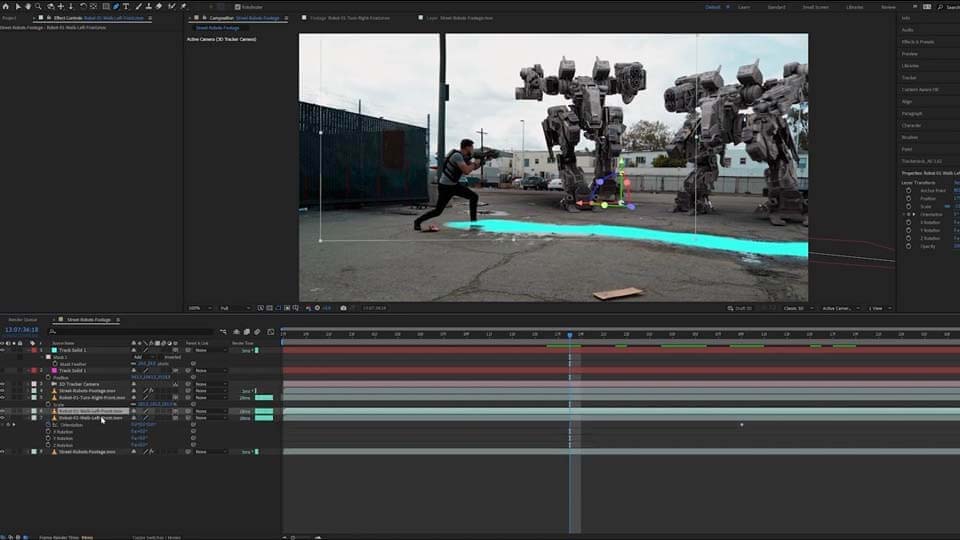
Nuke
Nuke is a compositing and visual effects software used in film and television production that offers a wide choice of capabilities including green screen, retouching and correction, particle simulation, color grading, 3D compositing for working with 3D objects and cameras. It also handles depth and stereoscopic effects, allowing for multi-layered and multi-channel image processing, and provides rotoscoping tools.
The base version of Nuke is available for free, but more advanced features are restricted to the paid version.
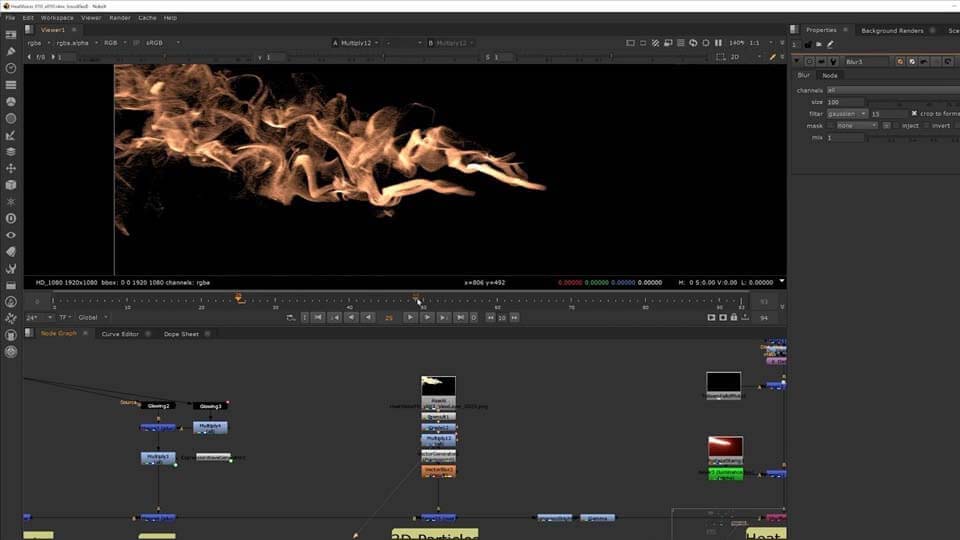
Fusion
Fusion is a powerful compositing and visual effects software where users can create such visual effects as chroma keying, or green screen, remove backgrounds, try rotoscoping, particle effects 3D compositing for integrating 3D models with 2D footage, detailed color correction and grading, tracking and stabilization of camera and object movements, and more.
Despite its considerable advantages, Fusion has a smaller library of third-party plugins compared to other software, which may limit the range of available effects and functionalities.
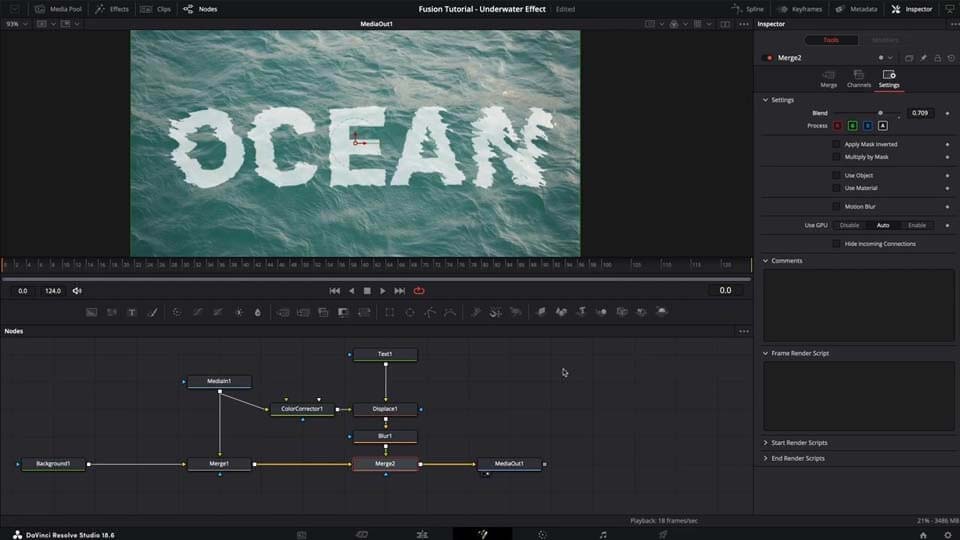
How to Choose Right Visual Effects Software
The answer to this question depends on your experience level, budget and needs.
If you are new to visual effects software, you need to choose one with an accessible interface and clear functionality.
If you're already a pro, you can try more sophisticated programs discussed above, read user reviews about them and then make your choice.
Conclusion
We've reviewed a number of the most popular 2024 software, where you can create visual effects. Which one you choose is up to you. Of course, many of them are rather expensive and can be difficult to put into practice, that is why we recommend you to start with something that is easier to understand and more affordable, like VSDC Video Editor, and then decide whether or not to switch to other software taking into account feedback from users who have purchased a particular subscription.
Our testing revealed that VSDC Video Editor is also the least demanding on your computer's resources, making it an excellent choice for less resource-intensive video editing and for users with moderate hardware. For more complex 3D modeling and effects, programs like Maya, 3Ds Max, or Blender are preferable, although they come with higher system requirements and greater complexity.
We hope that this article was useful to you and you will choose a software that will really meet your needs and expectations.
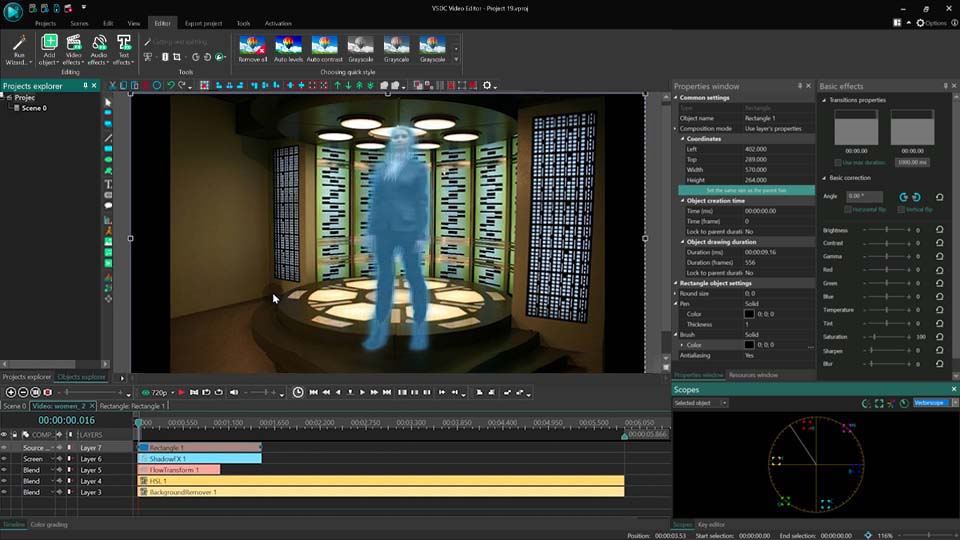
FAQ
What kind of special effects can I create with this software?
You can create a great variety of visual effects that enhance your video content. The most popular of them are compositing which combines multiple layers of video and images to create complex scenes, chroma keying (green screen) that enables the removal or replacement of backgrounds to place subjects into different environments, motion tracking that lets you follow the movement of objects or cameras within a scene, particle effects that simulate elements like fire or rain, and many more.
I'm a beginner. What software is easiest to learn?
If you are new to visual effects software, you need to choose software with an accessible interface and clear functionality, for example, VSDC Video Editor. This software also has a free version in which most functions are available, so unlike other products presented in this article, you will not need to purchase a paid version.
I'm a professional editor. What software do industry professionals use?
As a professional editor, industry standards often include software like Houdini and Adobe After Effects. For visual effects and compositing, Adobe After Effects and Nuke are commonly used, while Autodesk Maya and Blender are preferred for 3D animation and VFX. However, VSDC Video Editor is a strong alternative that offers a range of professional-grade editing tools, including advanced visual effects, motion tracking, and color correction, at a more accessible price.

This program allows you to capture the video of your desktop and save it on your PC in various formats. Coupled with a video editor, the program is a great tool for creating presentations, tutorials and demo videos.

The program captures video from external devices and records it to computer in a free format. You can save video from video tuners, webcams, capture cards and other gadgets.
VSDC Video Editor Reviews & Ratings (Trustpilot, Capterra & Media)
VSDC Free Video Editor is rated 4.5/5 by real users on Trustpilot and Capterra. Here are a few reviews and quotes from creators and tech media.
Overall rating:4.5/5based on200+ reviews on Trustpilotand89 reviews on Capterra.
VSDC Free Video Editor is the best free video editor for Windows I’ve used, from color grading to picture-in-picture and cinematic results.
— Ejikeme Eloka Augustine
Source:Trustpilot
Easy-to-use interface and quick export to social media make VSDC a versatile video editing tool for everyday projects.
— Karen C., E-Learning
Source:Capterra
A feature-packed non-linear video editor for Windows that can compete with many paid video editing solutions.
— TechRadar
Source:TechRadar review
The free VSDC editor saved my YouTube channel – a powerful video editing software for chroma key, text effects and picture-in-picture.
— Paul Roberts
Source:Trustpilot
Fast and simple for YouTube videos with green screen, zoom, color tools and creative effects in one app.
— Marie R., Media Production
Source:Capterra
One of the best free video editor options for Windows users, ideal for GoPro, YouTube and family videos.
— VidProMom, YouTube creator
Source:Media reviews
I’ve been using VSDC for years; editing is easy and the final videos look great for my personal and professional projects.
— Long-time VSDC user
Source:Trustpilot
Great value and faster than many other free tools; I quickly create videos for YouTube, Instagram and Facebook with features my audience loves.
— Rabika B., Marketing & Advertising
Source:Capterra
VSDC offers many features you don’t usually find in free editors, including picture-in-picture, stabilization and modern codec support with no watermarks.
— Tech media review
Source:Media reviews