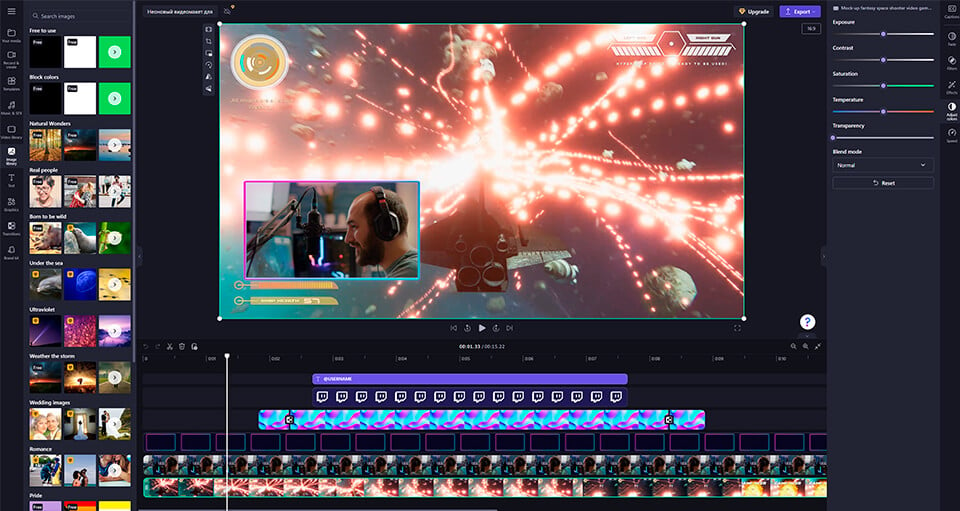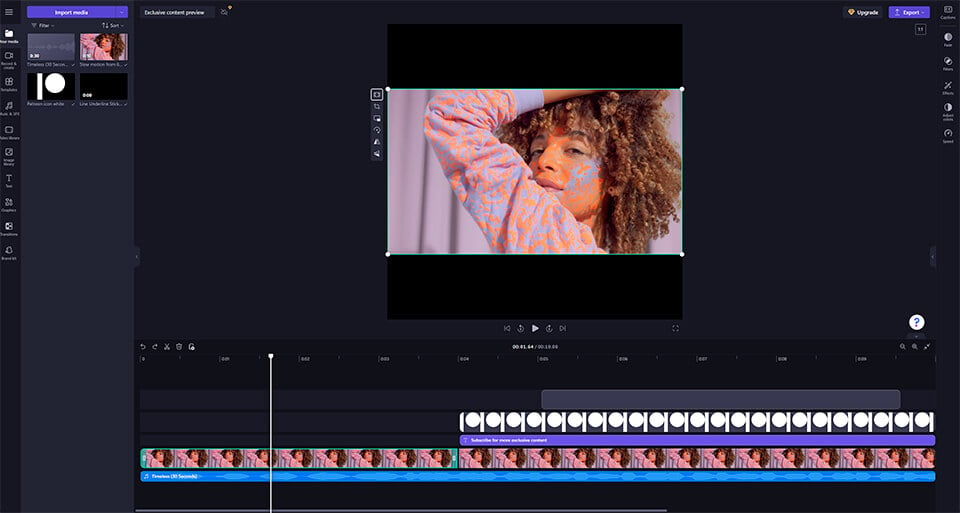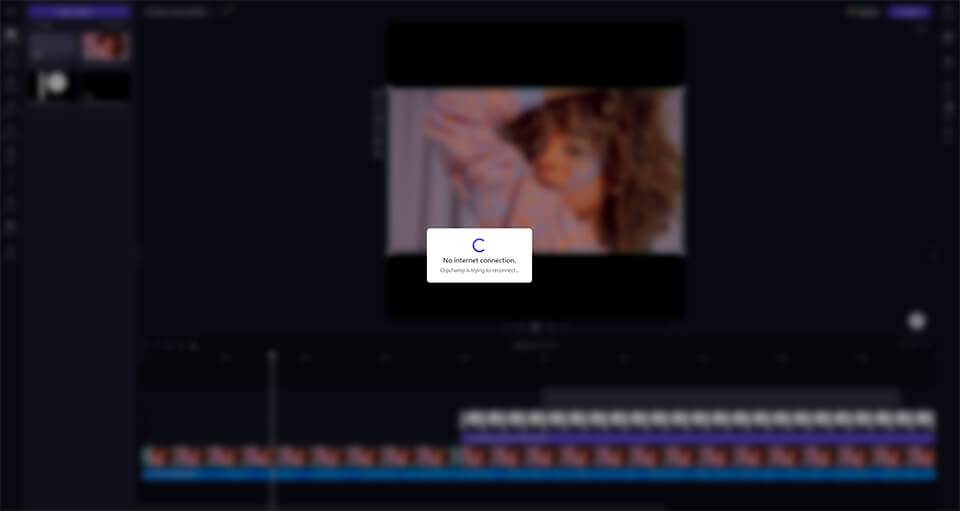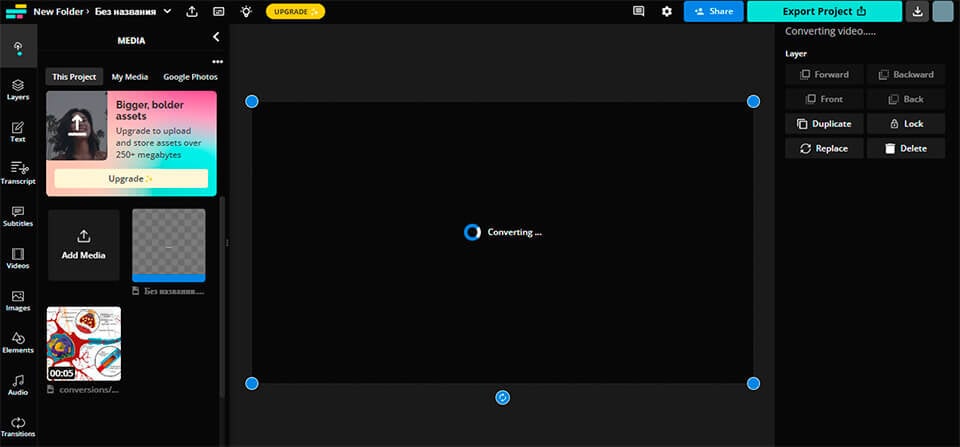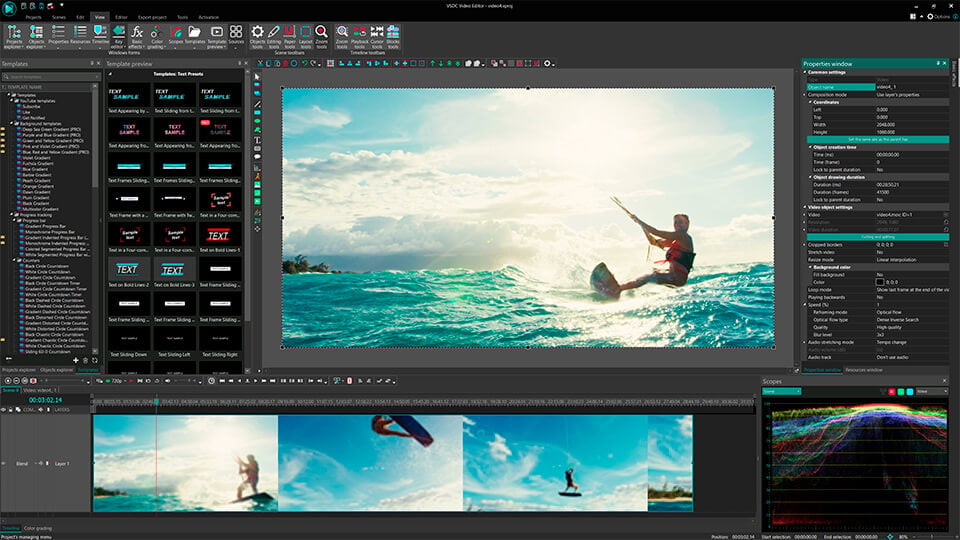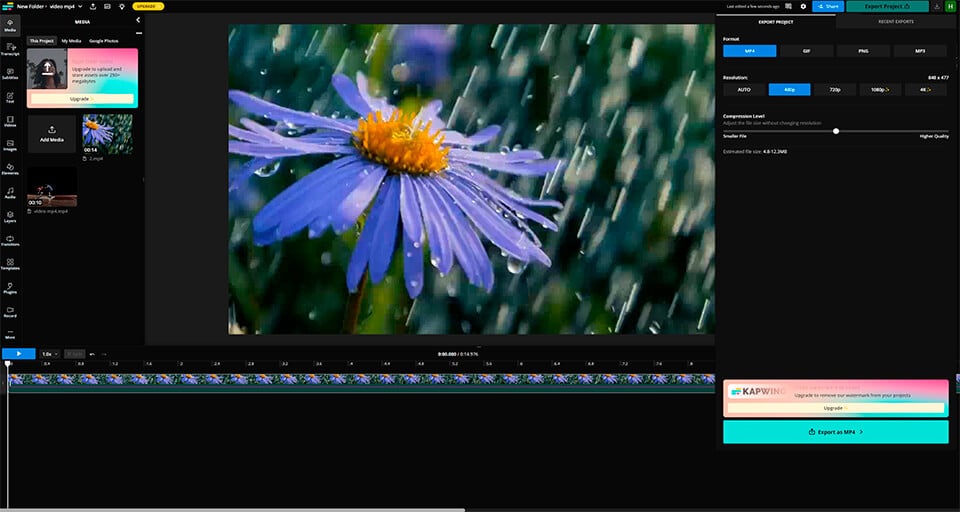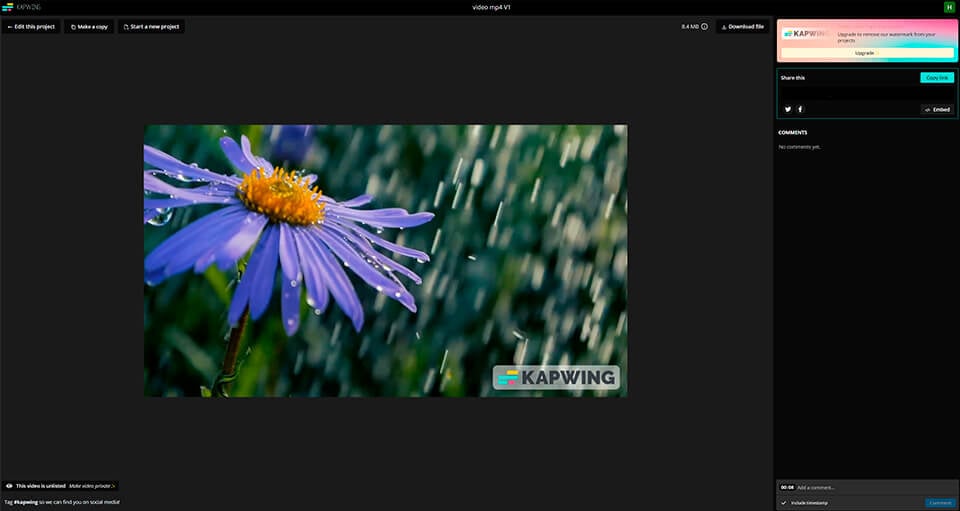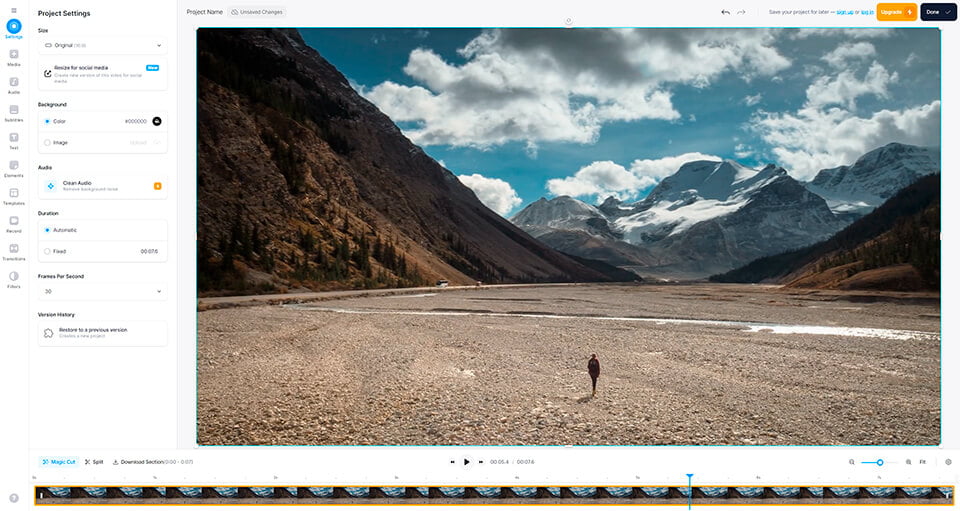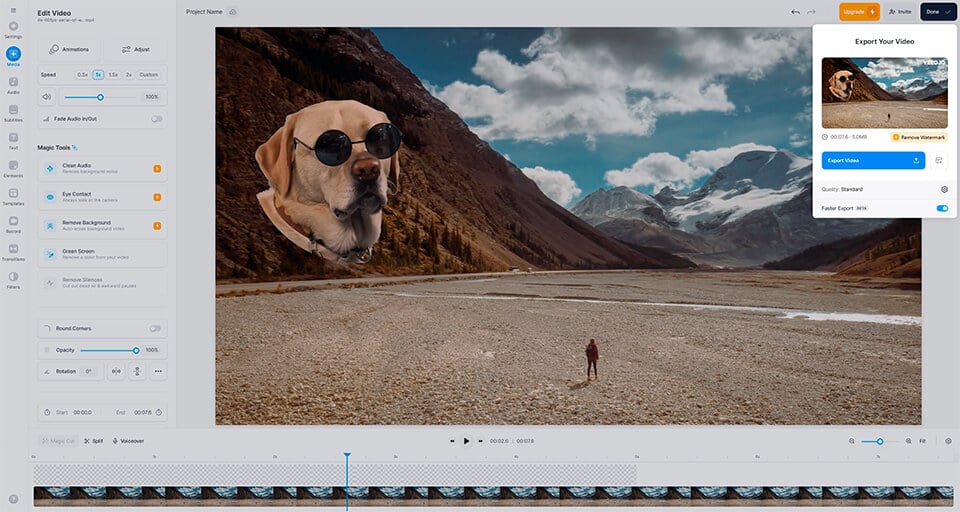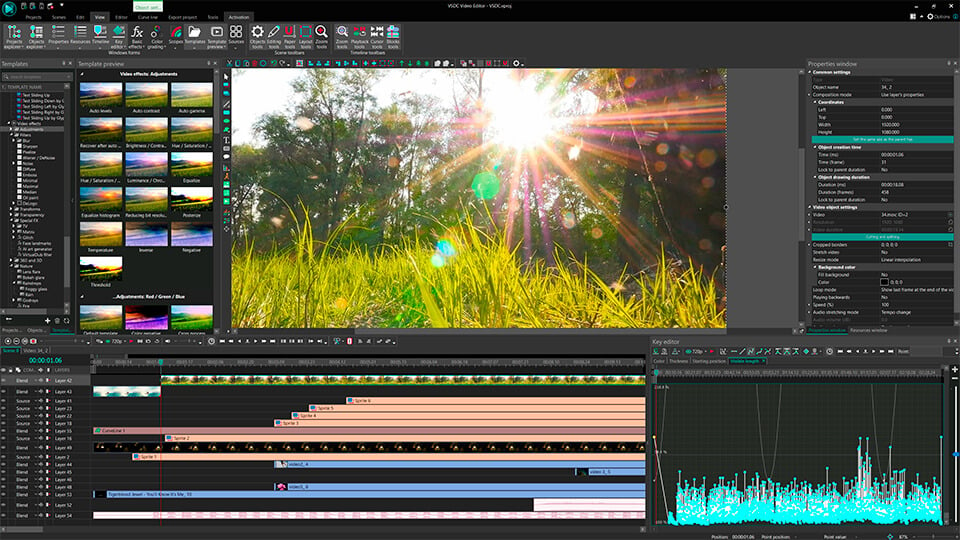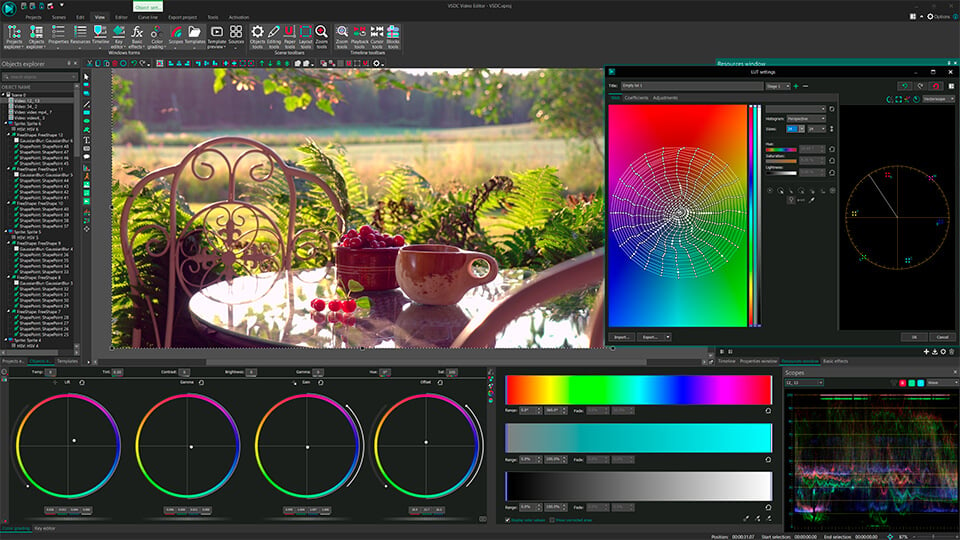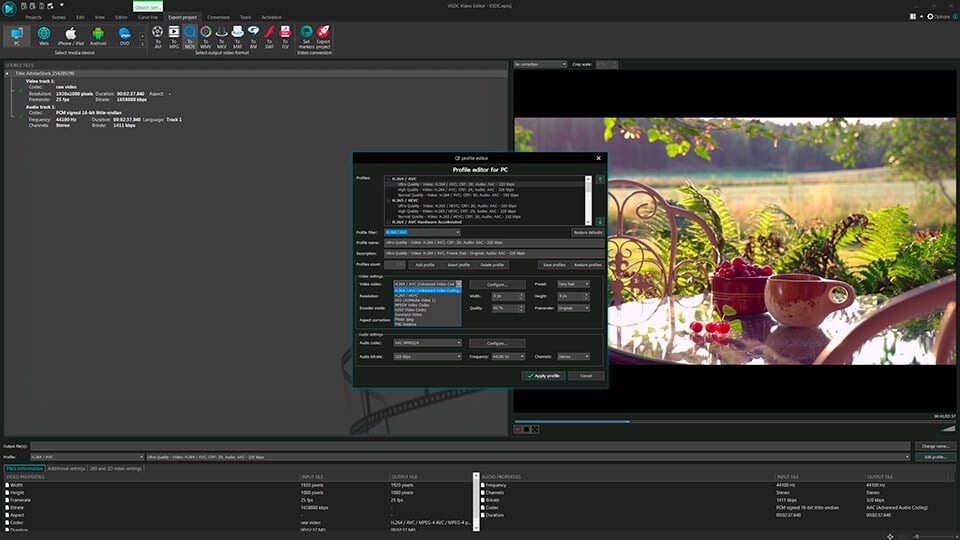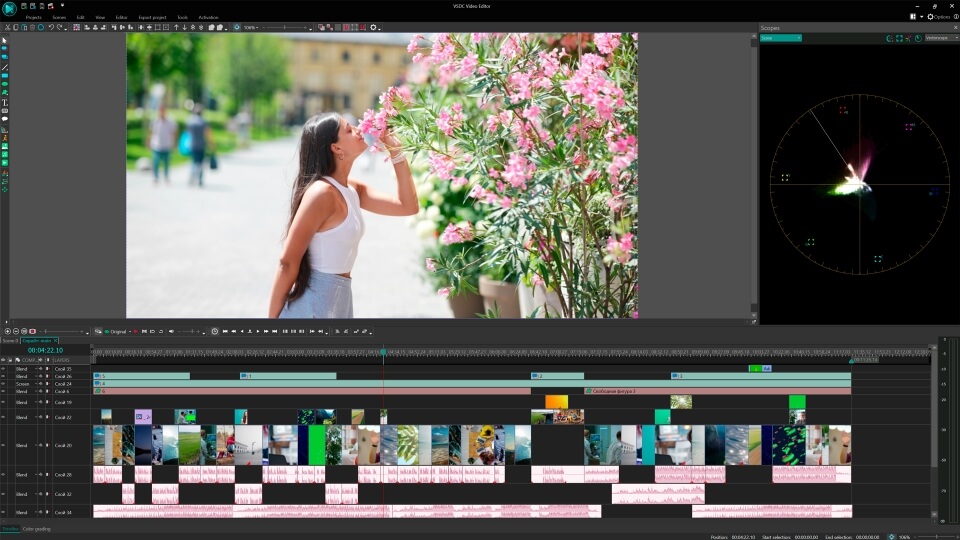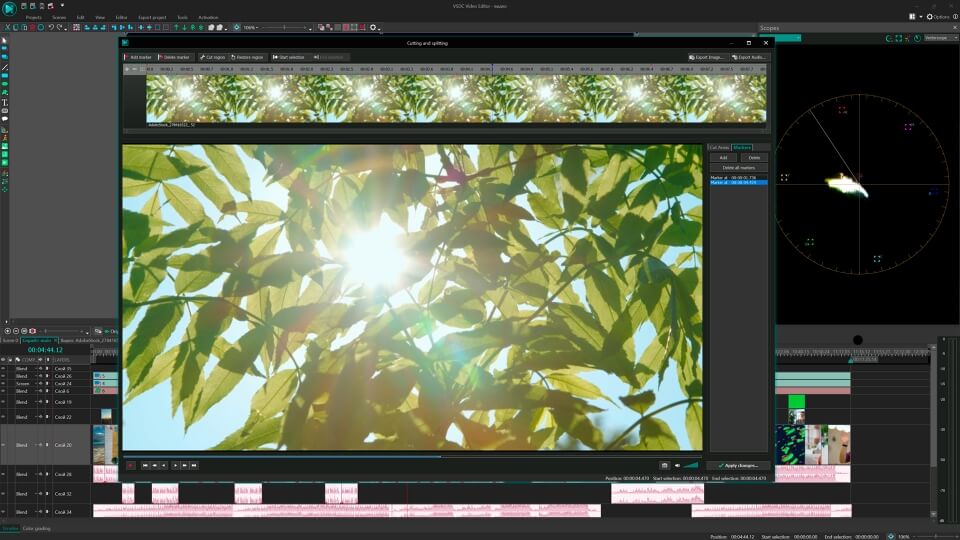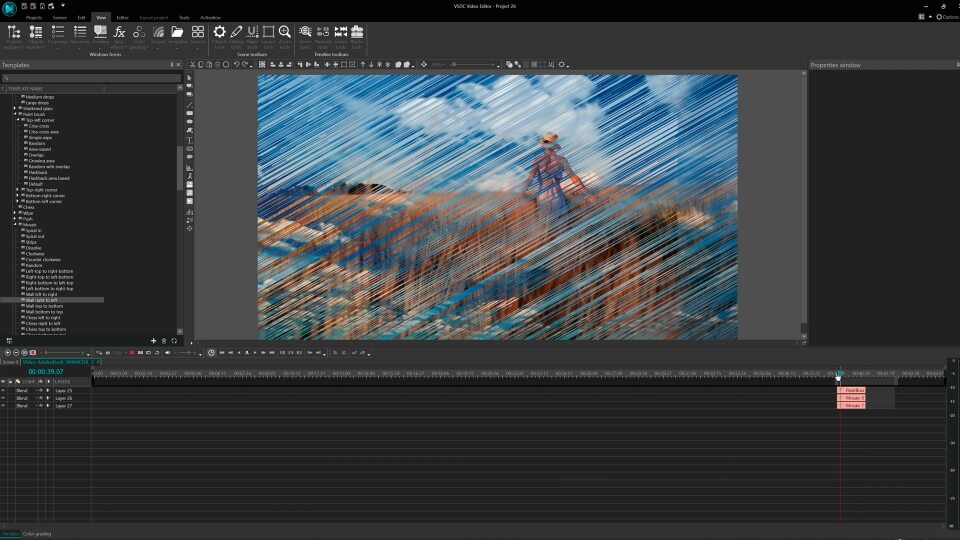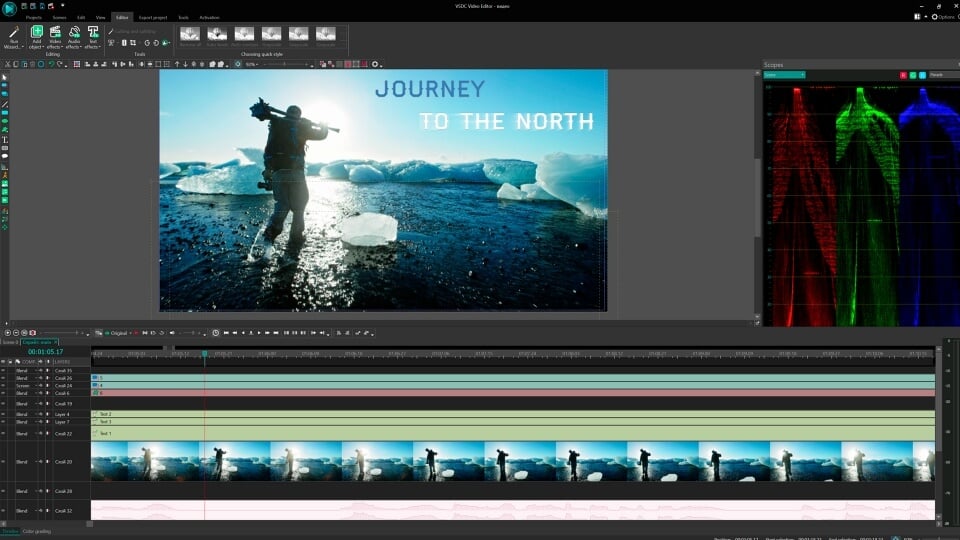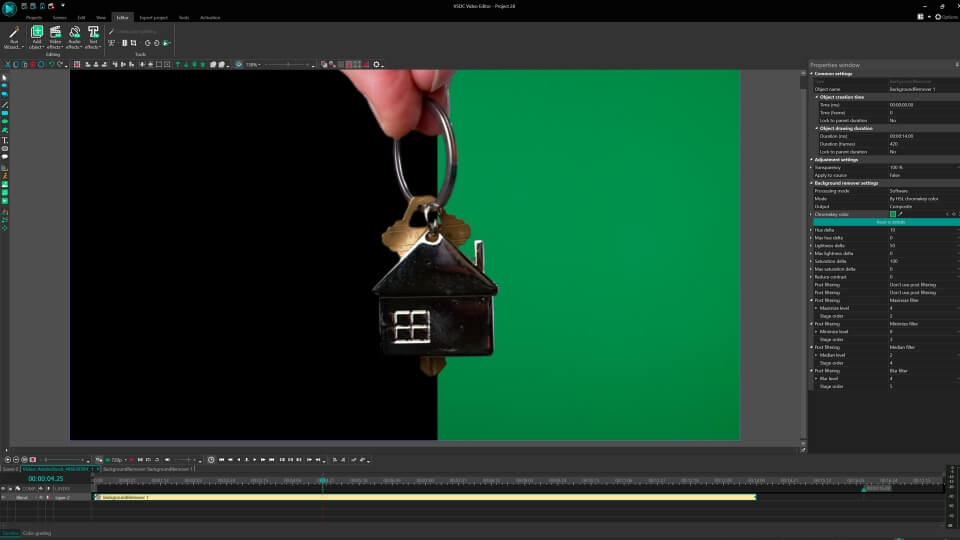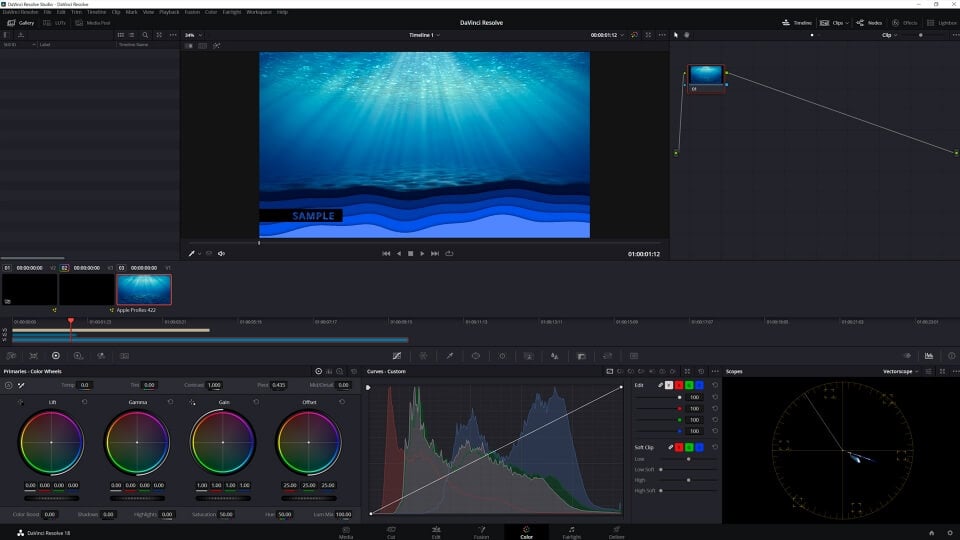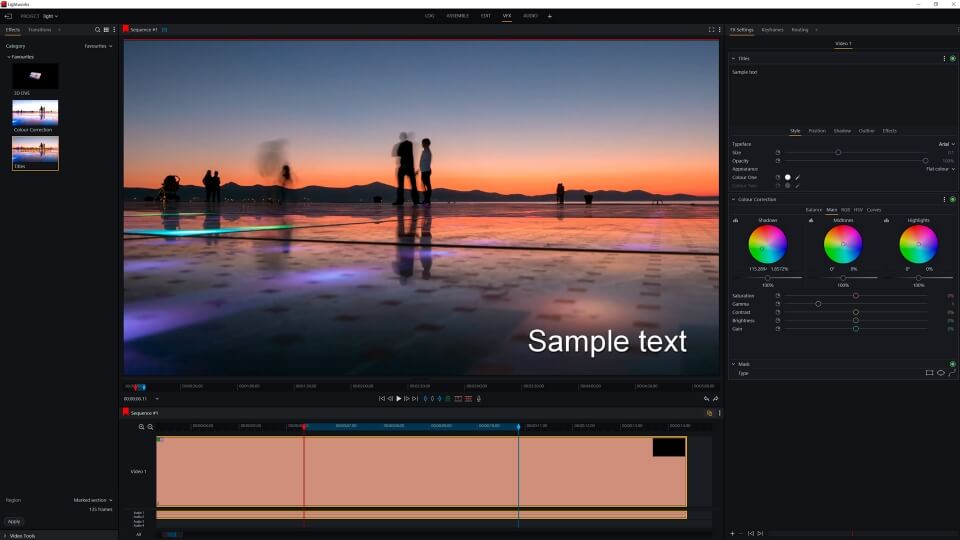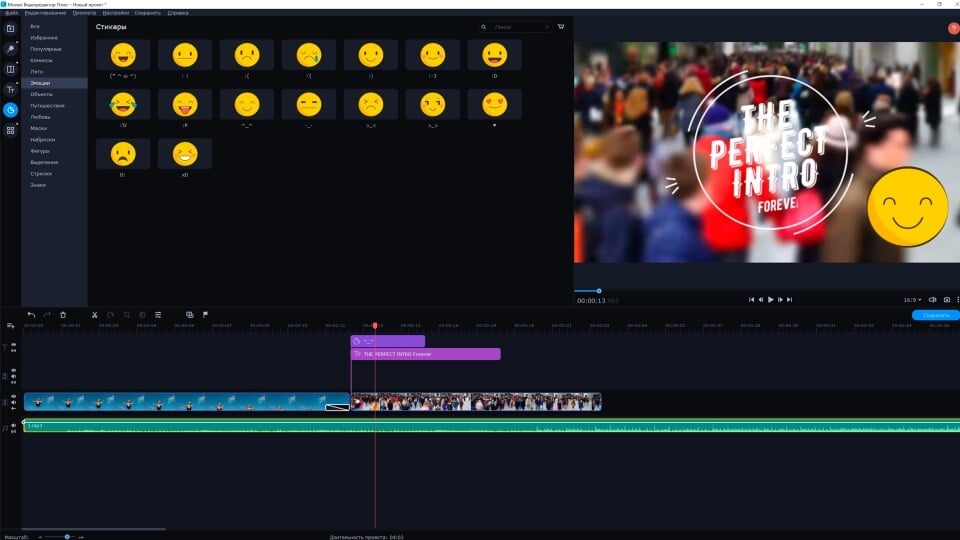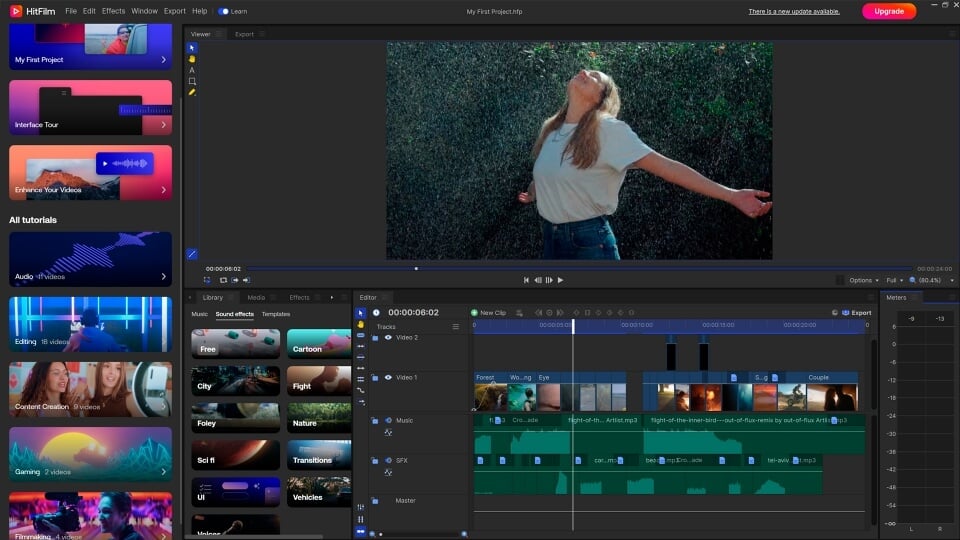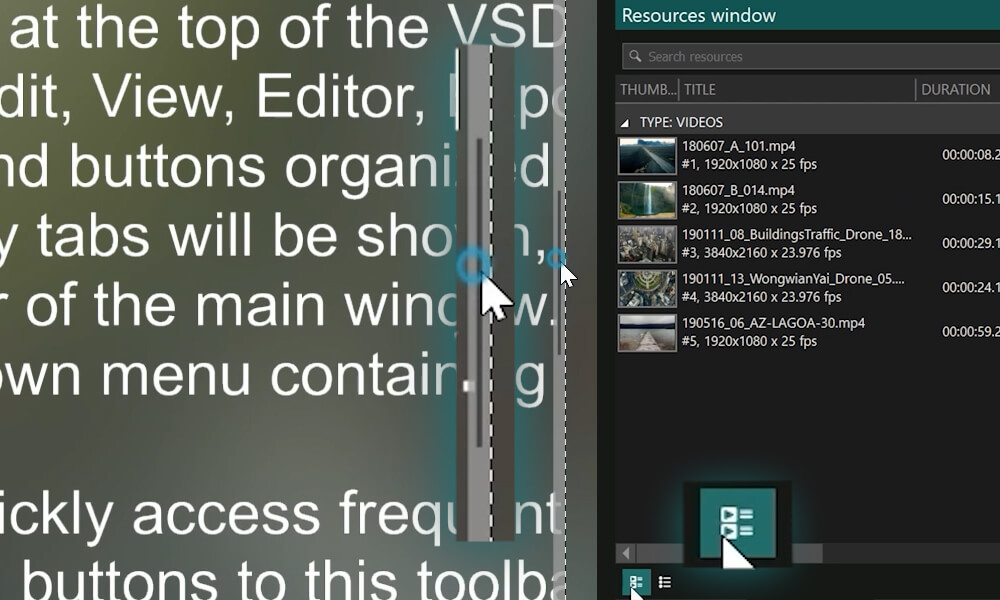Video Editor
Download and use the free video software to create and edit videos of any complexity from a family greeting card to a company presentation. Apply vsdc free video editor for light edit hdr-video, any raw-video formats from cams - BRAW, ProRes RAW, any high resolution 4k or more due to video proxies technologies in the editor.
Cut, merge video files, apply visual and audio effects, use filtration and image correction, make slideshows and add an appropriate soundtrack. Use multi-color Chroma Key and advanced parameters settings to give your video a professional look.
All popular video and audio formats are supported.
Video Converter
This program is intended for converting video files from one format to another. Nearly all popular video formats are supported (both reading and saving). In addition, the program drastically simplifies the task of converting videos for playback on specific multimedia devices, such as iPhone, Samsung Galaxy or Huawei P30 Pro. The program is extremely easy to use, has a modern interface and all necessary video processing functions.
Audio Converter
The audio converter will help you convert audio files from one format to another. All key audio formats and codecs are supported. The program also allows you to manage playlists and meta tags, extract audio from video files and save these tracks on your computer in any format.
Audio CD Grabber
This audio tool is intended for grabbing audio tracks from compact discs and saving them to the user’s computer in any format. Nearly all popular audio formats and codecs are supported. The program can also extract track details from the FreeDB server for automatic file renaming and updating meta tags.
Video Editor
Video Converter
Audio Converter
Audio CD Grabber

Multifunctionality
A wide array of multimedia processing tools in one free video software suite.

High speed
Our programs use fast
and high-quality algorithms optimized for single and multi-core CPU’s.

Affordability
VSDC video software is freely available for download to Windows OS-based PCs and laptops.
- published Amy Shao 11/19/25 Meet the long-awaited VSDC 10.2 update: a new ve...
- Hi, I'm Mattea Wharton, a travel videographer from Seattle. For three years I ba...
- published Amy Shao 6/10/25 The wait for something new and unusual is finally...
- This holiday season embraces new beginnings with the latest update of VSDC Video...
VSDC 8.3 – 100+ New Templates, Key Editor Window, AV1 and Enhanced GUI
Welcome to the latest VSDC update, Version 8.3! We've been working hard and we’re ready to present a feature-packed release for you to discover an exciting array of over 100 fresh free video templates, a long-awaited Key Editor window for keyframe editing, AV1 encoding and enhanced graphical user interface for better navigation and upgrading your editing journey.
We're excited to share these features with you and can't wait to see how they elevate your creative projects. Now, let’s take a closer look at each part of this update.
Let’s explore each part of this update in more detail.
100+ New Templates
Over 100 Brand-New free video Templates! They are designed to take your video projects to new heights, offering a wide range of creative possibilities. Our expanded template collection includes stunning gradient backgrounds with smooth color transitions, YouTube presets, basic graphic elements like circles, frames, and shapes, giving your content a professional and polished look. You'll also find dynamic counters for captivating countdowns, statistic displays, or time-related content, as well as progress bars for tracking advancements. Additionally, we've introduced a Template Preview window for your convenience, making the creative process even more effortless. Give your videos a new lease of life with these animated templates!
Key Editor
Keyframes are crucial for creating animated effects, motion graphics and working with color correction. This is a great tool for your video editing experience so we’ve decided to introduce Key Editor window to simplify keyframes editing. For now you can forget about time-consuming window switching and work with multiple objects simultaneously. We hope that these improvements will add to your convenience and empower you to elevate the narrative and visual appeal of your content more efficiently in VSDC 8.3.
AV1 Encoding
In the new version of VSDC 8.3, we have added support for the AV1 codec for exporting in AVI, MP4, WebM, MKV and MOV formats. This means better video quality with smaller file sizes, speeding up uploads and opening up more possibilities for publishing on various online platforms. And the best part is that it's free!
Timeline Layers
In our new version, we have implemented some important changes in timeline layer management to make it more convenient. Now, objects are sorted into layers when pasted, allowing you to set the order of element display on the timeline more precisely. In addition, we've added a convenient feature to paste objects to cursor position, making it quick and easy to place elements on the timeline.
Optimized Navigation
To make navigating easier, we’ve elaborated searching tools in the properties menu of the objects located on the timeline, object explorer and template window by adding the features ‘Find object in…’, ‘Show in folder’, ‘Find resource in…’ . These options are designed to simplify the process for users who need to deal with complex projects consisting of numerous elements. Additionally, ‘Split into parts’ and ‘Cut out fragment’ tools are now conveniently located just above the timeline making the video editing and trimming process more intuitive and efficient. What’s more, we have added new workspace configurations Compact, Parameters, Adobe Premiere and DaVinci Resolve that can easily adjust to resolutions 1360*760, 1600*900 and 1920*1080.
Sprite Management
Previously, it was possible only to convert objects within the scene resolution while working with sprites. In the new version, we have added the option to convert objects within objects resolution, allowing you to preserve all details and effects within the sprite without cropping or losing information.
Discover the Latest VSDC Release
Don't miss out on the chance to experience the latest version of VSDC Video Editor! VSDC 8.3 is now available for downloading on our official website.
If you have any questions or need assistance, our support team is here for you. Reach out to us via email at This email address is being protected from spambots. You need JavaScript enabled to view it. or through Facebook and Twitter.
Stay tuned for the latest updates by subscribing to our YouTube channel. Your feedback drives us to continually improve and provide you with the best video editing experience possible. Discover a world of exciting possibilities with VSDC 8.3!

This program allows you to capture the video of your desktop and save it on your PC in various formats. Coupled with a video editor, the program is a great tool for creating presentations, tutorials and demo videos.

The program captures video from external devices and records it to computer in a free format. You can save video from video tuners, webcams, capture cards and other gadgets.
VSDC Video Editor Reviews & Ratings (Trustpilot, Capterra & Media)
VSDC Free Video Editor is rated 4.5/5 by real users on Trustpilot and Capterra. Here are a few reviews and quotes from creators and tech media.
Overall rating:4.5/5based on200+ reviews on Trustpilotand89 reviews on Capterra.
VSDC Free Video Editor is the best free video editor for Windows I’ve used, from color grading to picture-in-picture and cinematic results.
— Ejikeme Eloka Augustine
Source:Trustpilot
Easy-to-use interface and quick export to social media make VSDC a versatile video editing tool for everyday projects.
— Karen C., E-Learning
Source:Capterra
A feature-packed non-linear video editor for Windows that can compete with many paid video editing solutions.
— TechRadar
Source:TechRadar review
The free VSDC editor saved my YouTube channel – a powerful video editing software for chroma key, text effects and picture-in-picture.
— Paul Roberts
Source:Trustpilot
Fast and simple for YouTube videos with green screen, zoom, color tools and creative effects in one app.
— Marie R., Media Production
Source:Capterra
One of the best free video editor options for Windows users, ideal for GoPro, YouTube and family videos.
— VidProMom, YouTube creator
Source:Media reviews
I’ve been using VSDC for years; editing is easy and the final videos look great for my personal and professional projects.
— Long-time VSDC user
Source:Trustpilot
Great value and faster than many other free tools; I quickly create videos for YouTube, Instagram and Facebook with features my audience loves.
— Rabika B., Marketing & Advertising
Source:Capterra
VSDC offers many features you don’t usually find in free editors, including picture-in-picture, stabilization and modern codec support with no watermarks.
— Tech media review
Source:Media reviews