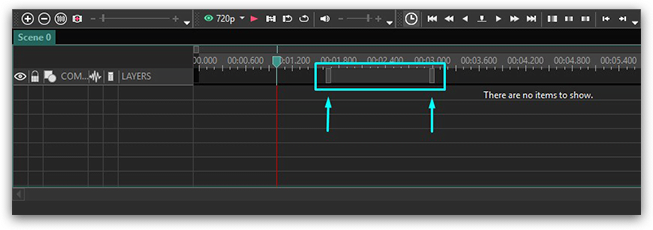- Cette saison festive marque un nouveau départ avec la toute dernière mise à...
- Le changement est synonyme d'amélioration, et ce processus ne serait pas po...
- Introduction En 2024, la gamme des options pour créer des effets visuels ...
- Êtes-vous prêt à découvrir de nouvelles fonctionnalités avec la toute derni...
Définir la position d'un objet dans le temps et sur une scène
Logiciel de montage vidéo permet de choisir parmi les options différentes, telles que Sprite, Clones, Ligne, Rectangle, Ellipse, Conseil, Image, Audio, Vidéo, Animation et beaucoup d’autre effets vidéo et audio.
You can add these objects using the same methods which are divided into three stages: choice of object, setting up its position in time and on the scene. For more information about the first and the third stages see example of adding video and image to the scene in section "How to open video file or image for editing". In the present section we shall explain how to set object when it is added to the scene.
When you add object to the scene or when you apply effect to object you see the following window which sets object/effect position in time:

In this window you may set time of object appearance to the scene (effect start time), duration of display (effect duration), as well as its dynamics upon change of parent object duration. Let’s review in details each parameter:
We recommend to choose "Whole parent duration" option for filters and other effects covering the whole duration of parent object, because in this case "Lock end position" option is set and when object duration is changed, effect duration will be automatically changed.
At the same time for transition effects we recommend to choose "From scene begin" or "To scene end". In such case options "Lock start position" and "Lock end position" are set the way that when object duration is changed, duration of effect will not be changed, and effect finish time will always coincide with time of object disappearance if you choose option "To scene end".
Pour obtenir plus d'information sur le programme, consultez la page de description de Free Video Editor.